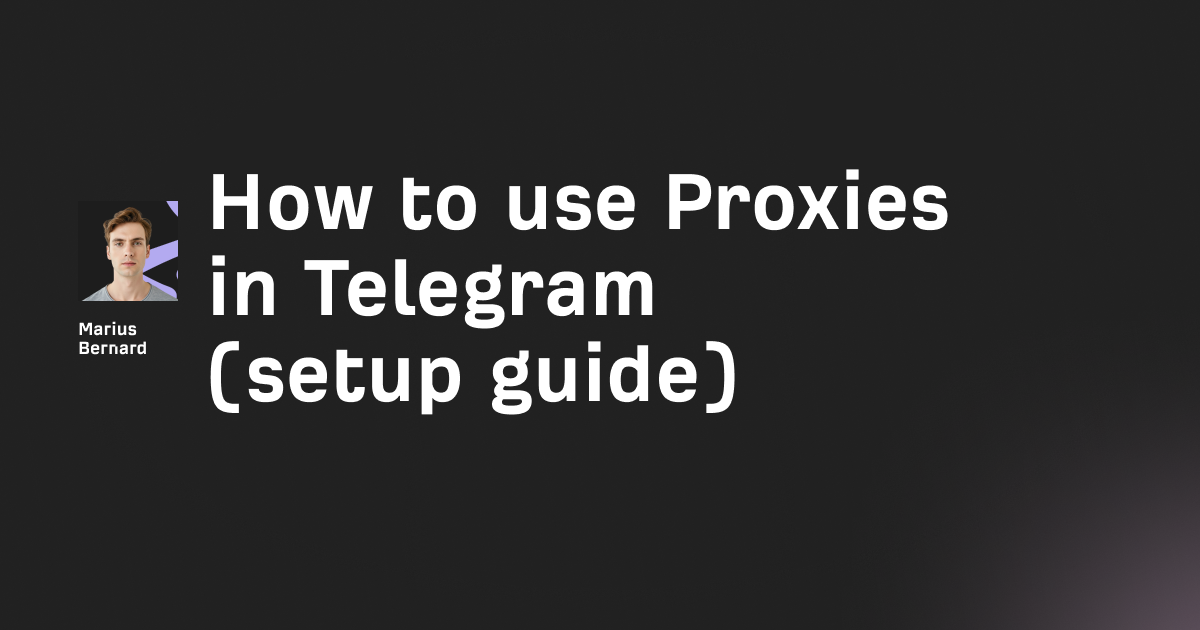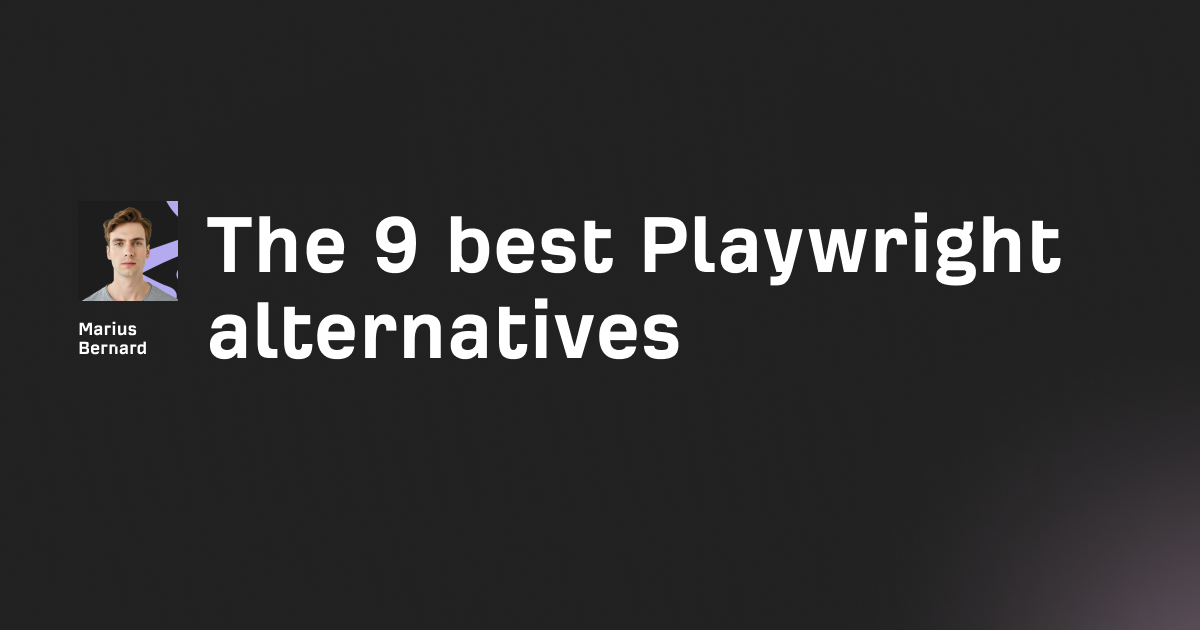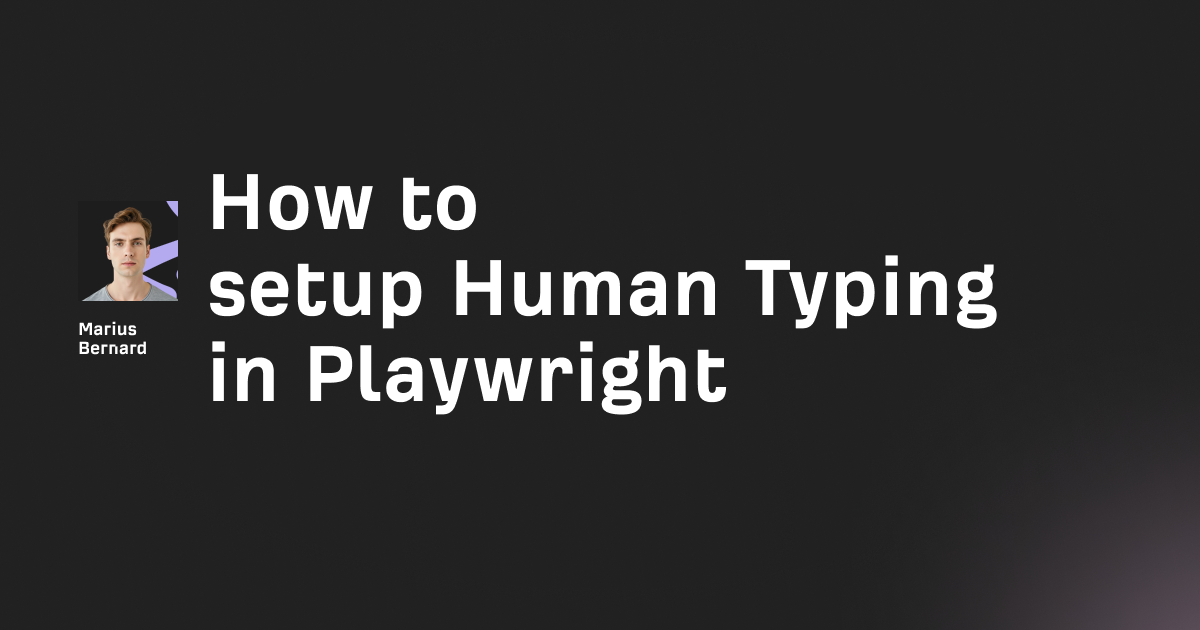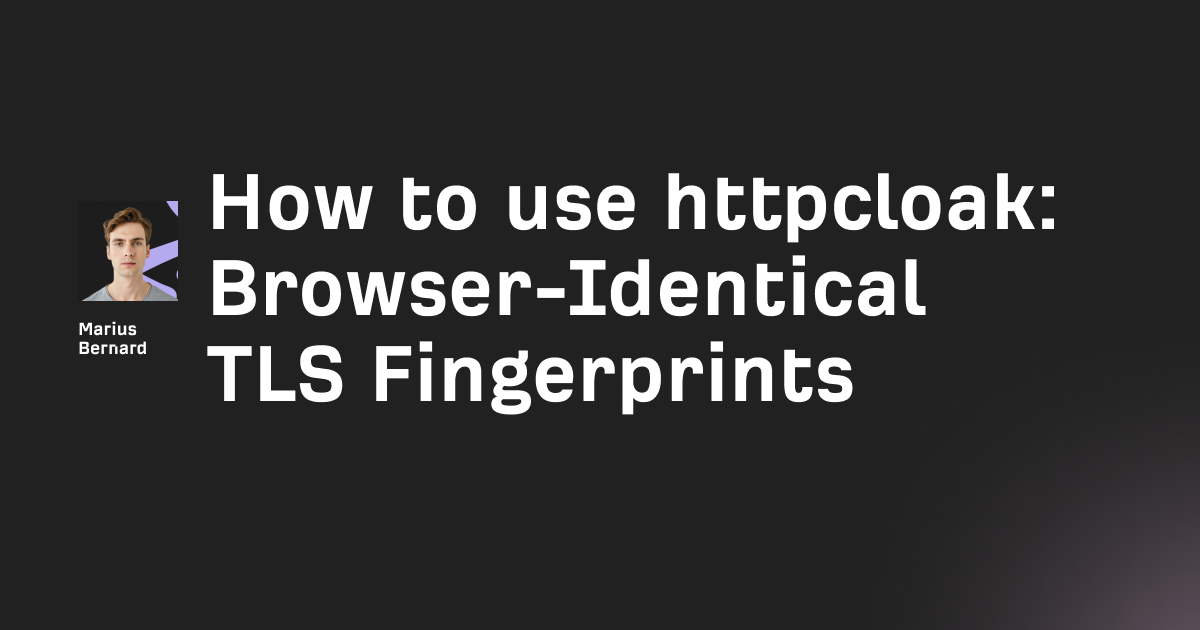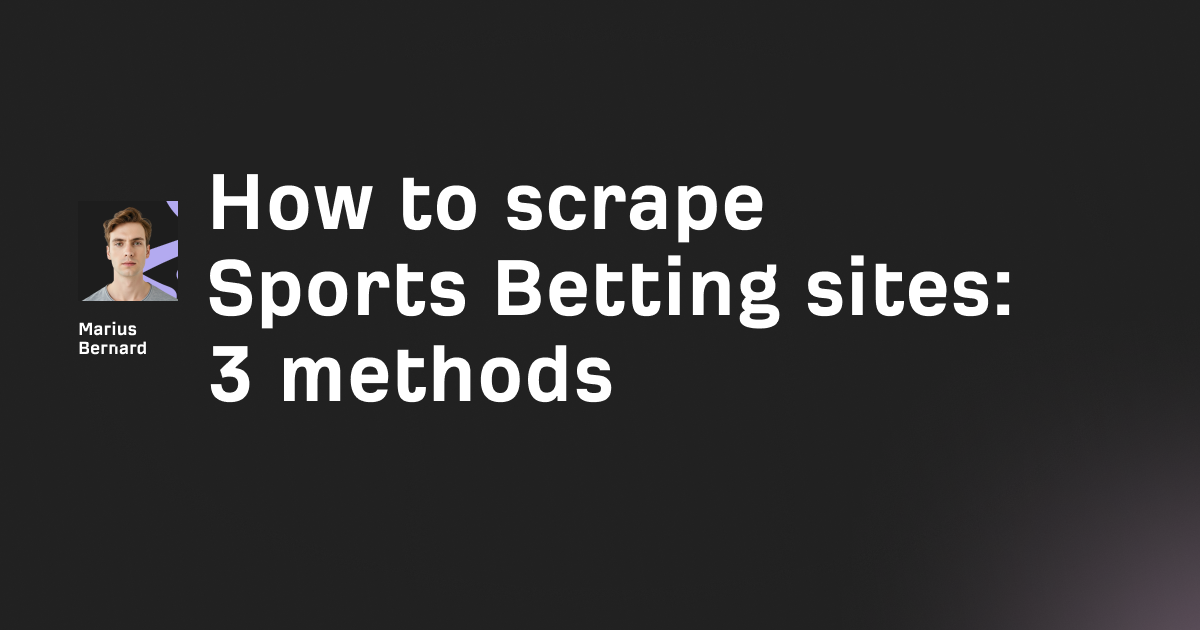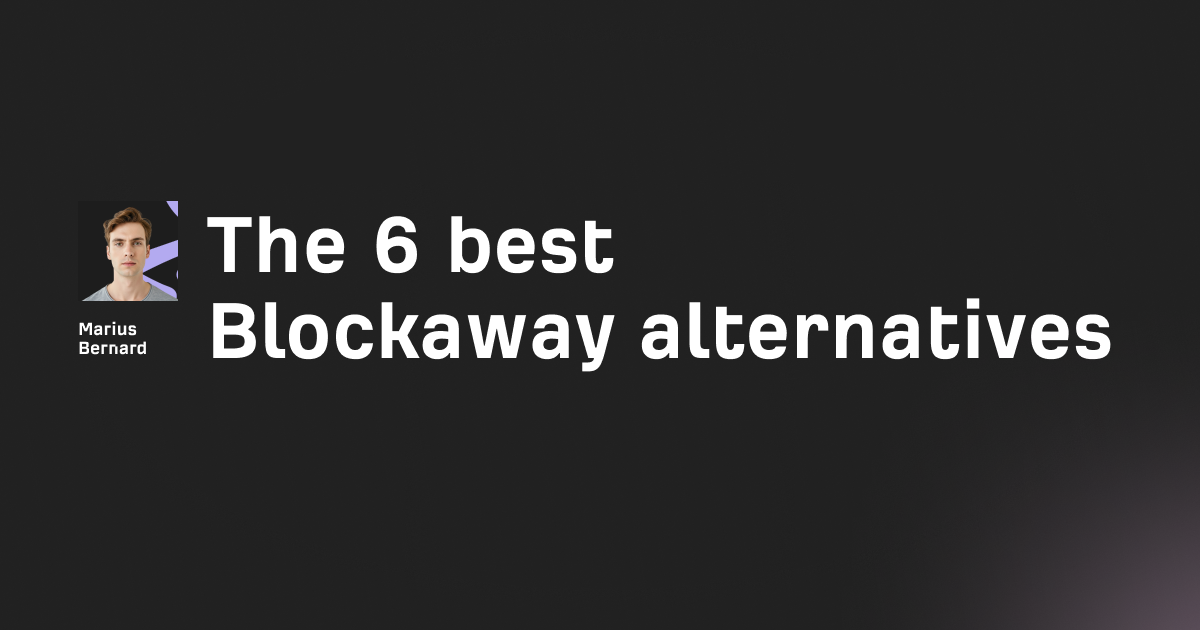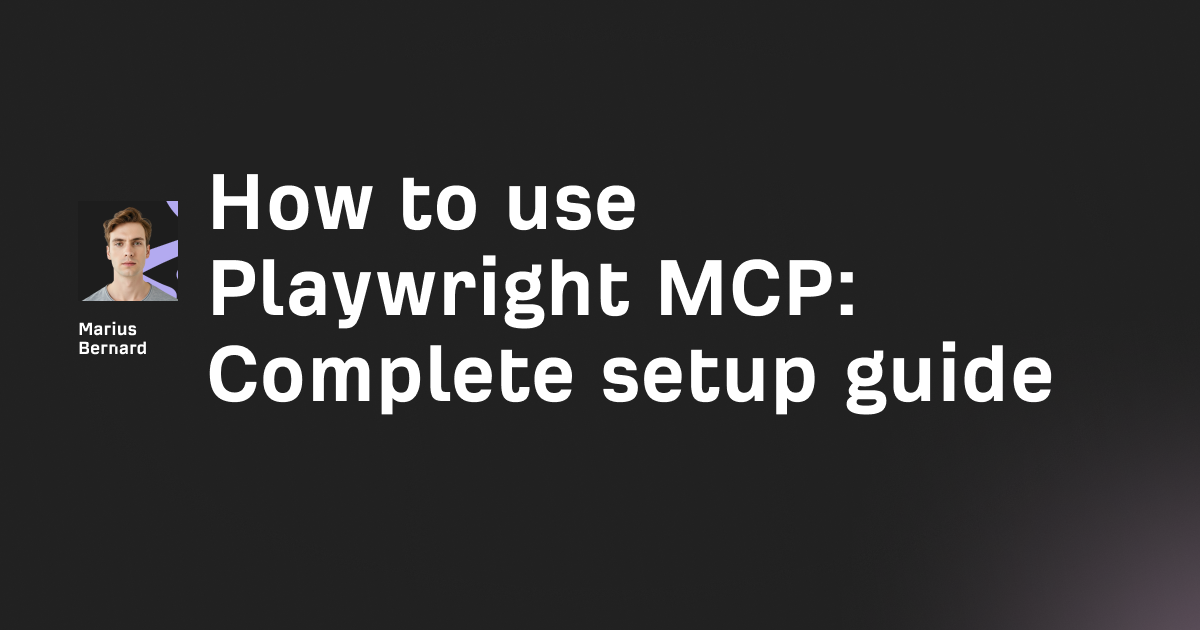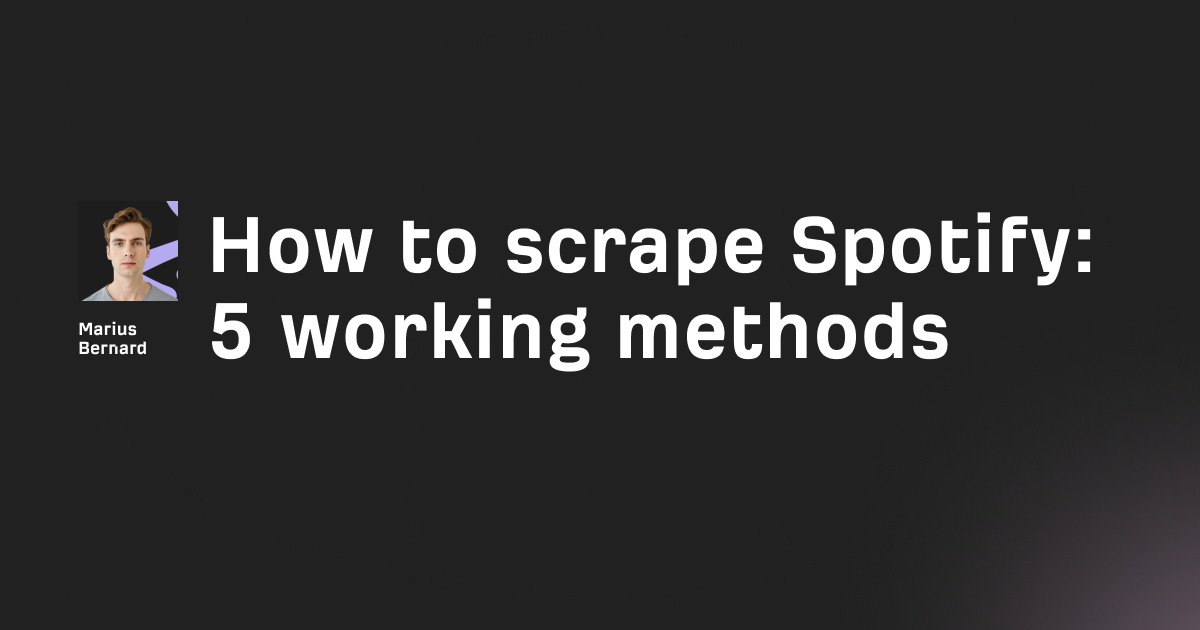Getting elements in Puppeteer lets you select and interact with DOM elements during browser automation. Puppeteer provides four main methods: page.$() returns a single element, page.$$() returns all matching elements, page.$eval() evaluates functions on single elements, and page.$$eval() evaluates functions on multiple elements.
These methods use CSS selectors to target elements precisely.
Why Element Selection Matters in Puppeteer
Element selection forms the foundation of browser automation.
Every interaction in Puppeteer starts with finding the right element.
Without proper element selection, your automation scripts fail. You can't click buttons, extract data, or fill forms.
Puppeteer runs in a headless browser environment. Unlike manual testing, you can't visually identify elements.
Your code needs precise selectors.
Core Methods to Get Element in Puppeteer
Puppeteer offers four primary methods for element selection.
Each method serves different use cases.
The page.$() Method
page.$() returns the first element matching your selector.
It's equivalent to document.querySelector() in the browser.
const puppeteer = require('puppeteer');
(async () => {
const browser = await puppeteer.launch();
const page = await browser.newPage();
await page.goto('https://example.com');
// Get first h1 element
const heading = await page.$('h1');
if (heading) {
console.log('Heading found');
}
await browser.close();
})();
This code launches a browser and navigates to a page.
The page.$('h1') call finds the first h1 element. It returns null if no element matches.
Always check if the element exists before using it.
The page.$$() Method
page.$$() returns all elements matching your selector.
This method mirrors document.querySelectorAll().
const puppeteer = require('puppeteer');
(async () => {
const browser = await puppeteer.launch();
const page = await browser.newPage();
await page.goto('https://example.com');
// Get all paragraph elements
const paragraphs = await page.$$('p');
console.log(`Found ${paragraphs.length} paragraphs`);
await browser.close();
})();
The page.$$('p') returns an array of ElementHandles.
You can loop through this array to interact with each element. If no elements match, you get an empty array.
The page.$eval() Method
page.$eval() selects an element and runs a function on it.
This combines selection and evaluation in one call.
const puppeteer = require('puppeteer');
(async () => {
const browser = await puppeteer.launch();
const page = await browser.newPage();
await page.goto('https://example.com');
// Get text from first h1
const headingText = await page.$eval('h1', el => el.textContent);
console.log(headingText);
await browser.close();
})();
The function el => el.textContent runs in the browser context.
You can access any DOM property or method. This approach is faster than getting an ElementHandle first.
The page.$$eval() Method
page.$$eval() works on multiple elements.
It's the batch processing version of $eval().
const puppeteer = require('puppeteer');
(async () => {
const browser = await puppeteer.launch();
const page = await browser.newPage();
await page.goto('https://example.com');
// Get text from all links
const linkTexts = await page.$$eval('a', links =>
links.map(link => link.textContent)
);
console.log(linkTexts);
await browser.close();
})();
The map function processes each element in the array.
You get results without creating ElementHandles. This saves memory and improves performance.
Getting Elements by Class in Puppeteer
CSS class selectors start with a dot.
Classes identify groups of similar elements.
const puppeteer = require('puppeteer');
(async () => {
const browser = await puppeteer.launch();
const page = await browser.newPage();
await page.goto('https://example.com');
// Get element with specific class
const button = await page.$('.submit-button');
if (button) {
await button.click();
}
await browser.close();
})();
The .submit-button selector finds elements with that class.
Classes aren't unique, so page.$() returns only the first match. Use page.$$() to get element in Puppeteer when you need all elements with a class.
Handling Multiple Classes
Some elements have multiple classes.
You can target them by combining class selectors.
// Get element with both classes
const element = await page.$('.primary-button.large-size');
No space between class names means the element must have both.
A space means descendant relationship instead.
Waiting for Class Elements
Dynamic pages load classes asynchronously.
Use waitForSelector() to handle timing issues.
const puppeteer = require('puppeteer');
(async () => {
const browser = await puppeteer.launch();
const page = await browser.newPage();
await page.goto('https://example.com');
// Wait for element to appear
await page.waitForSelector('.dynamic-content');
const element = await page.$('.dynamic-content');
await browser.close();
})();
This code waits up to 30 seconds by default.
The element must exist before interaction proceeds.
Getting Elements by ID
ID selectors use the hash symbol.
IDs should be unique per page.
const puppeteer = require('puppeteer');
(async () => {
const browser = await puppeteer.launch();
const page = await browser.newPage();
await page.goto('https://example.com');
// Get element by ID
const form = await page.$('#login-form');
if (form) {
await page.type('#username', 'testuser');
await page.type('#password', 'password123');
}
await browser.close();
})();
The #login-form selector targets the unique ID.
IDs provide the fastest and most reliable selection. They don't change as often as classes.
Why IDs Beat Classes
IDs offer better performance than class selectors.
The browser can locate them faster.
IDs also signal developer intent clearly. An element with an ID is meant to be targeted.
Use IDs whenever possible in your automation.
Getting Elements by Text Content
Sometimes elements lack useful IDs or classes.
You can select them by their visible text.
const puppeteer = require('puppeteer');
(async () => {
const browser = await puppeteer.launch();
const page = await browser.newPage();
await page.goto('https://example.com');
// Find button by text
const submitButton = await page.$$eval('button', buttons => {
return buttons.find(button =>
button.textContent.trim() === 'Submit'
);
});
await browser.close();
})();
This searches all buttons for matching text.
Text matching works but runs slower than ID or class selectors. Use it as a last resort.
Using XPath for Text
XPath offers cleaner text-based selection.
Puppeteer supports XPath through page.$x().
const puppeteer = require('puppeteer');
(async () => {
const browser = await puppeteer.launch();
const page = await browser.newPage();
await page.goto('https://example.com');
// Get element by text using XPath
const [element] = await page.$x("//button[contains(text(), 'Submit')]");
if (element) {
await element.click();
}
await browser.close();
})();
XPath expressions run in the browser's native engine.
They handle complex text searches better than CSS selectors.
Getting Multiple Elements at Once
Many automation tasks need batch processing.
Getting all matching elements enables this.
const puppeteer = require('puppeteer');
(async () => {
const browser = await puppeteer.launch();
const page = await browser.newPage();
await page.goto('https://example.com');
// Get all product prices
const prices = await page.$$eval('.product-price', elements =>
elements.map(el => parseFloat(el.textContent.replace('$', '')))
);
const totalValue = prices.reduce((sum, price) => sum + price, 0);
console.log(`Total: $${totalValue}`);
await browser.close();
})();
The $$eval() method processes all elements together.
This approach beats looping through ElementHandles. You extract data in one browser context call.
Filtering Element Arrays
You can filter elements based on properties.
const visibleLinks = await page.$$eval('a', links =>
links
.filter(link => link.offsetHeight > 0)
.map(link => link.href)
);
The filter runs in the browser context.
Only visible links (with height greater than zero) make the final array.
Advanced Element Selection Techniques
Complex pages need advanced selection strategies.
These techniques handle edge cases.
Working with Shadow DOM
Shadow DOM encapsulates component internals.
Regular selectors can't penetrate shadow boundaries.
const puppeteer = require('puppeteer');
(async () => {
const browser = await puppeteer.launch();
const page = await browser.newPage();
await page.goto('https://example.com');
// Access Shadow DOM element
const shadowElement = await page.$('custom-element >>> .inner-button');
if (shadowElement) {
await shadowElement.click();
}
await browser.close();
})();
The >>> combinator pierces shadow boundaries.
It searches through all shadow roots recursively. This works with web components.
Selecting Elements in Iframes
Iframes create separate document contexts.
You must switch context before selecting elements.
const puppeteer = require('puppeteer');
(async () => {
const browser = await puppeteer.launch();
const page = await browser.newPage();
await page.goto('https://example.com');
// Get iframe by name
const frames = page.frames();
const targetFrame = frames.find(frame =>
frame.name() === 'payment-iframe'
);
if (targetFrame) {
const button = await targetFrame.$('.submit-payment');
await button.click();
}
await browser.close();
})();
Each frame has its own $() and $$() methods.
The selection works identically within the frame context.
Using Attribute Selectors
Attributes provide precise targeting options.
They work when classes and IDs aren't available.
const puppeteer = require('puppeteer');
(async () => {
const browser = await puppeteer.launch();
const page = await browser.newPage();
await page.goto('https://example.com');
// Get elements by attribute
const externalLinks = await page.$$('a[target="_blank"]');
const submitButton = await page.$('button[type="submit"]');
const emailInput = await page.$('input[name="email"]');
await browser.close();
})();
Attribute selectors match exact values.
You can also use partial matching with [attr*="value"]. This finds attributes containing the value anywhere.
Common Mistakes When Getting Elements
Element selection errors break automation scripts.
Understanding common pitfalls prevents bugs.
Not Handling Null Elements
page.$() returns null when elements don't exist.
Calling methods on null throws errors.
// Wrong - crashes if element missing
const button = await page.$('.submit-button');
await button.click(); // Error if button is null
// Right - checks before using
const button = await page.$('.submit-button');
if (button) {
await button.click();
} else {
console.log('Button not found');
}
Always verify elements exist before interaction.
This prevents silent failures in production.
Racing Against Page Load
Elements load asynchronously on modern sites.
Selecting too early returns null or stale elements.
// Wrong - selects before content loads
await page.goto('https://example.com');
const data = await page.$('.dynamic-content'); // Might be null
// Right - waits for element
await page.goto('https://example.com');
await page.waitForSelector('.dynamic-content');
const data = await page.$('.dynamic-content'); // Guaranteed to exist
Use waitForSelector() for dynamic content.
This synchronizes your script with page loading.
Memory Leaks from ElementHandles
ElementHandles hold references to DOM elements.
Forgetting to dispose them causes memory leaks.
const puppeteer = require('puppeteer');
(async () => {
const browser = await puppeteer.launch();
const page = await browser.newPage();
await page.goto('https://example.com');
const element = await page.$('.content');
// Use the element
await element.click();
// Dispose when done
await element.dispose();
await browser.close();
})();
Disposing releases the DOM reference.
Or use $eval() methods that handle disposal automatically.
Performance Tips for Element Selection
Efficient element selection speeds up automation.
These optimizations matter at scale.
Prefer $eval Over $
Getting an ElementHandle and then evaluating costs extra.
$eval() combines both operations.
// Slower - two browser roundtrips
const element = await page.$('h1');
const text = await element.evaluate(el => el.textContent);
// Faster - one browser roundtrip
const text = await page.$eval('h1', el => el.textContent);
Each browser communication has latency.
Minimizing roundtrips improves performance by 2-3x.
Cache Selectors for Repeated Use
Rebuilding complex selectors wastes CPU cycles.
Store them in variables when reusing.
const selectors = {
submitButton: 'form[action="/submit"] button[type="submit"]',
emailInput: 'input[type="email"][name="email"]',
errorMessage: '.form-error.visible'
};
// Use cached selectors
await page.type(selectors.emailInput, 'test@example.com');
await page.click(selectors.submitButton);
This makes code more maintainable too.
Selector updates happen in one place.
Use Specific Selectors
Generic selectors force the browser to scan more elements.
Specific selectors run faster.
// Slow - searches entire document
const button = await page.$('button');
// Faster - narrows search scope
const button = await page.$('#checkout-form button.submit');
Combining selectors creates specificity.
The browser can skip irrelevant subtrees.
Real Production Examples
These examples solve common automation challenges.
They show how to get element in Puppeteer effectively.
Scraping Product Data
E-commerce sites use consistent class patterns.
Extracting multiple products needs batch processing.
const puppeteer = require('puppeteer');
(async () => {
const browser = await puppeteer.launch();
const page = await browser.newPage();
await page.goto('https://example-shop.com/products');
// Wait for products to load
await page.waitForSelector('.product-card');
// Get all product data at once
const products = await page.$$eval('.product-card', cards =>
cards.map(card => ({
name: card.querySelector('.product-name').textContent.trim(),
price: parseFloat(card.querySelector('.price').textContent.replace(/[^0-9.]/g, '')),
inStock: !card.querySelector('.out-of-stock')
}))
);
console.log(`Scraped ${products.length} products`);
console.log(products);
await browser.close();
})();
This code waits for products to render.
It extracts name, price, and stock status in one pass. The $$eval() approach handles hundreds of products efficiently.
Form Automation
Forms require filling multiple inputs.
Targeting by name attributes works reliably.
const puppeteer = require('puppeteer');
(async () => {
const browser = await puppeteer.launch();
const page = await browser.newPage();
await page.goto('https://example.com/signup');
// Fill form fields by name
await page.type('input[name="username"]', 'testuser123');
await page.type('input[name="email"]', 'test@example.com');
await page.type('input[name="password"]', 'SecurePass123!');
// Select dropdown option
await page.select('select[name="country"]', 'US');
// Check checkbox
await page.click('input[type="checkbox"][name="terms"]');
// Submit form
await page.click('button[type="submit"]');
// Wait for success message
await page.waitForSelector('.success-message');
await browser.close();
})();
Name attributes rarely change compared to classes.
This makes form automation more stable. Always wait for success indicators before proceeding.
Testing UI Components
Component testing needs precise element targeting.
Shadow DOM and data attributes help.
const puppeteer = require('puppeteer');
(async () => {
const browser = await puppeteer.launch();
const page = await browser.newPage();
await page.goto('https://example.com/component-demo');
// Test custom web component
const component = await page.$('custom-modal');
// Get shadow DOM element
const closeButton = await page.$('custom-modal >>> button[aria-label="Close"]');
if (closeButton) {
await closeButton.click();
// Verify modal closed
const isVisible = await page.$eval('custom-modal',
modal => modal.hasAttribute('open')
);
console.log(`Modal visible: ${isVisible}`);
}
await browser.close();
})();
The >>> combinator accesses shadow internals.
Testing at the component level catches integration bugs early.
Conclusion
Learning to get element in Puppeteer unlocks browser automation power.
Start with the four core methods: page.$(), page.$$(), page.$eval(), and page.$$eval(). These handle 90% of selection needs.
Use ID selectors for speed and reliability. Fall back to class selectors for grouped elements.
Always wait for dynamic elements with waitForSelector(). Handle null cases to prevent crashes.
The techniques in this guide work in production environments. I've used them to scrape thousands of pages and automate complex workflows.
Your automation scripts will be faster and more reliable when you master element selection.