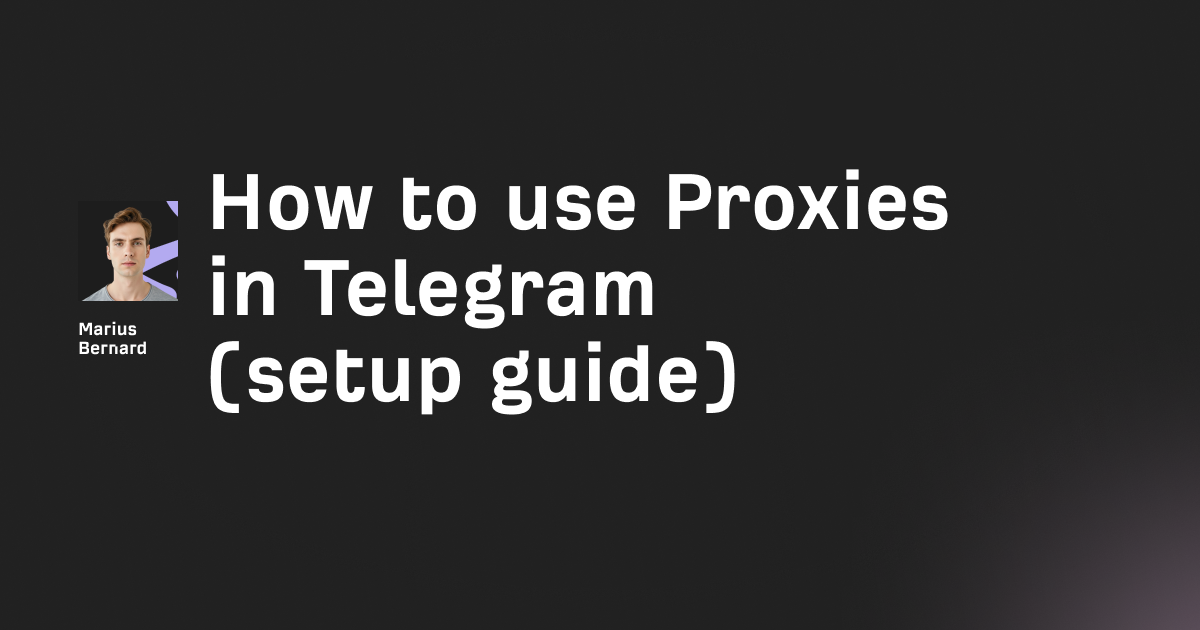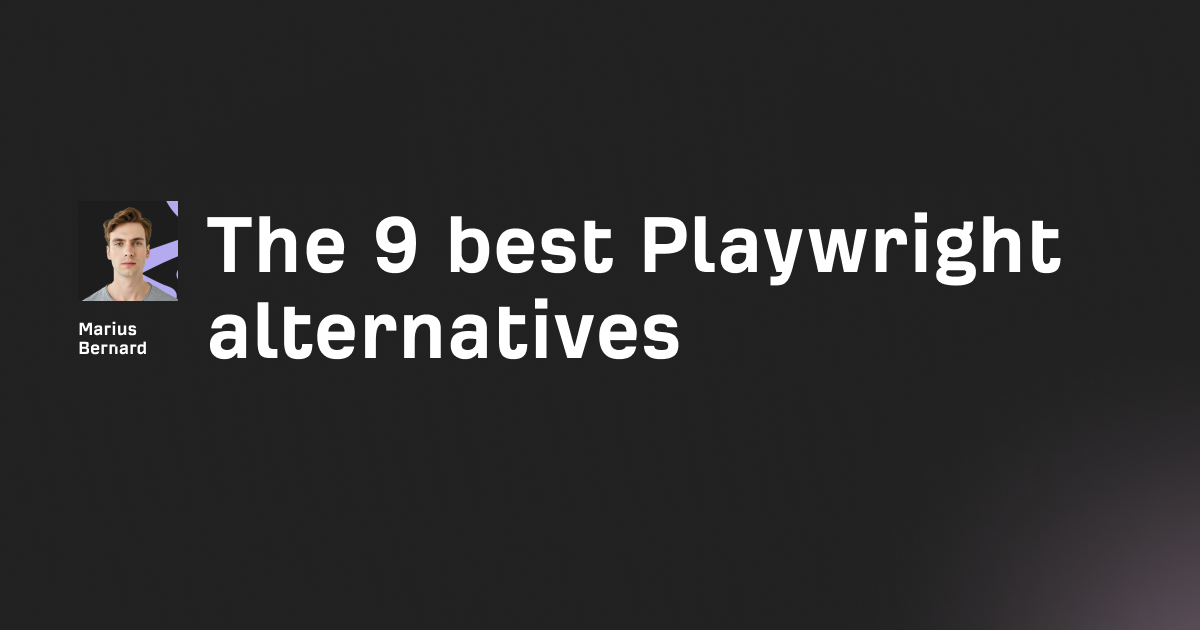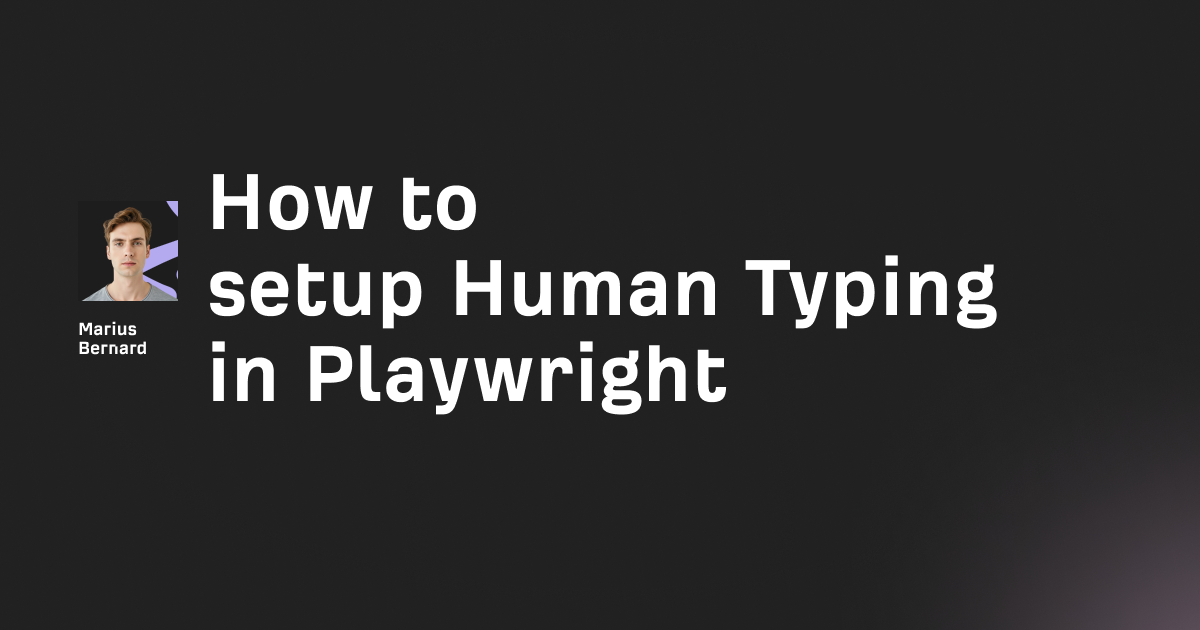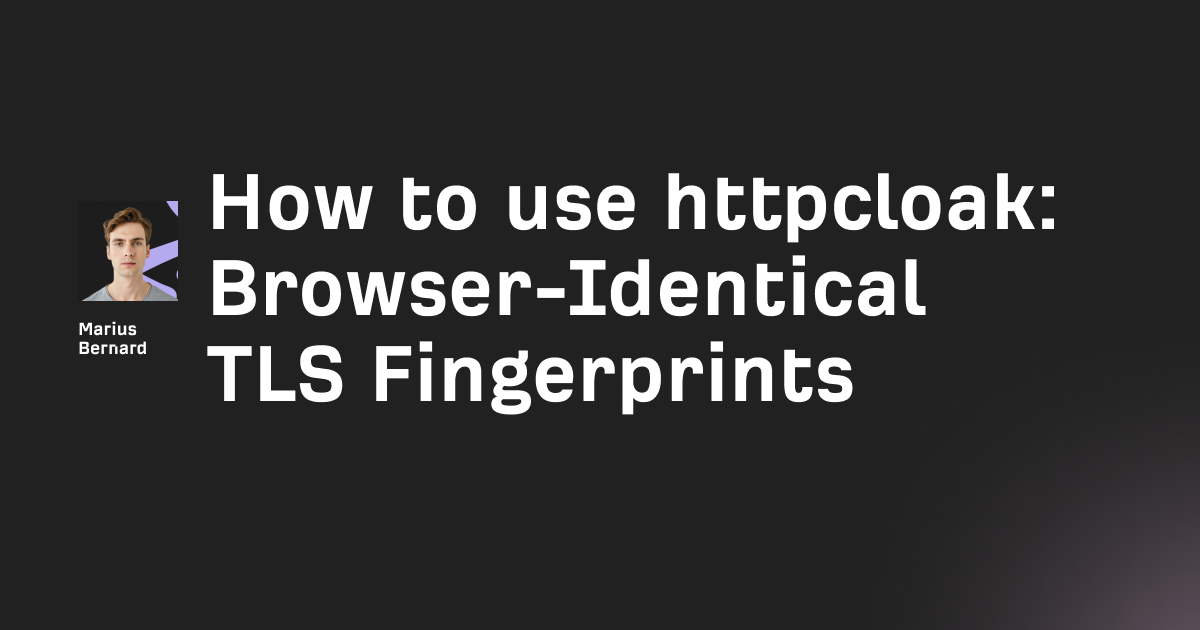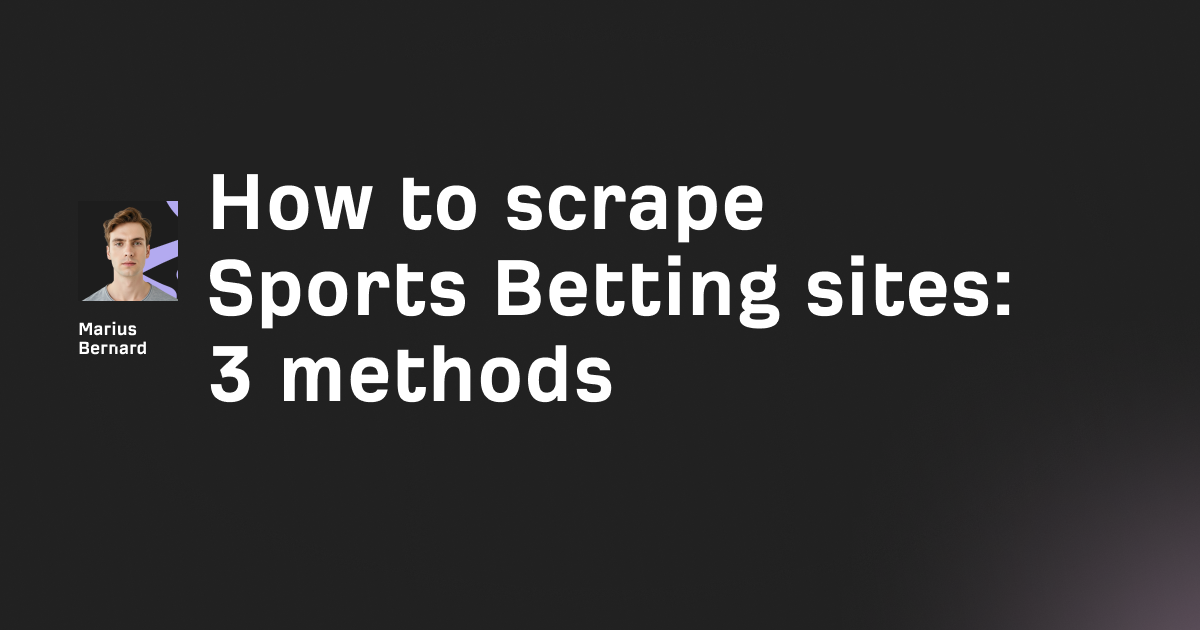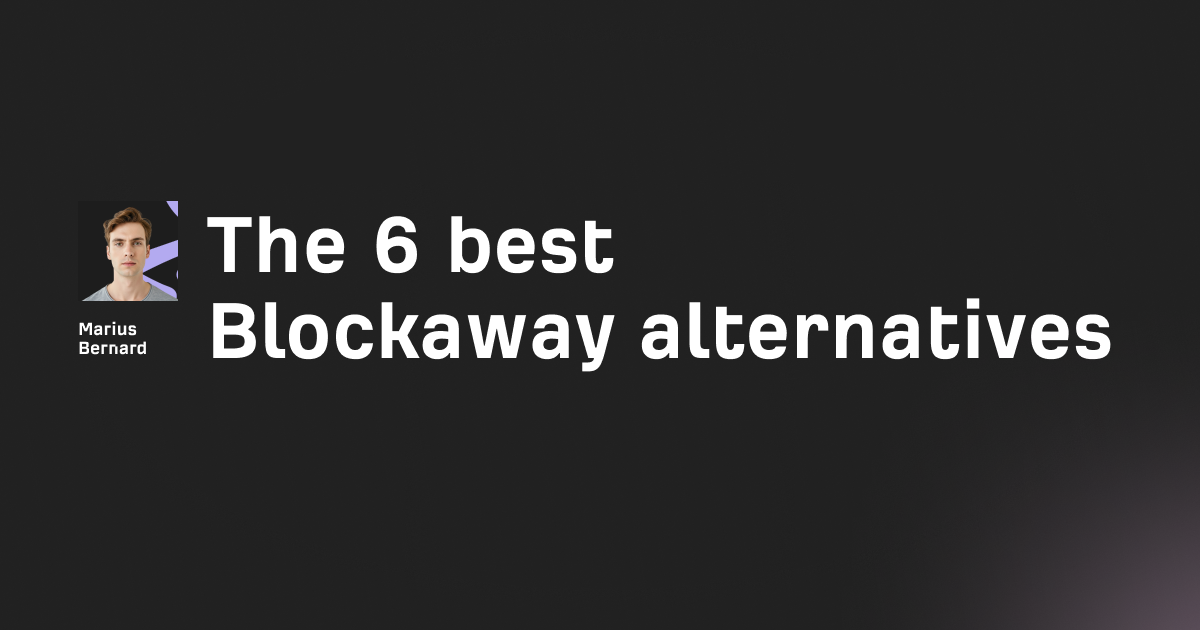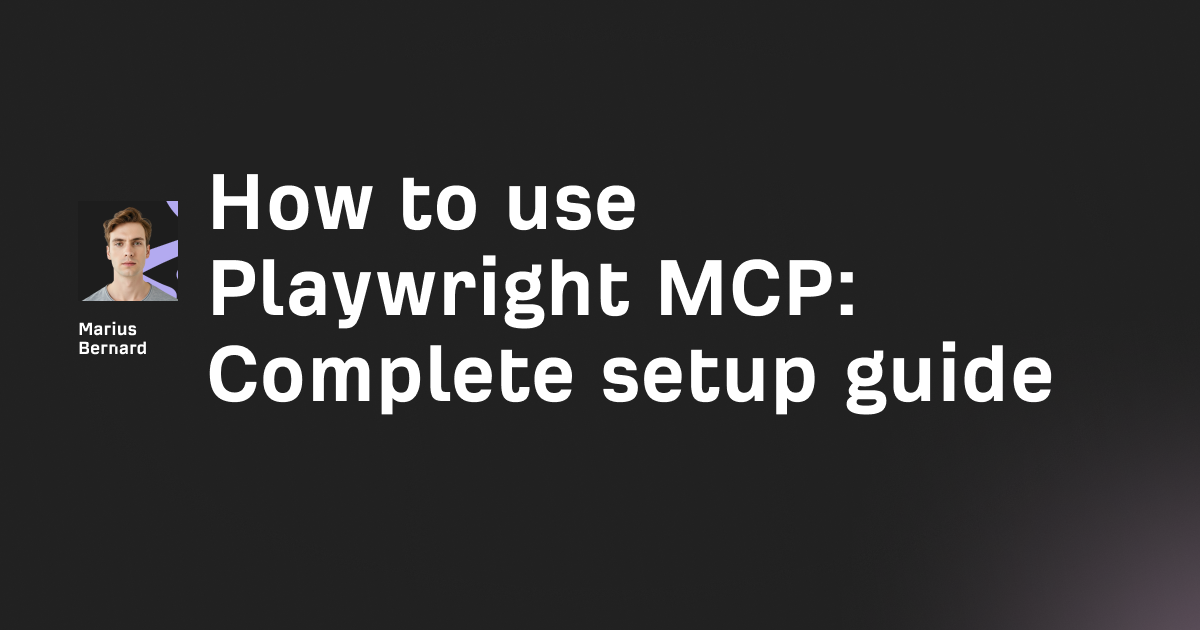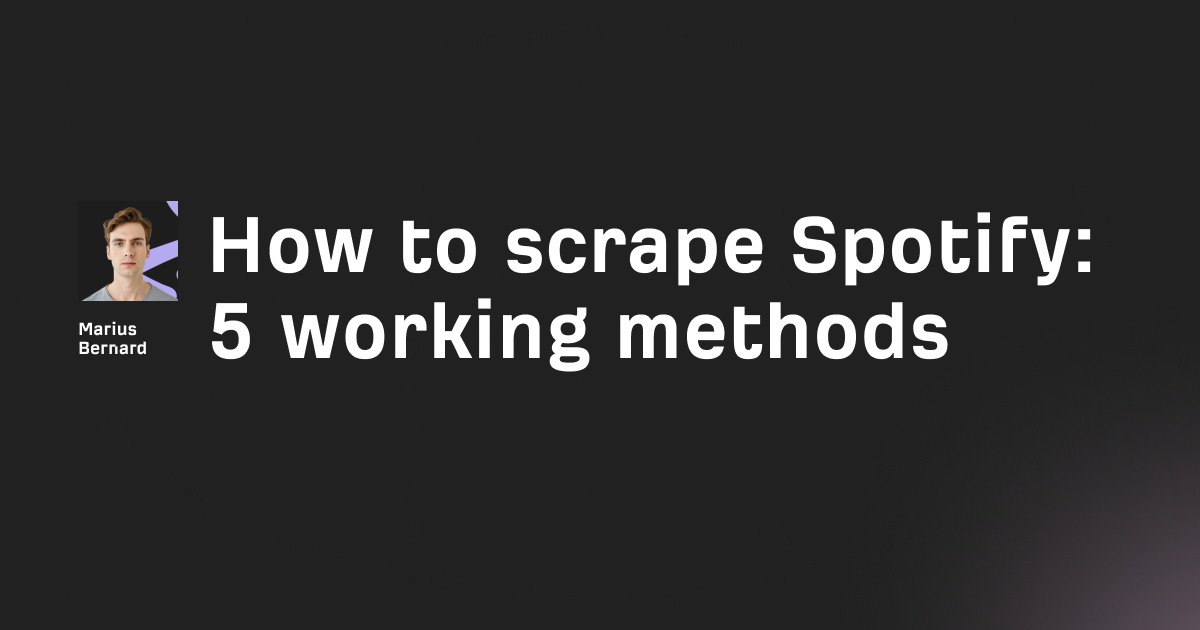You're browsing the web, click a link, and suddenly hit a wall. "Access Denied: Country or region banned." That's Cloudflare Error 1009 blocking your path.
This error appears when a website decides your geographic location isn't welcome. Maybe you're traveling abroad. Maybe you're running a scraper from a server in the "wrong" country.
Either way, you're locked out.
I've dealt with this error hundreds of times while building data collection systems and helping users access geo-restricted content. The good news? There are proven ways to get around it.
In this guide, you'll learn exactly what triggers Error 1009 and five practical methods to bypass it—whether you're a regular user or a developer.
What Is Cloudflare Error 1009?
Cloudflare Error 1009 occurs when a website owner blocks access from your country or region. The error message reads "Access Denied: Country or region banned" and returns an HTTP 403 response. Unlike temporary blocks, this is a permanent geographic restriction set by the site administrator through Cloudflare's firewall rules.
When you see this error, Cloudflare has checked your IP address against a geolocation database. Your IP matched a blocked country code. The request was killed before it ever reached the actual website server.
Here's what the error typically looks like:
Access Denied
Error code 1009
The owner of this website (example.com) has banned
the country or region your IP address is in (XX)
from accessing this website.
Cloudflare Ray ID: abc123xyz456
The "Ray ID" is a unique identifier for your blocked request. You'll need this if you contact the site owner.
Why Do Websites Block Entire Countries?
Website owners don't block countries randomly. There's usually a business or security reason behind it.
Content Licensing Restrictions
Streaming platforms and media sites often have licensing agreements for specific regions. Netflix, for example, shows different content in different countries.
If a site only has rights to serve content in the US, they'll block everyone else.
Legal and Regulatory Compliance
Some websites must comply with sanctions or local regulations. Financial services might block countries under trade embargoes.
Gambling sites block jurisdictions where online betting is illegal.
Fraud Prevention
Certain regions have higher rates of fraudulent activity. E-commerce sites sometimes block these areas to reduce chargebacks and account fraud.
It's a blunt instrument, but it works.
Reducing Infrastructure Costs
If a website has no business serving a particular country, blocking that traffic saves bandwidth and server resources.
Why pay to serve users who will never convert to customers?
DDoS Attack Mitigation
During large-scale attacks originating from specific regions, site owners might temporarily block entire countries.
This is usually a last-resort measure during active incidents.
How Cloudflare Determines Your Country
Understanding how the blocking works helps you bypass it.
Cloudflare maintains massive IP-to-country mapping databases. When your request hits their edge servers, they look up your IP address and assign a two-letter country code (ISO 3166 format).
This happens before your request touches the origin server. The decision is made entirely at Cloudflare's edge.
Here's the technical flow:
- Your browser sends a request
- Request arrives at Cloudflare's edge server
- Cloudflare checks your IP against geolocation data
- If your country code matches a block rule, Error 1009 fires
- Your request never reaches the actual website
Spoofing headers like X-Forwarded-For or CF-IPCountry won't help. Cloudflare evaluates your actual source IP, not headers you control.
The only way to change how Cloudflare sees you is to change your apparent IP address.
Method 1: Use a VPN Service
The simplest solution for regular users is a Virtual Private Network.
A VPN routes your traffic through a server in another country. The website sees the VPN server's IP, not yours.
How to Set It Up
- Choose a reputable VPN provider (NordVPN, ExpressVPN, Surfshark, etc.)
- Install their app on your device
- Connect to a server in a country the website allows
- Try accessing the site again
Choosing the Right Server Location
If you don't know which countries are blocked, start with common safe choices:
- United States
- United Kingdom
- Germany
- Canada
- Australia
These regions are rarely blocked by mainstream websites.
VPN Limitations
Free VPNs often share IP addresses among thousands of users. These IPs get flagged and blocked quickly.
Paid VPNs offer dedicated IPs with better reliability.
Some websites also detect and block known VPN IP ranges. If one server doesn't work, try another location.
Method 2: Use a Proxy Server
Proxies work similarly to VPNs but at the application level rather than the system level.
For web scraping and automated access, proxies are the standard solution.
Types of Proxies for Bypassing Error 1009
Residential Proxies
These use IP addresses assigned to real home internet connections. They're the hardest to detect because they look like normal users.
Services like Roundproxies.com offer residential proxy pools with country targeting.
Datacenter Proxies
These come from cloud providers and hosting companies. They're faster and cheaper but easier to detect.
Some sites block entire datacenter IP ranges.
ISP Proxies
A hybrid option—datacenter speeds with residential-looking IPs. These are registered with actual internet service providers.
Mobile Proxies
These route traffic through mobile carrier networks. They're excellent for bypassing strict geo-blocks because they appear as mobile users.
Basic Proxy Configuration Example
If you're using Python with the requests library:
import requests
proxies = {
'http': 'http://user:pass@proxy-server.com:8080',
'https': 'http://user:pass@proxy-server.com:8080'
}
response = requests.get(
'https://target-website.com',
proxies=proxies
)
print(response.status_code)
Replace the proxy address with one from an allowed country.
Rotating Proxies for Scale
For scraping projects, you'll want to rotate through multiple IPs. This prevents any single IP from getting rate-limited.
import requests
import random
proxy_list = [
'http://user:pass@us-proxy1.example.com:8080',
'http://user:pass@us-proxy2.example.com:8080',
'http://user:pass@uk-proxy1.example.com:8080',
]
def get_with_rotation(url):
proxy = random.choice(proxy_list)
proxies = {'http': proxy, 'https': proxy}
return requests.get(url, proxies=proxies)
This basic rotation distributes requests across your proxy pool.
Method 3: Use Browser Extensions (Quick Fix)
For occasional access needs, browser extensions offer a fast solution.
Extensions like "Browsec VPN" or "Windscribe" add a toggle button to your browser. Click it, select a country, and you're routing through their servers.
Pros
- No software installation required
- Works in seconds
- Free tiers available
Cons
- Only works in the browser where installed
- Free versions are slow and limited
- Some extensions collect and sell browsing data
Always check the privacy policy before using free VPN extensions.
Method 4: Contact the Website Owner
If you have a legitimate reason to access the site from a blocked country, reach out to the owner.
Finding Contact Information
- Look for a "Contact" page on the website
- Check the WHOIS database for domain registration details
- Search for the company on LinkedIn or social media
What to Include in Your Request
Be specific and professional:
- Your name and organization (if applicable)
- Why you need access
- Your IP address or IP range
- How long you need access
Some site owners will whitelist specific IPs for legitimate business needs.
Example Email
Subject: Request to Whitelist IP for [Your Purpose]
Hi,
I'm encountering Error 1009 when trying to access your website
from [Country]. I'm a [your role] at [company/context] and need
access to [specific purpose].
Would it be possible to whitelist my IP address: [Your IP]?
I'd be happy to provide additional verification if needed.
Best regards,
[Your Name]
Not all website owners will respond, but it costs nothing to ask.
Method 5: Change Your DNS (Sometimes Works)
This method works in rare cases where the block is based on DNS-level filtering rather than true IP geolocation.
Try These Public DNS Servers
Google DNS:
- Primary: 8.8.8.8
- Secondary: 8.8.4.4
Cloudflare DNS:
- Primary: 1.1.1.1
- Secondary: 1.0.0.1
OpenDNS:
- Primary: 208.67.222.222
- Secondary: 208.67.220.220
How to Change DNS on Windows
- Open Control Panel > Network and Internet > Network Connections
- Right-click your connection > Properties
- Select "Internet Protocol Version 4 (TCP/IPv4)"
- Click Properties
- Select "Use the following DNS server addresses"
- Enter your preferred DNS servers
- Click OK
Important Note
This only works if the blocking happens at a DNS level. True Cloudflare Error 1009 blocks happen at the IP level.
Changing DNS won't change how Cloudflare sees your geographic location.
Solutions for Web Scrapers and Developers
If you're building automated systems that hit Cloudflare Error 1009, you need more robust solutions.
Use Geo-Targeted Proxy Pools
Configure your scraper to use proxies from countries the target site allows.
import requests
from itertools import cycle
# Proxies from US and UK only
us_uk_proxies = [
{'http': 'http://us1.proxy.com:8080', 'https': 'http://us1.proxy.com:8080'},
{'http': 'http://us2.proxy.com:8080', 'https': 'http://us2.proxy.com:8080'},
{'http': 'http://uk1.proxy.com:8080', 'https': 'http://uk1.proxy.com:8080'},
]
proxy_cycle = cycle(us_uk_proxies)
def scrape_with_geo_proxy(url):
proxy = next(proxy_cycle)
try:
response = requests.get(url, proxies=proxy, timeout=30)
if response.status_code == 403:
# Try next proxy if blocked
return scrape_with_geo_proxy(url)
return response
except requests.exceptions.RequestException as e:
print(f"Request failed: {e}")
return None
Validate Proxy Locations Before Use
Your proxy provider might claim US IPs, but geolocation databases might disagree.
Always verify your proxy's apparent location before production use:
import requests
def check_proxy_location(proxy):
"""Check where a proxy appears to be located."""
proxies = {'http': proxy, 'https': proxy}
# Use a geolocation API
response = requests.get(
'http://ip-api.com/json/',
proxies=proxies,
timeout=10
)
data = response.json()
return {
'ip': data.get('query'),
'country': data.get('country'),
'country_code': data.get('countryCode'),
'city': data.get('city'),
'isp': data.get('isp')
}
# Example usage
proxy = 'http://user:pass@proxy.example.com:8080'
location = check_proxy_location(proxy)
print(f"Proxy location: {location['country']} ({location['country_code']})")
Run this check regularly. IP-to-country mappings change over time.
Handle 1009 Errors Gracefully
Build error handling into your scraper:
import requests
import time
def fetch_with_retry(url, proxies_list, max_retries=3):
"""Fetch URL with automatic proxy rotation on geo-blocks."""
for attempt in range(max_retries):
proxy = proxies_list[attempt % len(proxies_list)]
try:
response = requests.get(
url,
proxies={'http': proxy, 'https': proxy},
timeout=30
)
# Check for Cloudflare error page
if 'Error 1009' in response.text:
print(f"Geo-blocked with proxy {proxy}, rotating...")
time.sleep(2)
continue
return response
except Exception as e:
print(f"Attempt {attempt + 1} failed: {e}")
time.sleep(2)
return None
This automatically rotates through proxies when hitting geographic blocks.
For Website Owners: Avoiding False Positives
If you manage a Cloudflare-protected site, you might be blocking legitimate users accidentally.
Common Misconfigurations
Blocking entire countries when you meant specific IPs
Check your firewall rules. Make sure country blocks are intentional.
Outdated geolocation data
Cloudflare updates their IP-to-country database regularly, but mistakes happen. Users might get blocked because their ISP's IP is incorrectly mapped.
Blocking "Unknown" country codes
Some IP ranges map to "XX" (unknown). Blocking these catches legitimate traffic from newly assigned IP blocks.
Reviewing Your Firewall Rules
- Log into Cloudflare Dashboard
- Go to Security > WAF > Custom Rules
- Review any rules with country-based conditions
- Check Security Events for blocked requests with Error 1009
If you see legitimate users getting blocked, consider switching from "Block" to "Challenge" actions. This shows a CAPTCHA instead of completely denying access.
Related Cloudflare Errors
Cloudflare Error 1009 often gets confused with similar access denied errors:
| Error Code | Meaning |
|---|---|
| 1006, 1007, 1008 | Specific IP address banned (not country-wide) |
| 1009 | Country or region banned |
| 1010 | Browser signature blocked |
| 1015 | Rate limited |
| 1020 | Firewall rule triggered (custom rule match) |
If you're seeing 1006-1008 instead of 1009, the block is IP-specific, not geographic. Different solutions apply.
FAQ
Why am I getting Cloudflare Error 1009 when I'm in an allowed country?
Your IP might be incorrectly geolocated. Check your apparent location at ip-api.com or whatismyipaddress.com. If it shows the wrong country, contact your ISP or wait for geolocation databases to update.
Can I bypass Error 1009 without a VPN or proxy?
Technically, no. The block is based on your IP's geographic location. The only way to change that is to route traffic through an IP in a different location. DNS changes and browser settings won't help.
Is bypassing Cloudflare Error 1009 legal?
Using a VPN or proxy is legal in most countries. However, accessing content in violation of a website's terms of service may have legal implications. Check local laws and the site's ToS before bypassing geo-restrictions.
Why do some VPNs not work for certain sites?
Websites can detect and block known VPN IP ranges. Popular VPN providers have their IP addresses cataloged. When this happens, try a different server location or switch to a less common VPN provider.
How do I know which countries a website blocks?
There's no public list. You can test by trying proxies from different countries, but site owners rarely disclose their blocking policies. Start with major regions (US, UK, DE) and work from there.
Final Thoughts
Cloudflare Error 1009 is a geographic block, not a personal one. The website owner decided to exclude your entire region, and Cloudflare enforces that decision.
For regular browsing, a VPN solves the problem in minutes.
For web scraping, invest in quality geo-targeted proxies from reliable providers. Residential proxies from services like Roundproxies.com offer the best success rates against Cloudflare's detection.
And if you manage websites yourself, review your country-based firewall rules periodically. You might be blocking more legitimate users than you realize.
The internet was designed to be borderless. Sometimes you just need the right tools to keep it that way.