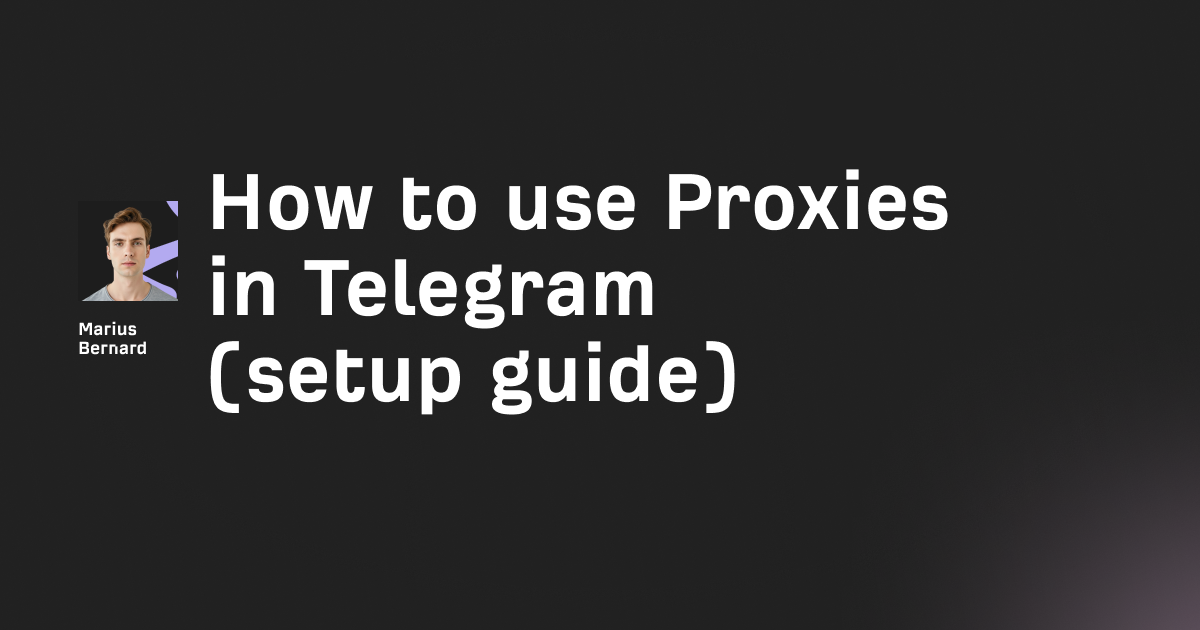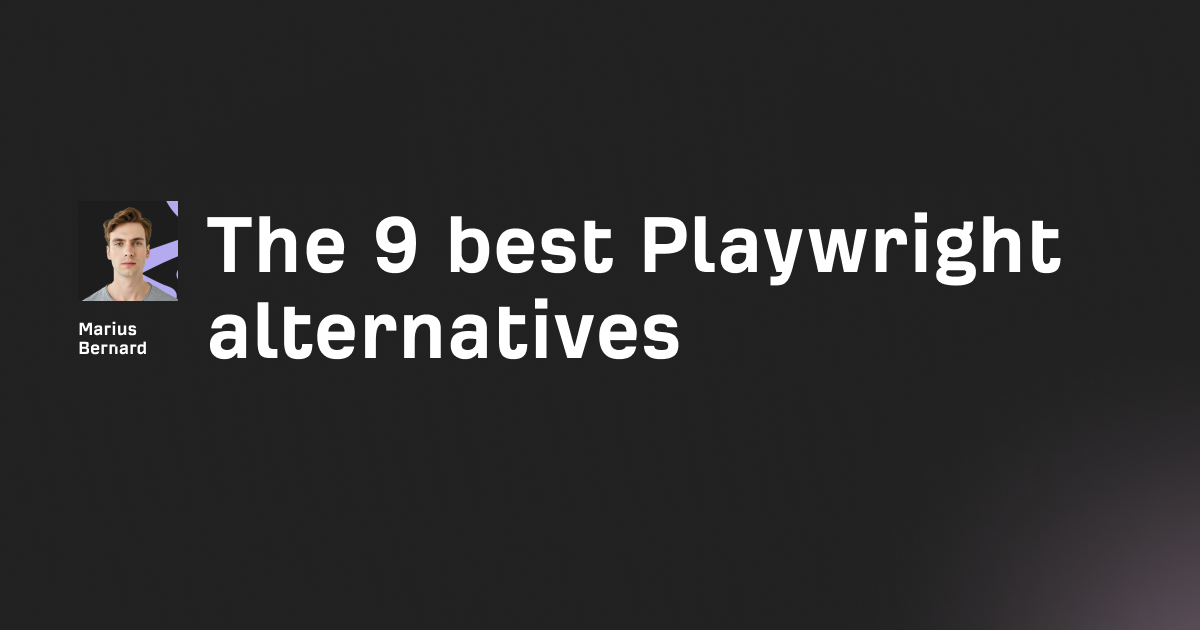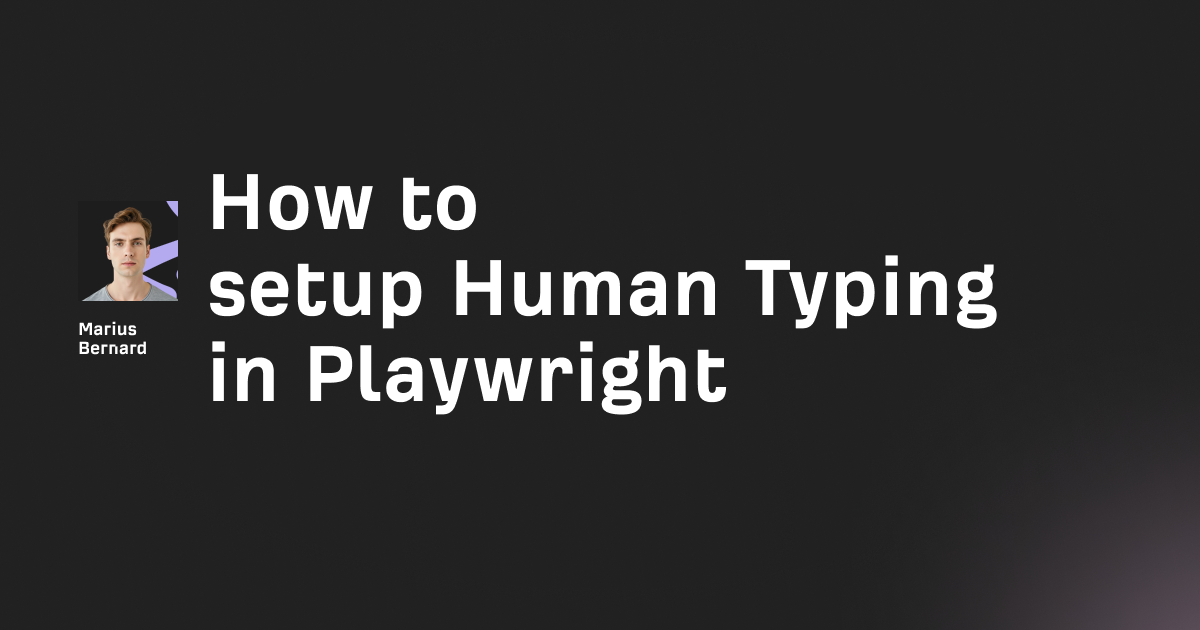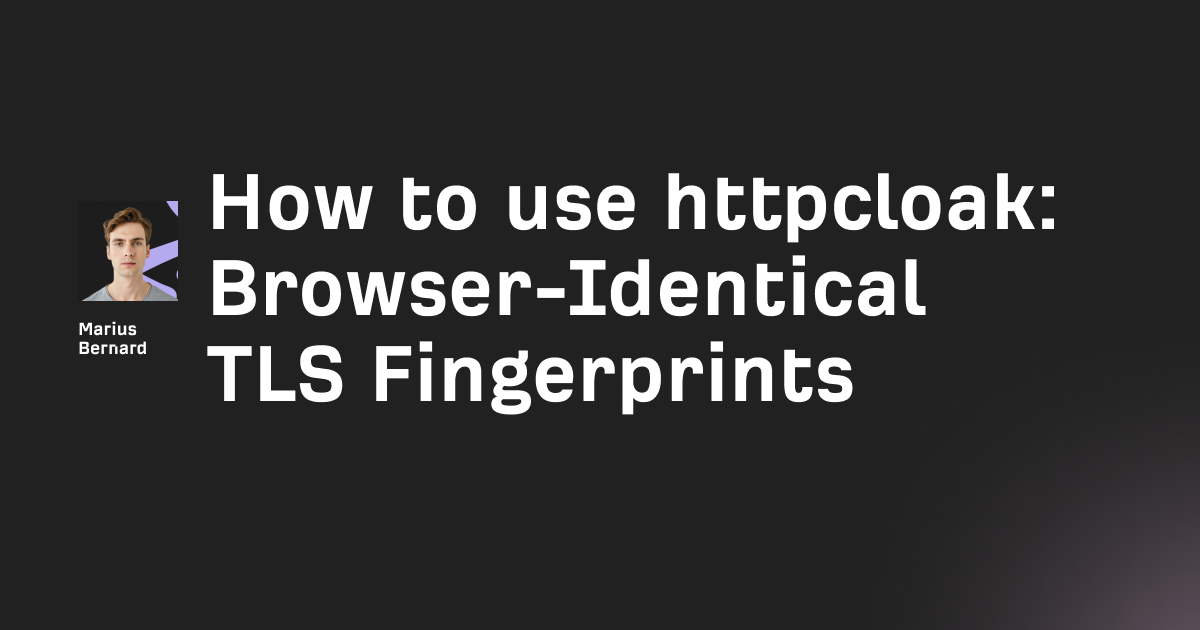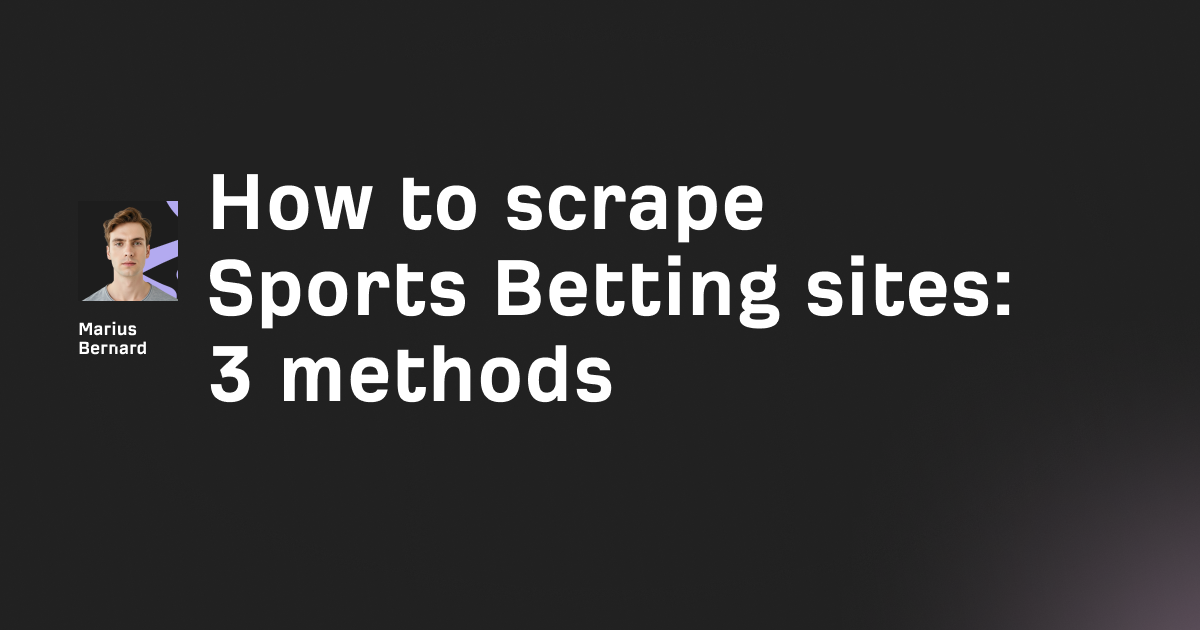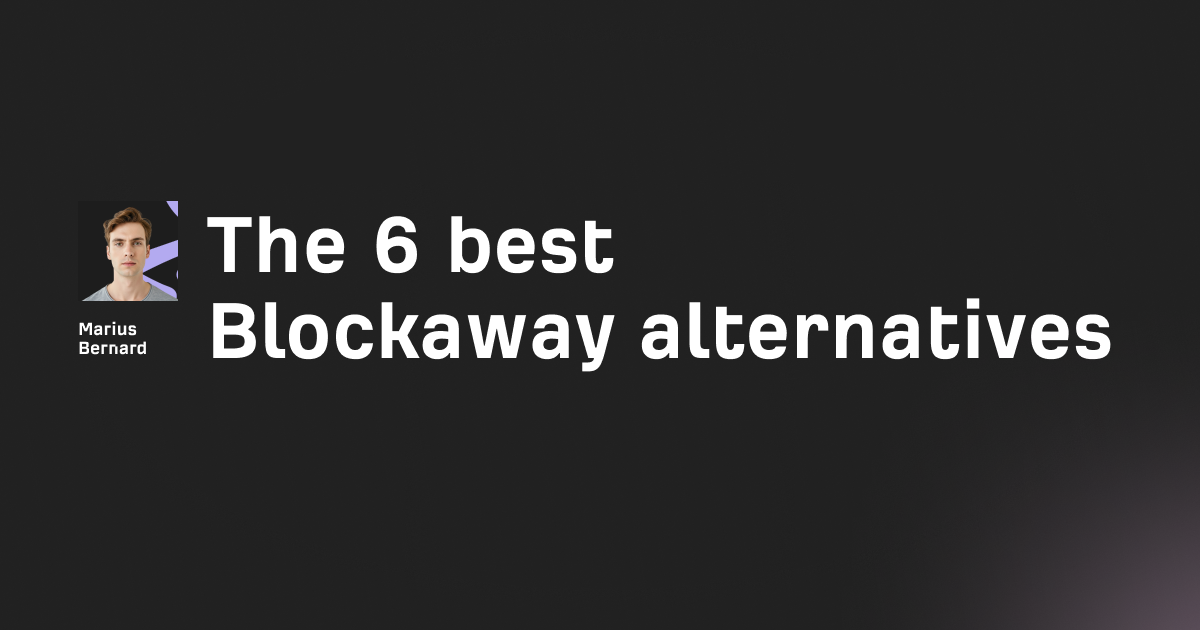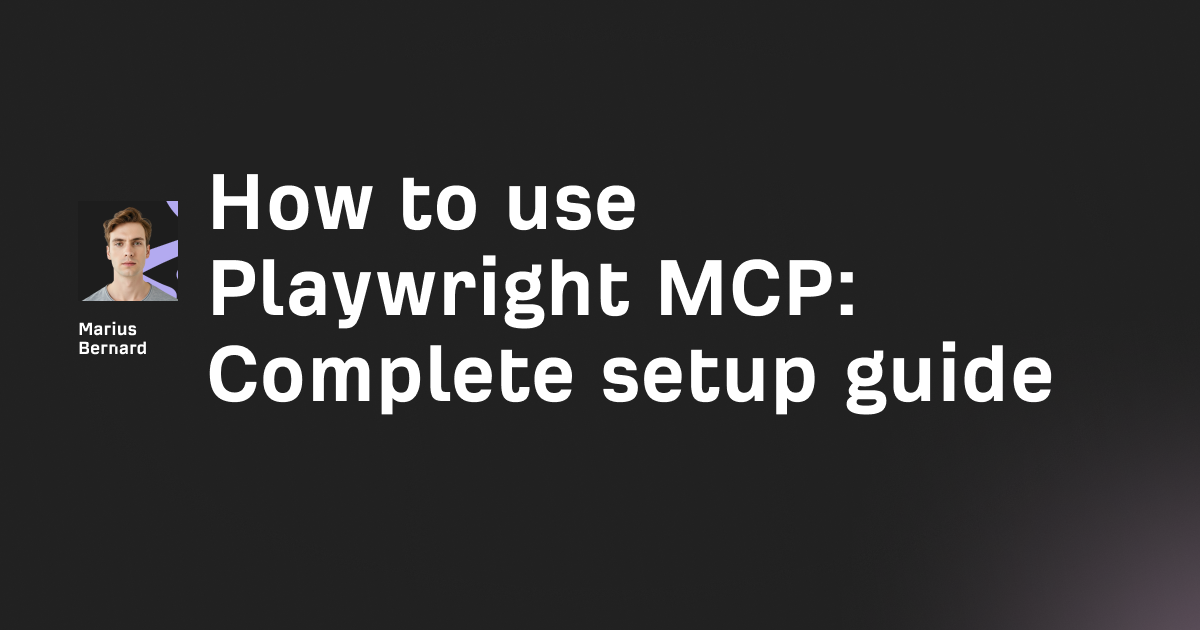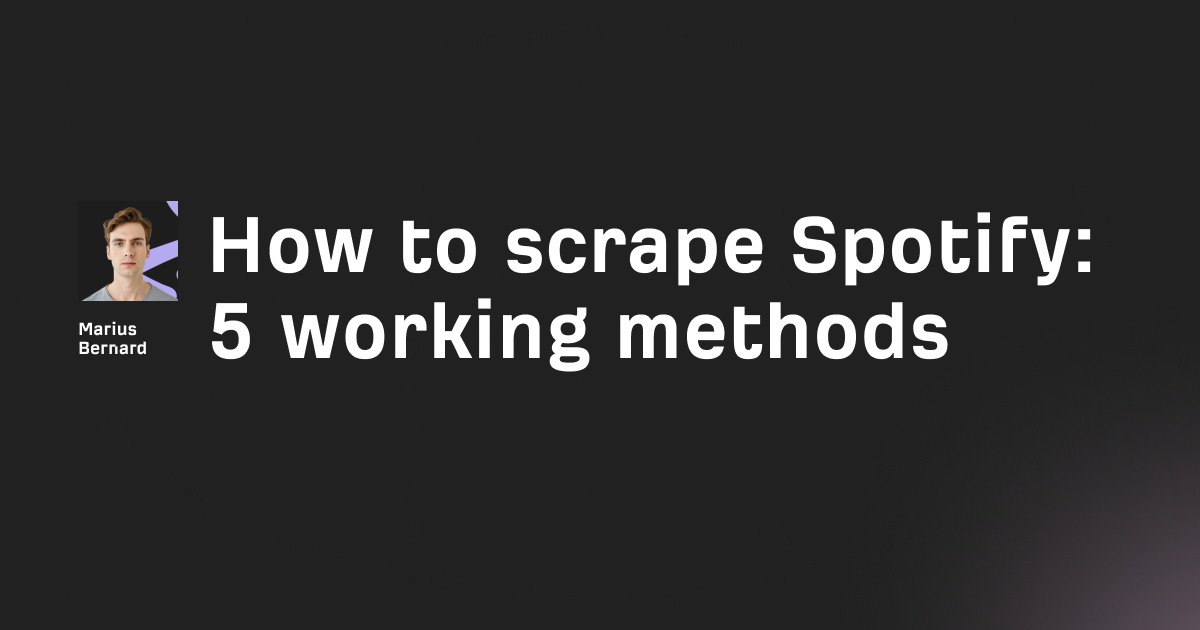You're browsing the web, click a link, and suddenly hit a wall: "Error 1003: Direct IP access not allowed." This frustrating message appears when Cloudflare blocks your request for trying to reach a website through its raw IP address instead of the domain name.
Whether you're a website visitor confused by the error or a site administrator trying to prevent it from affecting your users, this guide walks you through exactly what causes Cloudflare Error 1003 and how to fix it.
What Is Cloudflare Error 1003?
Cloudflare Error 1003 occurs when someone attempts to access a website by typing the server's IP address directly into their browser instead of using the domain name. Cloudflare acts as a protective proxy between visitors and web servers, and it blocks direct IP requests to maintain security. This ensures all traffic passes through Cloudflare's CDN and security filters.
Think of Cloudflare like a receptionist at a secure building. Visitors must check in at the front desk (the domain name) rather than sneaking in through a side door (direct IP access). When you try to bypass the receptionist, you get turned away with Error 1003.
This error is part of Cloudflare's 1xxx error series, which includes other common blocks like Error 1015 (rate limiting) and Error 1020 (firewall blocks). Each serves a specific security purpose.
Why Does Cloudflare Error 1003 Happen?
Both website visitors and administrators can trigger this error. Understanding the root cause helps you apply the right fix.
Misconfigured DNS Records
Website owners configure DNS records within Cloudflare's dashboard. Records can be set to "Proxied" (orange cloud icon) or "DNS Only" (grey cloud icon).
When critical records are set to DNS Only, the server's IP address becomes visible. Users might then access the site directly via IP, triggering the error because the request bypasses Cloudflare's proxy.
Users Typing IP Addresses Directly
Sometimes visitors accidentally type an IP address into their browser's address bar. This happens when users copy-paste server information or click old bookmarks that contain raw IPs.
Cloudflare immediately blocks these requests since they don't pass through the proper routing channels.
Automated Scripts and Bots Using IPs
Web scrapers, API clients, and automated tools sometimes hardcode IP addresses instead of domain names. When these tools target the origin server directly, Cloudflare intercepts and blocks the request with Error 1003.
This is common with older scripts that were written before the website migrated to Cloudflare.
Misconfigured Plugins or Applications
Third-party plugins, CDN integrations, or server-side applications might communicate using the origin IP rather than the domain. This misconfiguration causes internal requests to fail with the same error.
How to Identify Cloudflare Error 1003
The error page displays several distinct elements that confirm you're dealing with Error 1003:
- Error message: "Direct IP access not allowed"
- Error code: 1003 displayed prominently
- Cloudflare branding: Logo and styling from Cloudflare's network
- Ray ID: A unique identifier for the blocked request
If you see this page, your request was blocked because it attempted to connect via IP address rather than the proper domain route.
How to Fix Cloudflare Error 1003 (For Website Administrators)
If you manage a website showing this error to visitors, check these settings.
Step 1: Verify DNS Records Are Proxied
Log into your Cloudflare dashboard and navigate to DNS settings. Check that your A, AAAA, and CNAME records pointing to your web server show an orange cloud (Proxied) status.
Grey cloud icons mean traffic goes directly to your server without Cloudflare protection. Switch these to Proxied for proper routing.
Step 2: Review Firewall and Security Rules
Navigate to Security > WAF in your Cloudflare dashboard. Check for any rules that might inadvertently affect legitimate traffic patterns.
While firewall rules rarely cause this error directly, misconfigured rules can create confusing access issues.
Step 3: Block Direct IP Access at the Server Level
For complete protection, configure your origin server to only accept connections from Cloudflare's IP ranges. This prevents anyone from bypassing Cloudflare entirely.
Nginx Configuration:
Add this to your server block:
# Allow Cloudflare IPs only
set_real_ip_from 103.21.244.0/22;
set_real_ip_from 103.22.200.0/22;
set_real_ip_from 103.31.4.0/22;
set_real_ip_from 104.16.0.0/13;
set_real_ip_from 104.24.0.0/14;
set_real_ip_from 108.162.192.0/18;
set_real_ip_from 131.0.72.0/22;
set_real_ip_from 141.101.64.0/18;
set_real_ip_from 162.158.0.0/15;
set_real_ip_from 172.64.0.0/13;
set_real_ip_from 173.245.48.0/20;
set_real_ip_from 188.114.96.0/20;
set_real_ip_from 190.93.240.0/20;
set_real_ip_from 197.234.240.0/22;
set_real_ip_from 198.41.128.0/17;
real_ip_header CF-Connecting-IP;
This configuration tells Nginx to trust only Cloudflare's IP ranges and extract the real visitor IP from the CF-Connecting-IP header.
Apache Configuration:
Add this to your VirtualHost or .htaccess:
<IfModule mod_remoteip.c>
RemoteIPHeader CF-Connecting-IP
RemoteIPTrustedProxy 103.21.244.0/22
RemoteIPTrustedProxy 103.22.200.0/22
RemoteIPTrustedProxy 103.31.4.0/22
RemoteIPTrustedProxy 104.16.0.0/13
RemoteIPTrustedProxy 104.24.0.0/14
RemoteIPTrustedProxy 108.162.192.0/18
</IfModule>
Check Cloudflare's official IP ranges documentation for the complete current list, as these may change over time.
Step 4: Use Cloudflare Authenticated Origin Pulls
For maximum security, enable Authenticated Origin Pulls in Cloudflare. This feature requires a valid Cloudflare certificate for any connection to your origin server.
Go to SSL/TLS > Origin Server in your dashboard and enable Authenticated Origin Pulls. Then configure your web server to require the Cloudflare client certificate.
How to Fix Cloudflare Error 1003 (For Website Visitors)
If you're encountering this error as a regular user, try these solutions.
Check Your Browser's Address Bar
Make sure you're using the actual domain name (example.com) rather than an IP address. If the URL starts with numbers like 104.24.x.x, that's the problem.
Type the correct domain name and the error should resolve immediately.
Clear Browser Cache and DNS Cache
Old cached DNS records might point to outdated IP addresses. Clear your browser cache and flush your local DNS cache.
On Windows, open Command Prompt and run:
ipconfig /flushdns
On macOS, open Terminal and run:
sudo dscacheutil -flushcache
sudo killall -HUP mDNSResponder
Update Bookmarks and Saved Links
If you clicked an old bookmark containing an IP address, update it with the proper domain. Right-click the bookmark and edit the URL.
How to Handle Cloudflare Error 1003 for Web Scraping
Developers building web scrapers frequently encounter this error when their code targets IP addresses instead of domains.
Always Use Domain Names in Requests
Update your scraper code to request the domain rather than the IP:
import requests
# Wrong - triggers Error 1003
# response = requests.get("http://104.24.123.85/page")
# Correct - uses domain name
response = requests.get("https://example.com/page")
This simple change prevents the error in most cases.
Use Residential Proxies for Better Success Rates
When scraping at scale, rotating residential proxies help avoid detection and blocks. Services like Roundproxies.com offer residential, datacenter, ISP, and mobile proxies that route requests through legitimate IP addresses.
Proxies also distribute your requests across multiple IPs, preventing rate limiting and improving scraping reliability.
Set Proper HTTP Headers
Always include a valid Host header matching the target domain:
headers = {
"Host": "example.com",
"User-Agent": "Mozilla/5.0 (Windows NT 10.0; Win64; x64) AppleWebKit/537.36"
}
response = requests.get("https://example.com/page", headers=headers)
Missing or incorrect Host headers trigger this error because the server can't determine which site you're requesting.
Preventing Error 1003 on Your Own Website
Site administrators can take proactive steps to minimize Error 1003 occurrences.
Hide Your Origin Server IP
Use services like Cloudflare's DNS-only setup combined with firewall rules that block all non-Cloudflare traffic. This makes your origin IP invisible to outside scanners.
Monitor Server Access Logs
Regularly check your web server logs for direct IP access attempts. Look for requests hitting your server's public IP rather than coming through Cloudflare.
These logs help identify misconfigured services or potential security probes targeting your infrastructure.
Keep Cloudflare IP Lists Updated
Cloudflare occasionally updates its IP ranges. If you've configured your firewall to only accept Cloudflare IPs, set up automated updates to avoid accidentally blocking legitimate traffic.
Conclusion
Error 1003 exists to enforce proper website access through domain names rather than direct IP connections. This security measure ensures all traffic benefits from Cloudflare's protection and performance features.
For administrators, the fix involves ensuring DNS records are proxied and configuring origin servers to accept only Cloudflare traffic. For visitors, simply using the correct domain name resolves the issue.
Understanding how HTTP Host headers and Cloudflare's proxy system work helps you troubleshoot this error quickly and prevent it from recurring.
FAQ
What does Cloudflare Error 1003 mean?
Cloudflare Error 1003 means your request attempted to access a website using its IP address directly instead of the domain name. Cloudflare blocks these requests to maintain security and ensure traffic routes through its protective CDN network.
Can I access a Cloudflare-protected site via its IP address?
No. Cloudflare intentionally blocks direct IP access to websites using its proxy service. You must use the registered domain name to access the site properly. This is a security feature, not a bug.
How do I find a website's real IP address behind Cloudflare?
Cloudflare hides origin server IPs to protect against direct attacks. While various historical DNS lookup tools exist, properly configured servers also block direct connections even if the IP becomes known.
Why does my web scraper get Cloudflare Error 1003?
Your scraper likely targets the server IP directly or sends requests without a proper Host header. Update your code to use the domain name and include correct HTTP headers with each request.