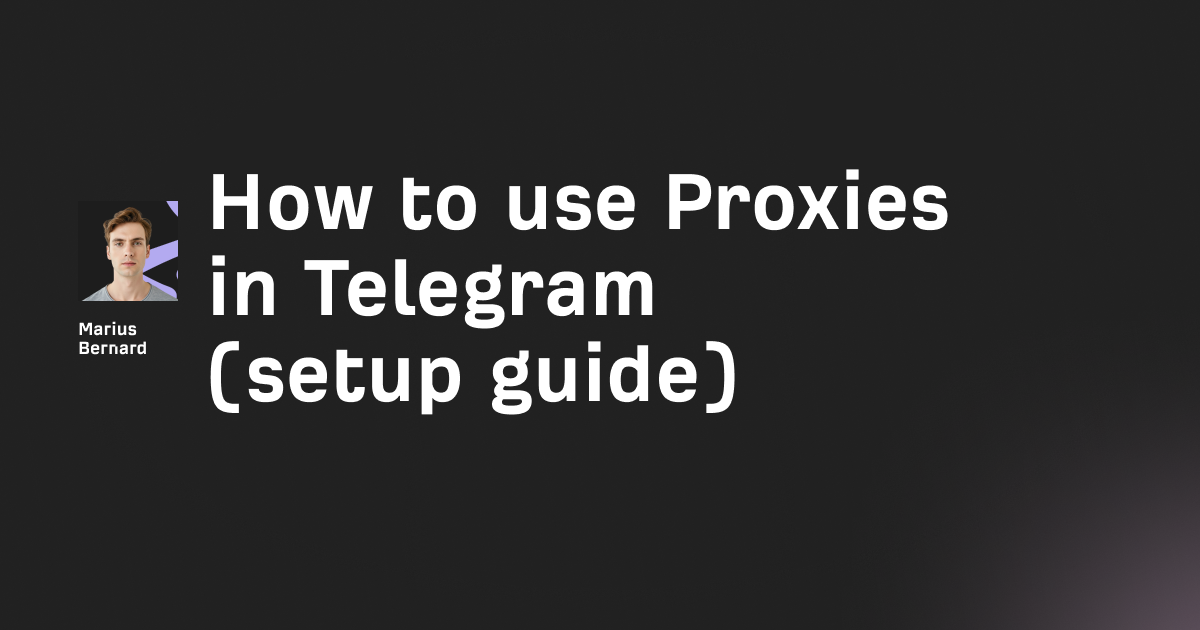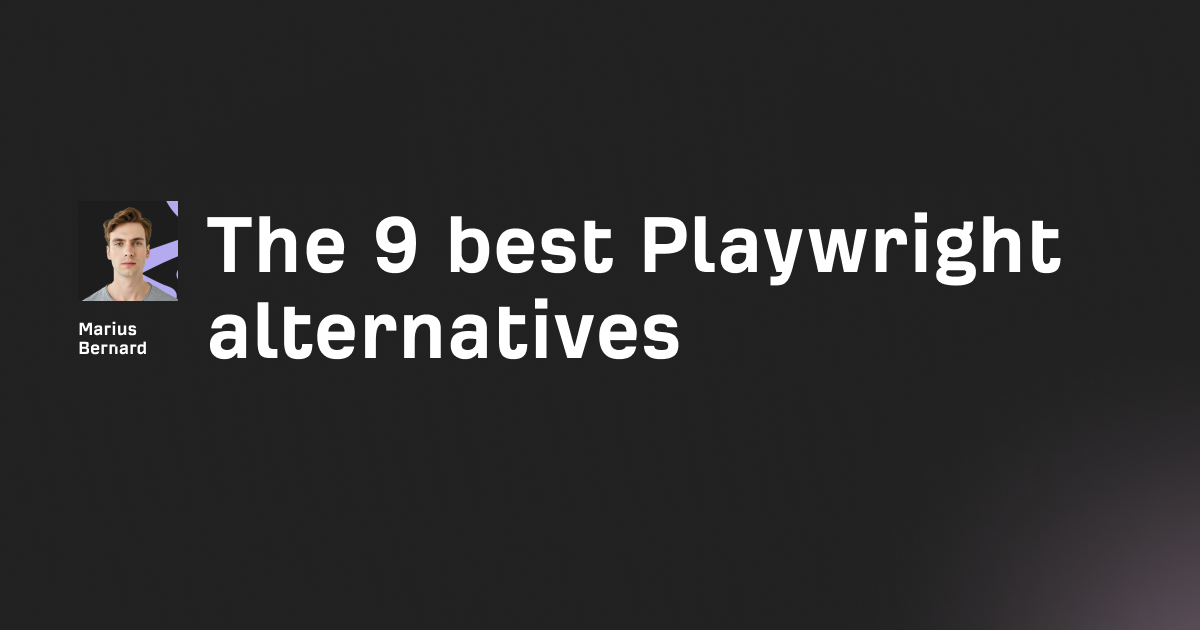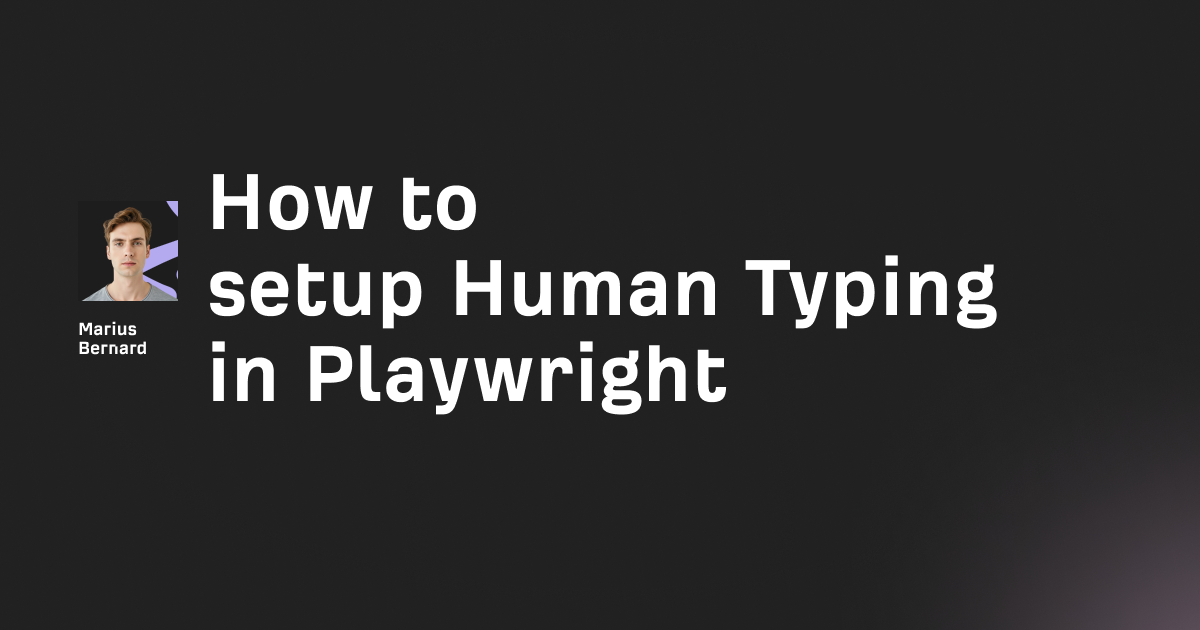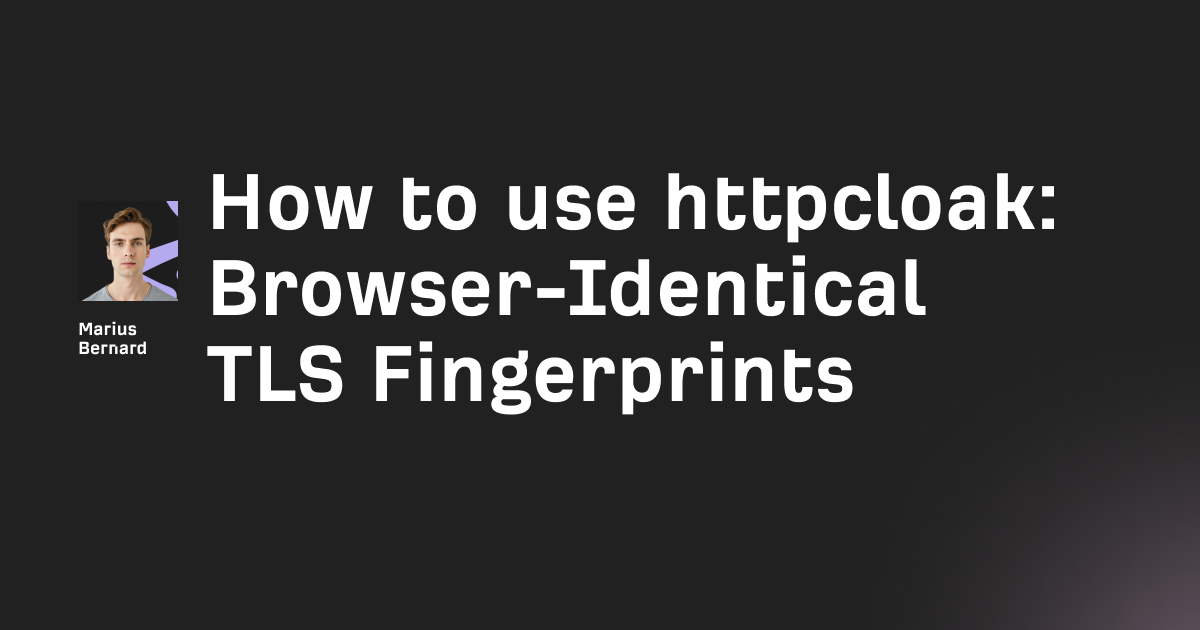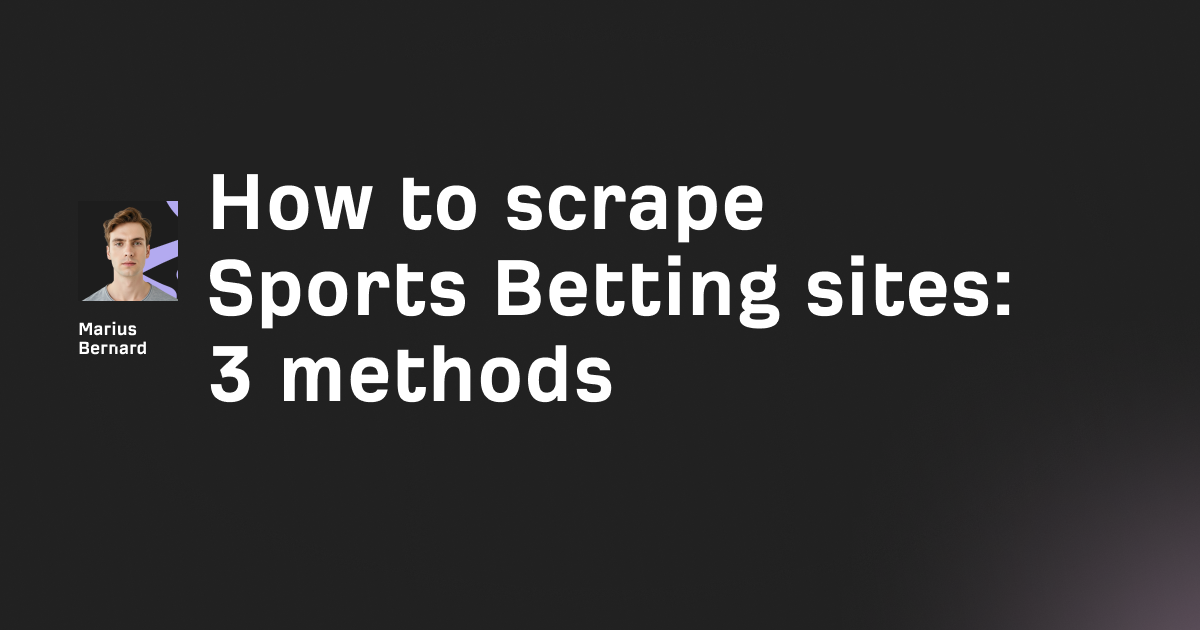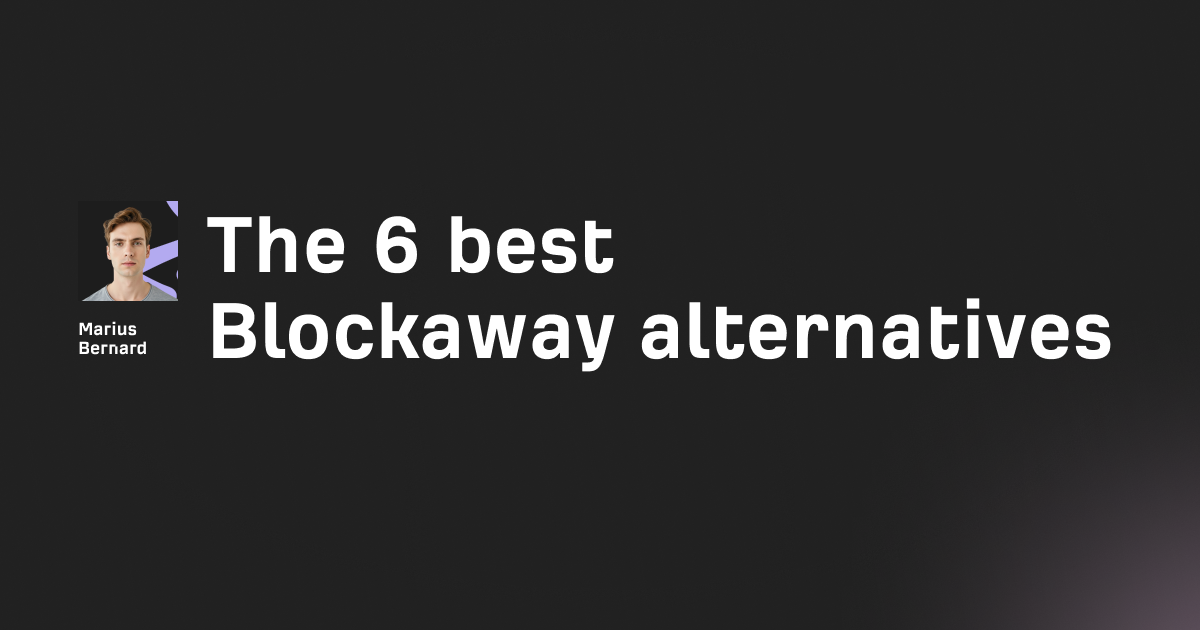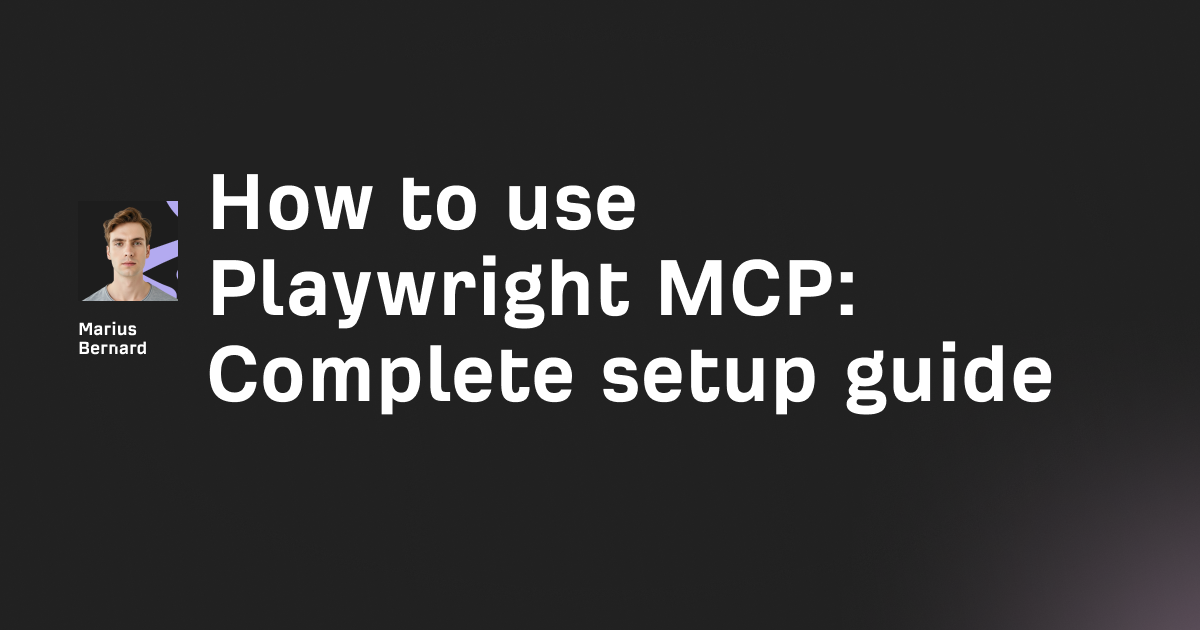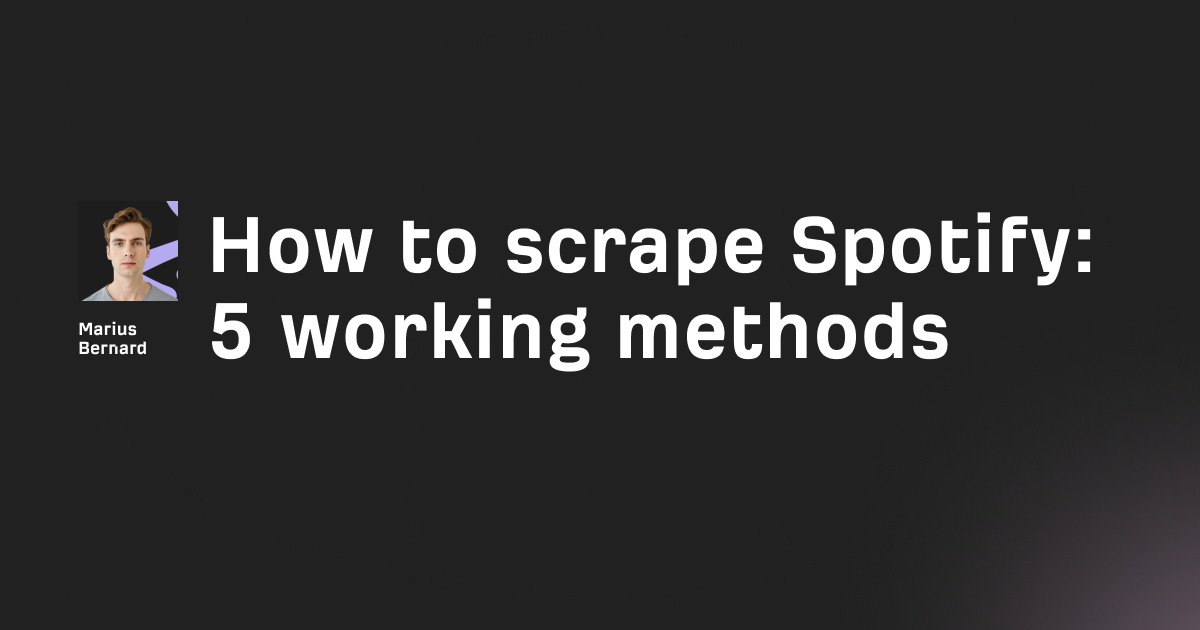Puppeteer lets you automate form submissions by controlling a headless Chrome browser through Node.js. You use selectors to target form fields, the type() method to fill inputs, and click() to submit. This eliminates manual data entry and enables batch form processing for testing and data collection.
Automating forms saves hours of repetitive work. Instead of manually entering data into login pages, contact forms, or registration flows, Puppeteer handles everything programmatically.
You can process hundreds of forms while you focus on more important tasks.
What Is Puppeteer?
Puppeteer is a Node.js library from Google that controls Chrome or Chromium browsers through code.
It provides a high-level API over the Chrome DevTools Protocol. This means you can script any action a human performs in a browser.
The library runs in headless mode by default. Your scripts execute without opening a visible browser window.
This makes automation faster and more efficient.
Setting Up Puppeteer for Form Automation
Create a new project directory and initialize Node.js:
mkdir form-automation
cd form-automation
npm init -y
Install Puppeteer with this command:
npm install puppeteer
This downloads Puppeteer plus a compatible Chromium browser. The installation takes 2-3 minutes because it bundles the entire browser.
Create an index.js file to test your setup:
const puppeteer = require('puppeteer');
(async () => {
const browser = await puppeteer.launch({ headless: false });
const page = await browser.newPage();
await page.goto('https://example.com');
await page.waitForTimeout(3000);
await browser.close();
})();
Run it with node index.js. A browser window opens, loads the page, waits 3 seconds, then closes.
This confirms Puppeteer works correctly on your system.
Basic Form Submission Example
Let's automate a simple search form. This example uses DuckDuckGo's search page.
First, inspect the form using Chrome DevTools. Right-click the search input and select "Inspect".
You'll see the input has an ID of search_form_input_homepage.
The submit button has an ID of search_button_homepage. You'll target these selectors in your code.
Here's the complete automation script:
const puppeteer = require('puppeteer');
async function searchForm() {
const browser = await puppeteer.launch({ headless: false });
const page = await browser.newPage();
await page.goto('https://duckduckgo.com');
// Fill the search input
await page.type('#search_form_input_homepage', 'Puppeteer automation');
// Click the search button
await page.click('#search_button_homepage');
// Wait for results to load
await page.waitForNavigation();
console.log('Form submitted successfully');
await browser.close();
}
searchForm();
The type() method simulates keyboard input. Its first parameter is the CSS selector.
The second parameter is the text to type. The click() method triggers a button press just like a human user.
waitForNavigation() ensures the next page loads before continuing.
Login Form Automation
Login forms are common targets for automation. They require filling username and password fields.
Here's how to automate form submissions for a GitHub login:
async function loginAutomation() {
const browser = await puppeteer.launch({ headless: false });
const page = await browser.newPage();
await page.goto('https://github.com/login');
await page.type('#login_field', 'your-username');
await page.type('#password', 'your-password');
await page.click('input[type="submit"]');
await page.waitForNavigation();
}
Notice you can target elements by ID, name, type, or any CSS selector.
The syntax input[type="submit"] finds the submit button by its type attribute. This flexibility helps when IDs aren't available.
Handling File Uploads
File uploads require a different approach than text inputs. You use the uploadFile() method instead of type().
Here's how to attach a PDF to a form:
async function uploadFile() {
const browser = await puppeteer.launch({ headless: false });
const page = await browser.newPage();
await page.goto('https://example.com/upload-form');
const fileInput = await page.$('input[type="file"]');
await fileInput.uploadFile('./document.pdf');
await page.click('#submit-button');
}
The page.$() method returns the native DOM element. This element can access browser APIs like uploadFile().
The path './document.pdf' is relative to your script's location.
Automating Dropdown Selections
Select menus and dropdowns need the select() method. This sets the dropdown to your chosen value.
await page.select('#country-dropdown', 'United States');
For checkbox inputs, use the click() method:
await page.click('#terms-checkbox');
await page.click('#newsletter-checkbox');
Radio buttons work the same way:
await page.click('input[name="payment-method"][value="credit-card"]');
Batch Form Submissions
You can automate form submissions for multiple entries at once. This is useful for testing or data migration.
Create an array of form data:
const formData = [
{ name: 'John Doe', email: 'john@example.com' },
{ name: 'Jane Smith', email: 'jane@example.com' },
{ name: 'Bob Johnson', email: 'bob@example.com' }
];
Loop through the array and submit each entry:
async function batchSubmit() {
const browser = await puppeteer.launch({ headless: true });
const page = await browser.newPage();
for (const data of formData) {
await page.goto('https://example.com/contact-form');
await page.type('#name', data.name);
await page.type('#email', data.email);
await page.click('#submit');
await page.waitForNavigation();
console.log(`Submitted form for ${data.name}`);
}
await browser.close();
}
Notice headless: true here. This runs faster because it doesn't render the browser window.
Processing 100 forms this way takes just a few minutes.
Form Validation Automation
One edge case most tutorials skip is handling form validation errors. Forms often have client-side validation that prevents submission.
Here's how to automate form submissions with validation checking:
async function submitWithValidation() {
const browser = await puppeteer.launch({ headless: false });
const page = await browser.newPage();
await page.goto('https://example.com/form');
await page.type('#email', 'invalid-email');
await page.click('#submit');
// Check for validation error
const errorExists = await page.$('.error-message');
if (errorExists) {
const errorText = await page.$eval('.error-message', el => el.textContent);
console.log('Validation error:', errorText);
// Fix the error and retry
await page.click('#email', { clickCount: 3 });
await page.type('#email', 'valid@email.com');
await page.click('#submit');
}
await page.waitForNavigation();
await browser.close();
}
The page.$() method returns null if an element doesn't exist. You use this to check if validation errors appeared.
clickCount: 3 selects all existing text before typing the corrected value.
Waiting Strategies
Forms often load dynamically or trigger AJAX requests. You need proper wait strategies to avoid timing errors.
Use waitForSelector() to ensure elements exist:
await page.waitForSelector('#dynamic-form', { timeout: 10000 });
await page.type('#dynamic-input', 'text');
For forms that don't navigate after submission, use waitForResponse():
await Promise.all([
page.waitForResponse(response => response.url().includes('/api/submit')),
page.click('#submit-button')
]);
This waits for the API call to complete before continuing.
Handling CAPTCHAs and Anti-Bot Measures
Many sites use CAPTCHAs to prevent automation. Complete bypassing isn't possible without third-party services.
You can use Puppeteer Extra with the Stealth plugin:
const puppeteer = require('puppeteer-extra');
const StealthPlugin = require('puppeteer-extra-plugin-stealth');
puppeteer.use(StealthPlugin());
(async () => {
const browser = await puppeteer.launch();
const page = await browser.newPage();
// Your automation code
})();
This hides common automation fingerprints. It helps avoid detection on less sophisticated sites.
For actual CAPTCHA solving, you need services like 2Captcha or manual intervention.
Common Pitfalls to Avoid
Don't skip navigation waits. Forms that redirect after submission need waitForNavigation(). Otherwise your script continues before the new page loads.
Don't use fixed timeouts. page.waitForTimeout(5000) is fragile. Page load times vary.
Use waitForSelector() or waitForNavigation() instead. These wait for actual page states.
Don't forget error handling. Wrap automation code in try-catch blocks:
try {
await page.type('#input', 'value');
await page.click('#submit');
await page.waitForNavigation();
} catch (error) {
console.error('Form submission failed:', error);
}
Performance Optimization
Run in headless mode for faster execution:
const browser = await puppeteer.launch({ headless: true });
Disable images and CSS to reduce load time:
await page.setRequestInterception(true);
page.on('request', request => {
if (['image', 'stylesheet'].includes(request.resourceType())) {
request.abort();
} else {
request.continue();
}
});
This cuts page load time by 40-60% for content-heavy sites.
Conclusion
Puppeteer makes it simple to automate form submissions at scale. You can process hundreds of forms with just a few lines of code.
The key is using proper selectors, wait strategies, and error handling. Start with basic text inputs.
Then expand to file uploads, dropdowns, and validation checks. Batch processing saves massive amounts of time for testing and data entry tasks.
For production automation, consider anti-bot measures and use headless mode for better performance.