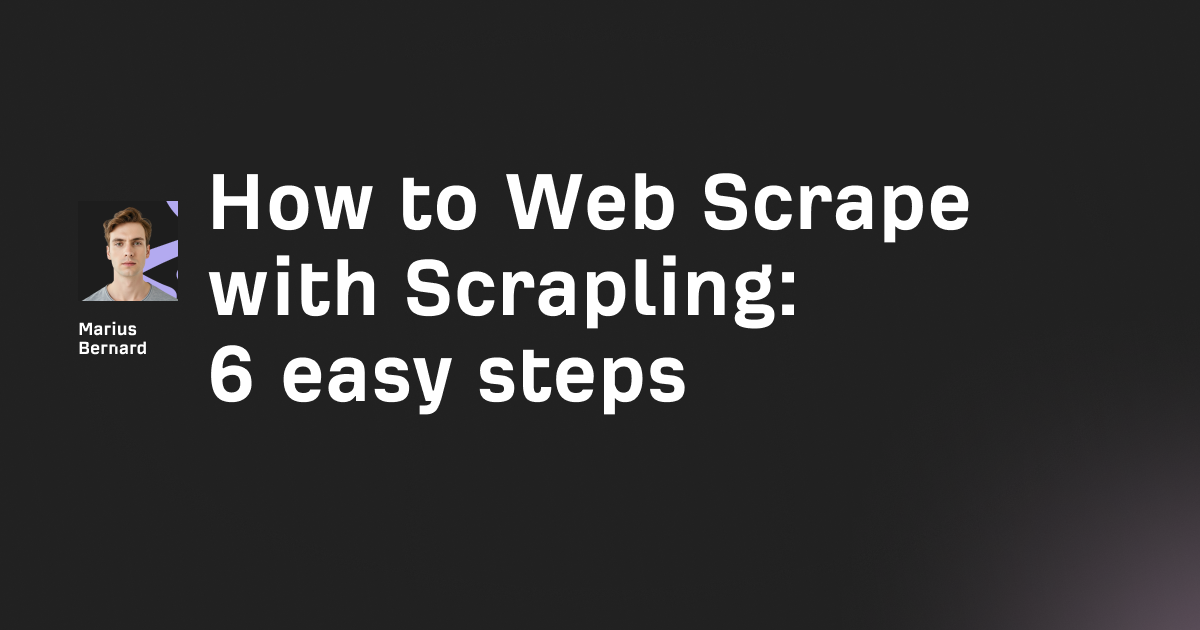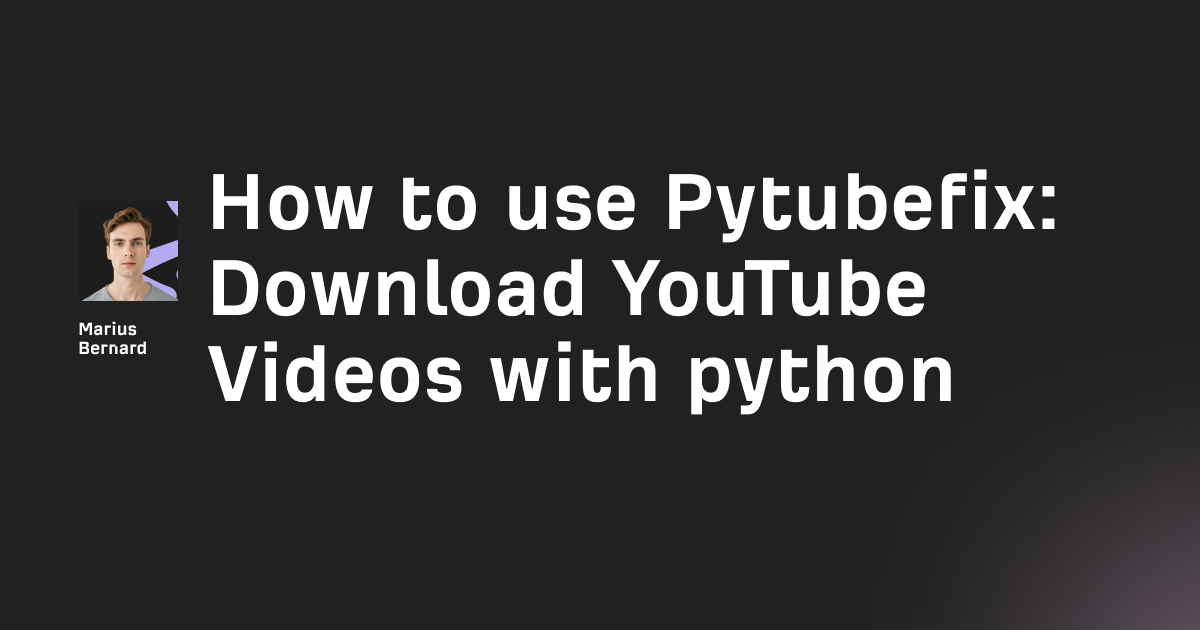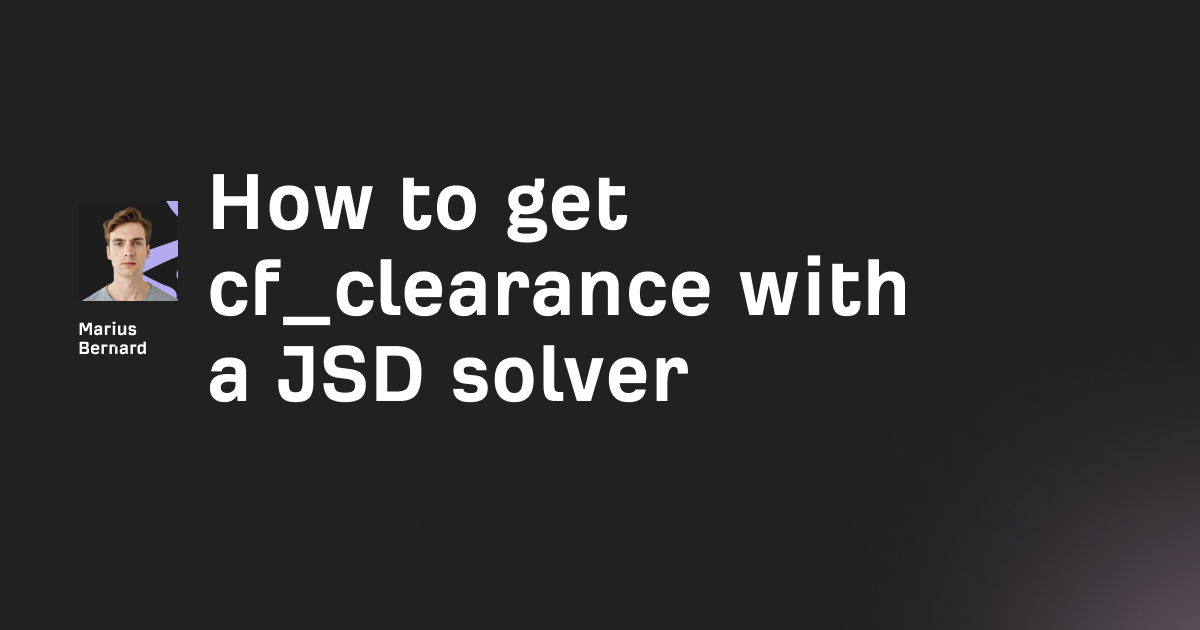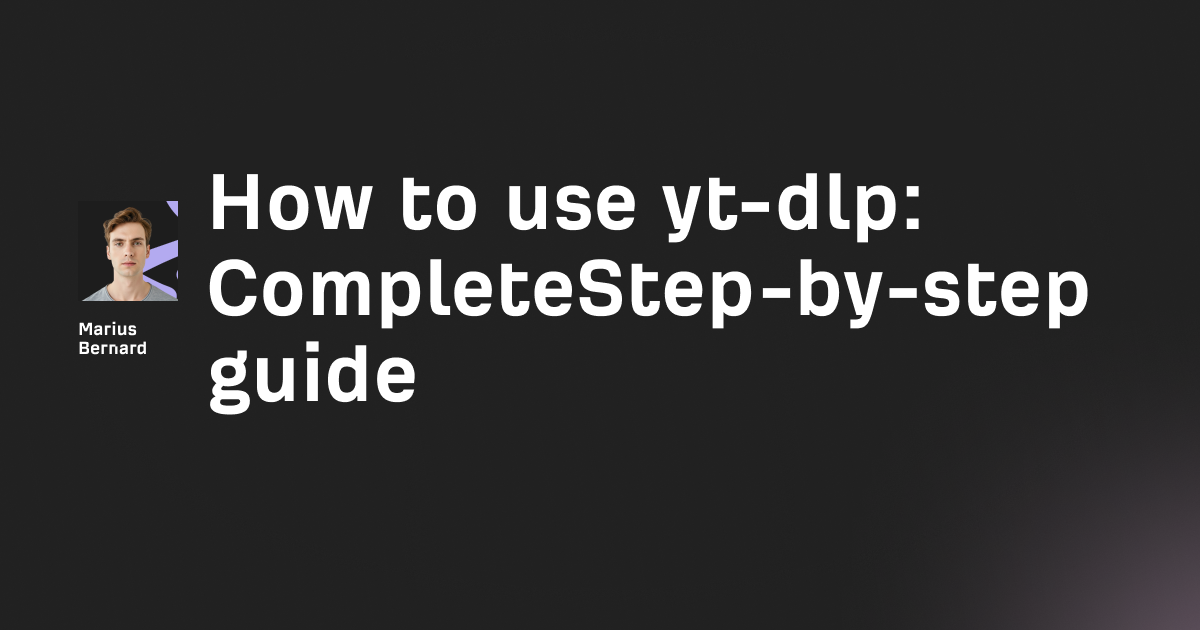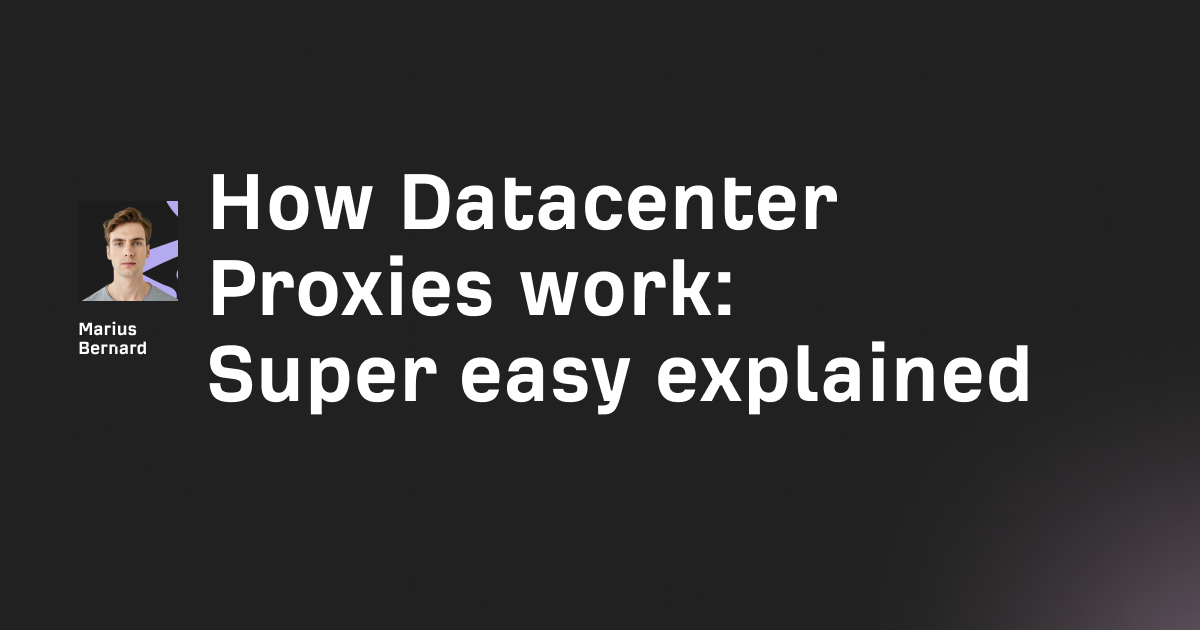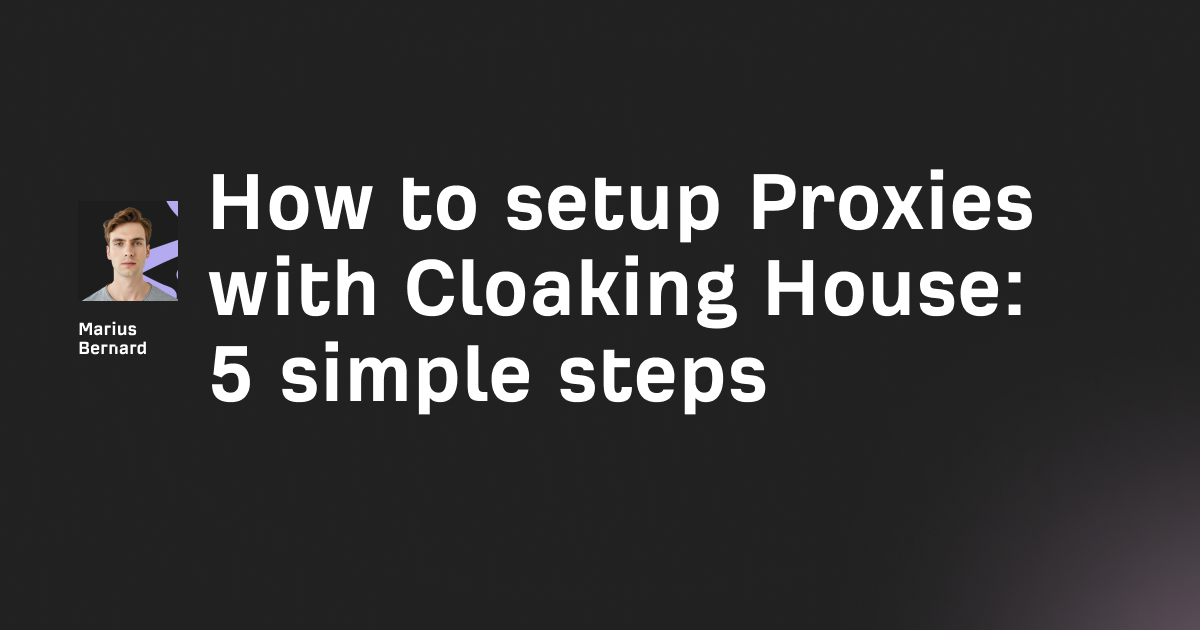Proxy SwitchOmega transforms the painful process of proxy switching into a few clicks. Instead of digging through browser settings every time you need to route traffic through a different server, this extension lets you manage unlimited proxy profiles and switch between them instantly—right from your browser toolbar.
What Makes SwitchOmega Different (And Why You Should Care)
Unlike basic proxy extensions that just toggle a single proxy on/off, SwitchOmega operates like a proper proxy management system. It handles everything from simple HTTP proxies to complex PAC scripts, auto-switching rules based on URL patterns, and even lets you chain multiple proxies together.
The real power? You can set specific proxies for specific sites automatically. Hit Netflix? Your US proxy kicks in. Visit a local dev server? Direct connection. Scraping data? Your rotating residential proxy takes over. All without touching a single setting.
Quick Installation (Including the Manifest V3 Fix)
Here's the thing—the original SwitchyOmega got nuked from the Chrome Web Store because it doesn't support Manifest V3. But there's a maintained fork called ZeroOmega that works perfectly:
For Chrome/Edge/Brave:
- Install Proxy SwitchyOmega 3 (ZeroOmega) from Chrome Web Store
- Pin the extension icon to your toolbar (click the puzzle piece → pin icon)
- Click the icon → Options to open the dashboard
For Firefox:
Firefox still supports the original version, but you might want ZeroOmega for consistency:
- Install from Firefox Add-ons
- The icon auto-pins to your toolbar
Manual Installation (If Store Is Blocked):
# Clone the ZeroOmega repo
git clone https://github.com/zero-peak/ZeroOmega.git
cd ZeroOmega/omega-build
npm run deps
npm run build
# Load omega-chromium-extension/build/ as unpacked extension in Chrome
Basic Proxy Setup in 4 Steps
Step 1: Create Your First Profile
Click the SwitchyOmega icon → Options → New Profile:
- Profile name: "US Proxy" (or whatever)
- Profile type: Select "Proxy Profile"
- Click Create
Step 2: Configure Your Proxy
In your new profile:
- Protocol: HTTP/HTTPS/SOCKS5 (match your proxy type)
- Server: Your proxy IP (e.g.,
45.123.67.89) - Port: Your proxy port (e.g.,
8080) - Authentication: Click the lock icon if you need username/password
Step 3: Apply and Activate
- Click Apply changes on the left sidebar
- Click the SwitchyOmega icon in toolbar
- Select your profile from the dropdown
Step 4: Verify It's Working
Hit up whatismyipaddress.com or run this in console:
fetch('https://api.ipify.org?format=json')
.then(r => r.json())
.then(data => console.log('Your IP:', data.ip));
The Auto-Switch Magic (Where Things Get Interesting)
Setting up auto-switching rules is where SwitchyOmega demolishes the competition. You can route different sites through different proxies automatically.
Creating Smart Rules
- Create a Switch Profile (New Profile → Switch Profile)
- Set up your rules:
# Example rule patterns:
*.netflix.com/* → US Proxy
*.bbc.co.uk/* → UK Proxy
192.168.* → DIRECT
*.onion/* → TOR Proxy
* → Default Proxy
Rule Types Explained:
- Wildcard:
*.example.commatches all subdomains - Regex:
/.*\.example\.(com|org)/for complex patterns - Host wildcard: Faster than URL wildcard for domain-only matching
Pro Tip: Priority Matters
Rules are processed top-to-bottom. Put your most specific rules first:
api.internal.company.com → DIRECT
*.company.com → Corporate Proxy
* → Public Proxy
Advanced PAC Script Configuration
PAC (Proxy Auto-Config) scripts let you write JavaScript to determine proxy selection. This is where you can get really creative.
Basic PAC Script:
function FindProxyForURL(url, host) {
// Direct connection for local addresses
if (isInNet(host, "192.168.0.0", "255.255.0.0")) {
return "DIRECT";
}
// Different proxies for different domains
if (dnsDomainIs(host, ".netflix.com")) {
return "SOCKS5 us-proxy.example.com:1080";
}
// Default proxy for everything else
return "PROXY default.example.com:8080";
}
Loading External PAC Files:
- Create a PAC Profile
- Enter URL:
http://your-server.com/proxy.pac - Important: Chrome won't fetch PAC files through existing proxies by default
PAC Script Hack for Dynamic Proxies:
function FindProxyForURL(url, host) {
// Rotate through proxy list based on current minute
var proxies = [
"PROXY proxy1.com:8080",
"PROXY proxy2.com:8080",
"PROXY proxy3.com:8080"
];
var minute = new Date().getMinutes();
return proxies[minute % proxies.length];
}
Automation and Programmatic Control
Using with Selenium (The Right Way)
SwitchyOmega doesn't play nice with headless Chrome, but here's the workaround:
from selenium import webdriver
import zipfile
import json
# Create SwitchyOmega config
omega_config = {
"schemaVersion": 2,
"profiles": {
"+auto": {
"name": "auto",
"profileType": "SwitchProfile",
"rules": [{
"condition": {"conditionType": "HostWildcard", "pattern": "*"},
"profileName": "+proxy"
}]
},
"+proxy": {
"name": "proxy",
"profileType": "FixedProfile",
"proxyMode": "fixed_servers",
"proxyHttp": "proxy.example.com:8080"
}
}
}
# Pack config into extension
# ... (extension packing code)
options = webdriver.ChromeOptions()
options.add_extension('switchyomega_config.crx')
driver = webdriver.Chrome(options=options)
Better Alternative: Skip SwitchyOmega for Automation
For headless/automation, use Chrome's native proxy args:
options.add_argument('--proxy-server=socks5://127.0.0.1:9050')
# Or for authenticated proxies, use proxy-chain library
Bypassing Detection (The Part Nobody Talks About)
Modern sites detect proxies through timing analysis, TLS fingerprinting, and WebRTC leaks. SwitchyOmega alone won't save you.
WebRTC Leak Prevention:
Add this to your Auto Switch rules:
# Block WebRTC STUN servers
stun:* → [Reject]
turn:* → [Reject]
Browser Fingerprint Consistency:
When using proxies from different locations, your timezone/language might give you away:
// Inject this via Tampermonkey with SwitchyOmega
Object.defineProperty(navigator, 'language', {
get: function() { return 'en-US'; }
});
DNS Leak Prevention:
Chrome always uses remote DNS with SOCKS5 proxies, but for HTTP proxies:
- Chrome flags:
chrome://flags/#dns-over-https - Enable "Secure DNS lookups"
- Set provider to match your proxy location
Troubleshooting Common Issues
"Proxy Not Switching" After Sleep/Hibernate
ZeroOmega has this bug. Quick fix:
// Add to Auto Switch profile as first rule
if (url.indexOf('http') === 0) {
// Force refresh proxy connection
return previousProxy + "; DIRECT";
}
Authentication Popup Loop
Your credentials are wrong OR your proxy requires IP whitelisting:
- Check if your IP needs whitelisting at proxy provider
- Try URL-encoded credentials:
http://user%40email.com:pass%23word@proxy:8080
PAC Script Not Working with HTTPS
Chrome doesn't pass full HTTPS URLs to PAC scripts anymore (privacy feature). Workaround:
- Use host-based rules instead of URL patterns
- Or switch to Switch Profiles with host wildcards
Extension Conflicts
SwitchyOmega fights with other proxy extensions. Check priority:
chrome://extensions/
→ Manage extensions
→ Check load order (reinstall SwitchyOmega to boost priority)
Performance Optimization Tips
1. Use Host Wildcards Over URL Wildcards
Host wildcards are 10x faster:
# Slow:
https://*.example.com/*
# Fast:
*.example.com
2. Bypass List for Local Resources
Add to every proxy profile:
127.0.0.1
localhost
192.168.*
10.*
*.local
3. Profile Ordering
Put your most-used profile at the top of the list (drag to reorder in Options)
The ZeroOmega Advantage
Since the original SwitchyOmega is dead, ZeroOmega adds:
- Manifest V3 support (required for Chrome 127+)
- Gist sync for backing up configs
- Dark mode that actually works
- Active development (bugs actually get fixed)
Migrate from SwitchyOmega to ZeroOmega:
- Export settings from old SwitchyOmega (Options → Import/Export → Export)
- Install ZeroOmega
- Import your backup (Options → Import/Export → Restore from file)
Alternative Approach: DIY Proxy Switching
If you want more control or need to bypass SwitchyOmega limitations:
// Chrome Extension Manifest V3 approach
chrome.proxy.settings.set({
value: {
mode: "fixed_servers",
rules: {
singleProxy: {
scheme: "http",
host: "proxy.example.com",
port: 8080
}
}
},
scope: 'regular'
});
This gives you programmatic control without UI overhead.
Quick Security Checklist
When using SwitchyOmega with proxies:
- [ ] WebRTC disabled or blocked
- [ ] DNS over HTTPS enabled
- [ ] Timezone matches proxy location
- [ ] Browser language matches target region
- [ ] No authentication credentials in URL bar
- [ ] Bypass list includes local/private IPs
Next Steps
SwitchyOmega/ZeroOmega handles the proxy switching, but you still need quality proxies. For web scraping, rotating residential proxies work best. For streaming, static residential IPs. For general browsing, datacenter proxies are fine.
Remember: The extension is just a manager—your proxy quality determines your actual success rate. Bad proxies will get you blocked regardless of how slick your switching setup is.
Want to level up? Combine SwitchyOmega with:
- Tampermonkey for header modification
- Canvas Blocker for fingerprint protection
- User-Agent Switcher for browser spoofing
That's how you build a proper proxy setup that actually works in 2025.