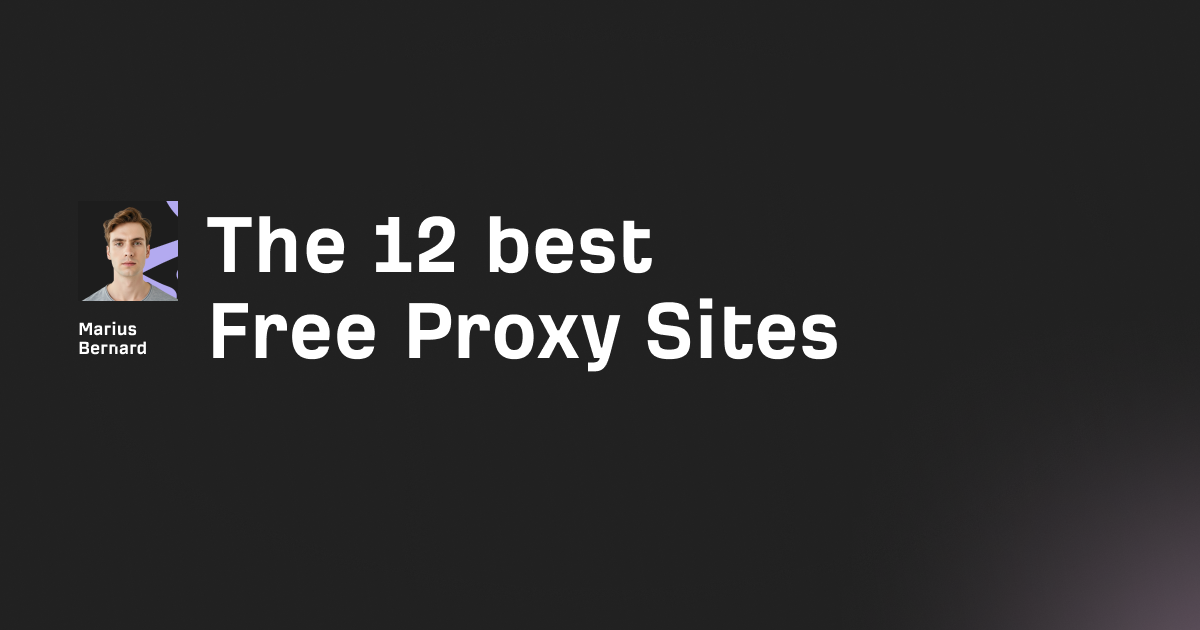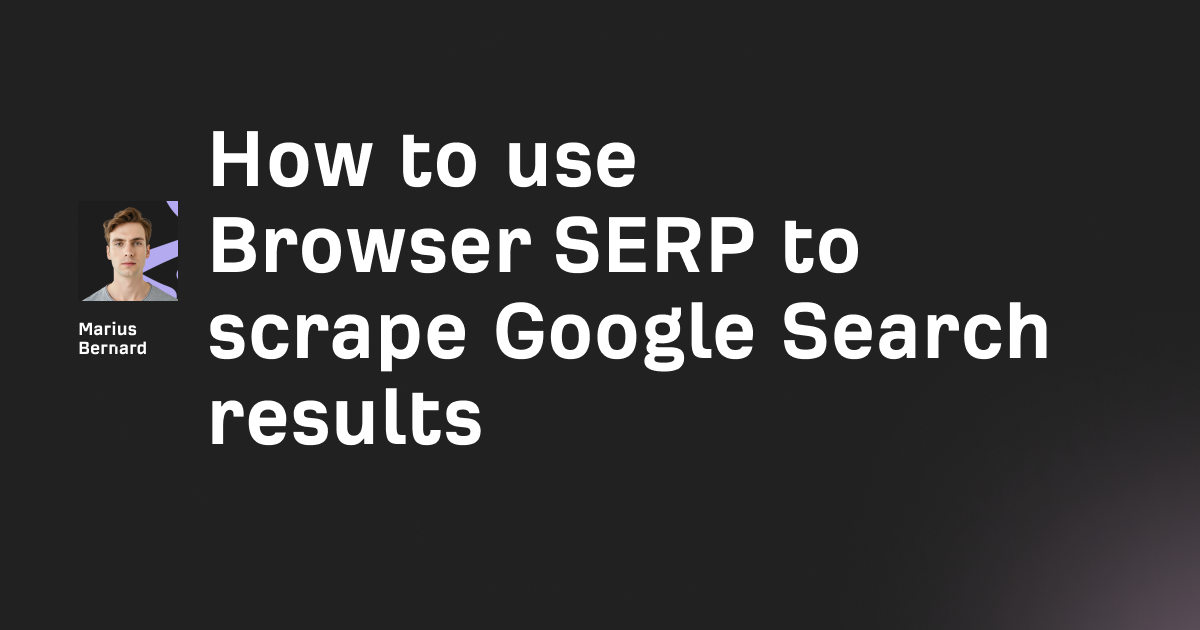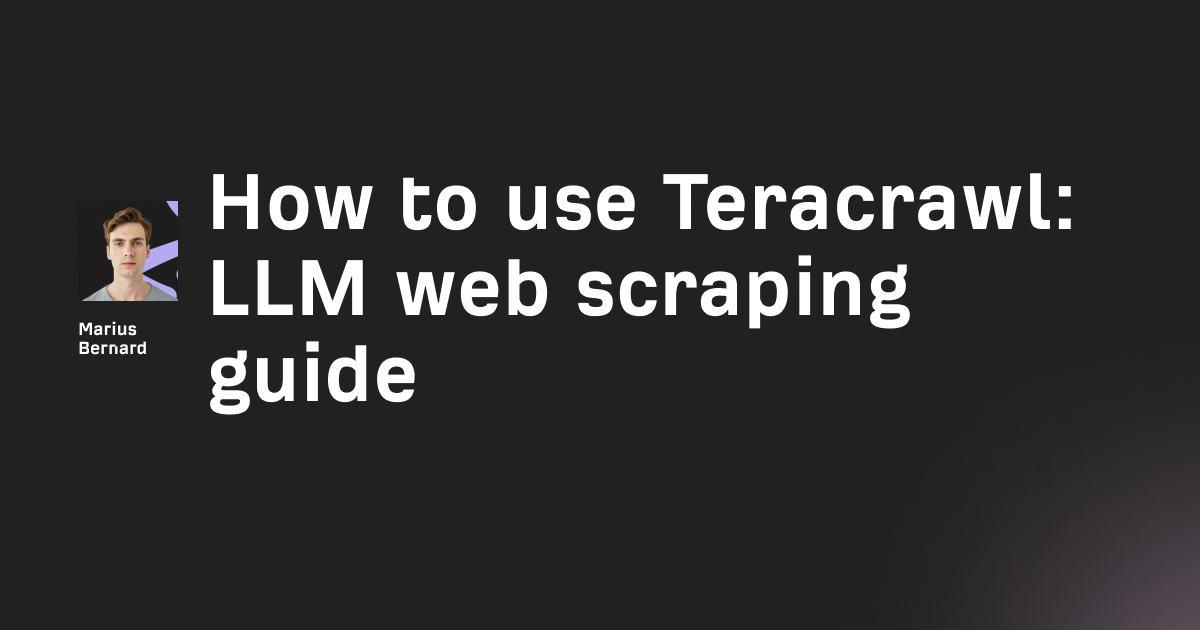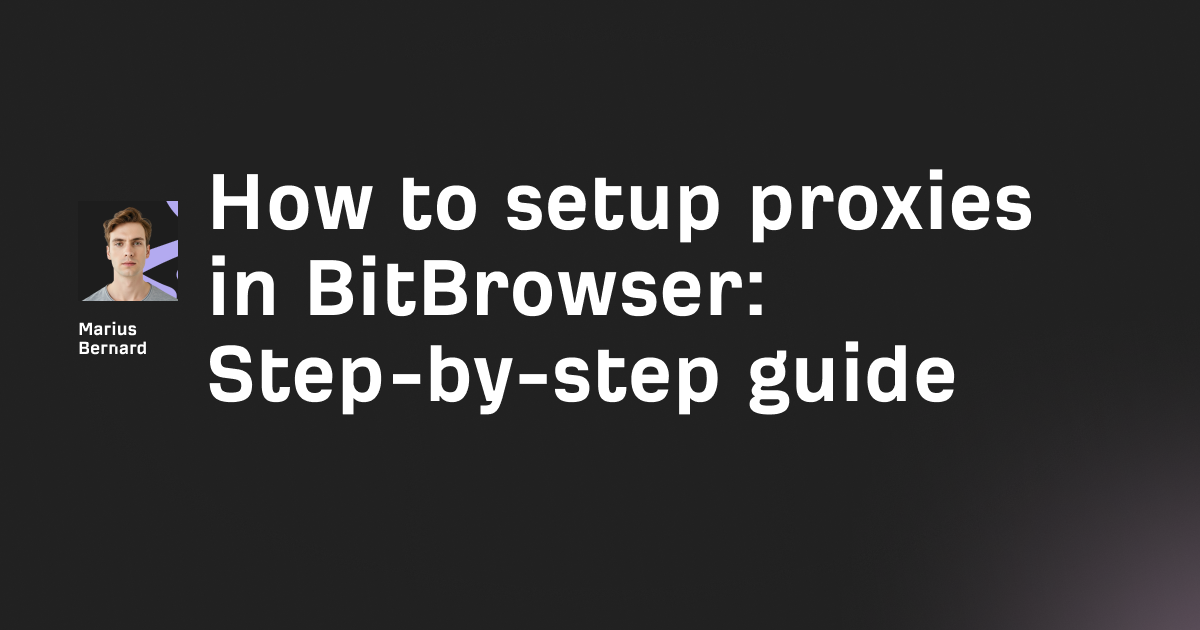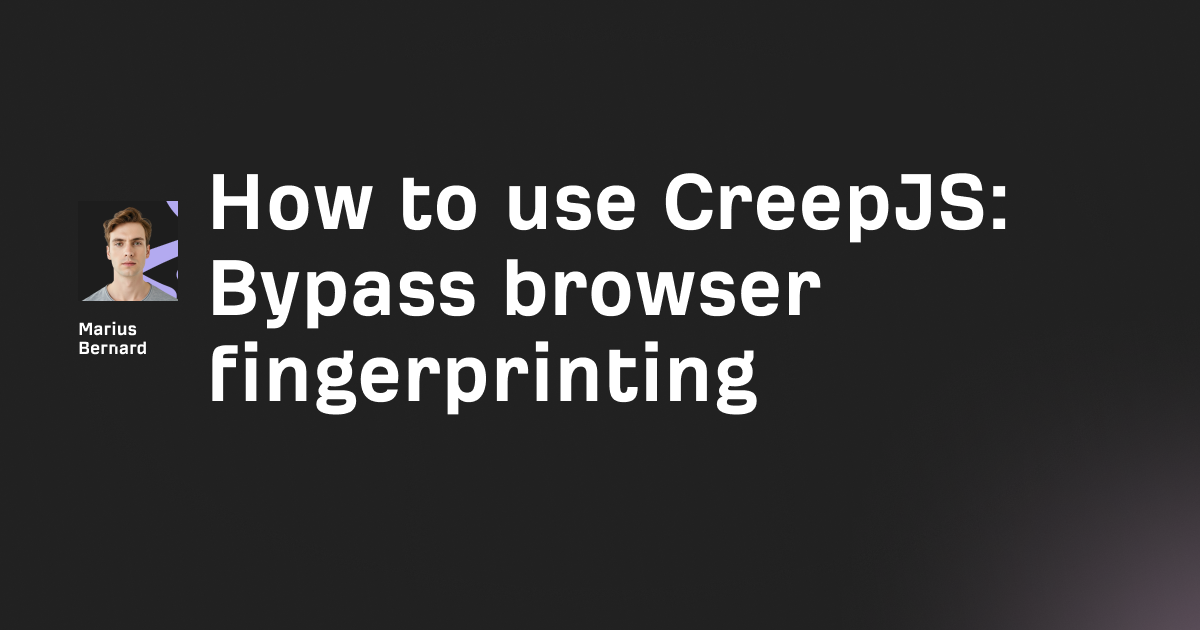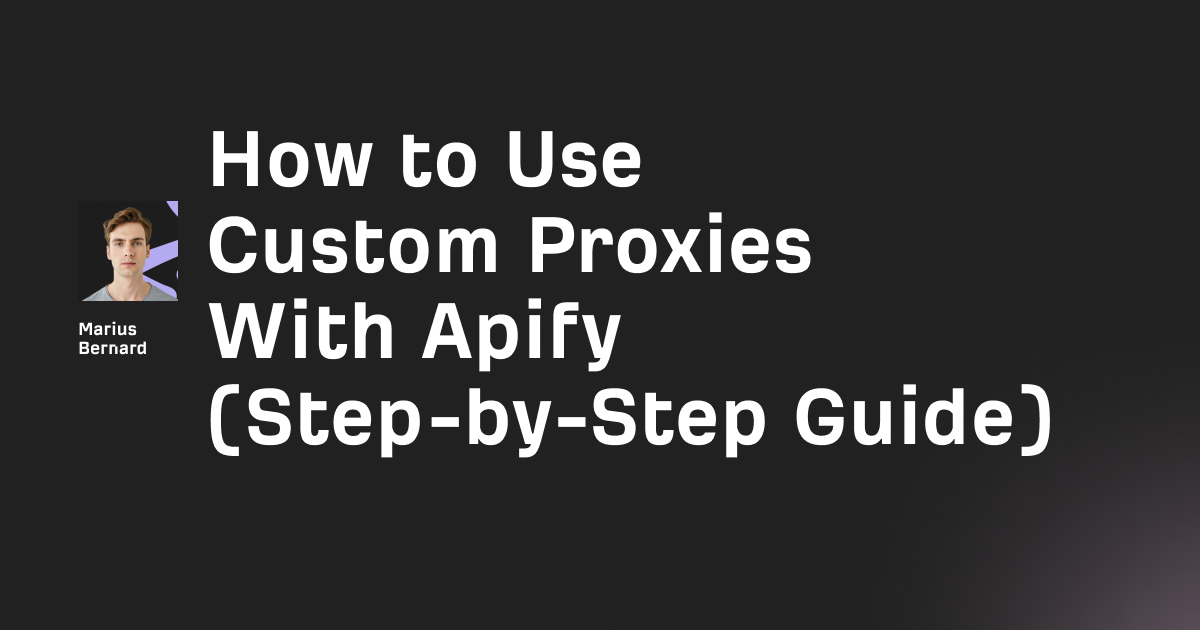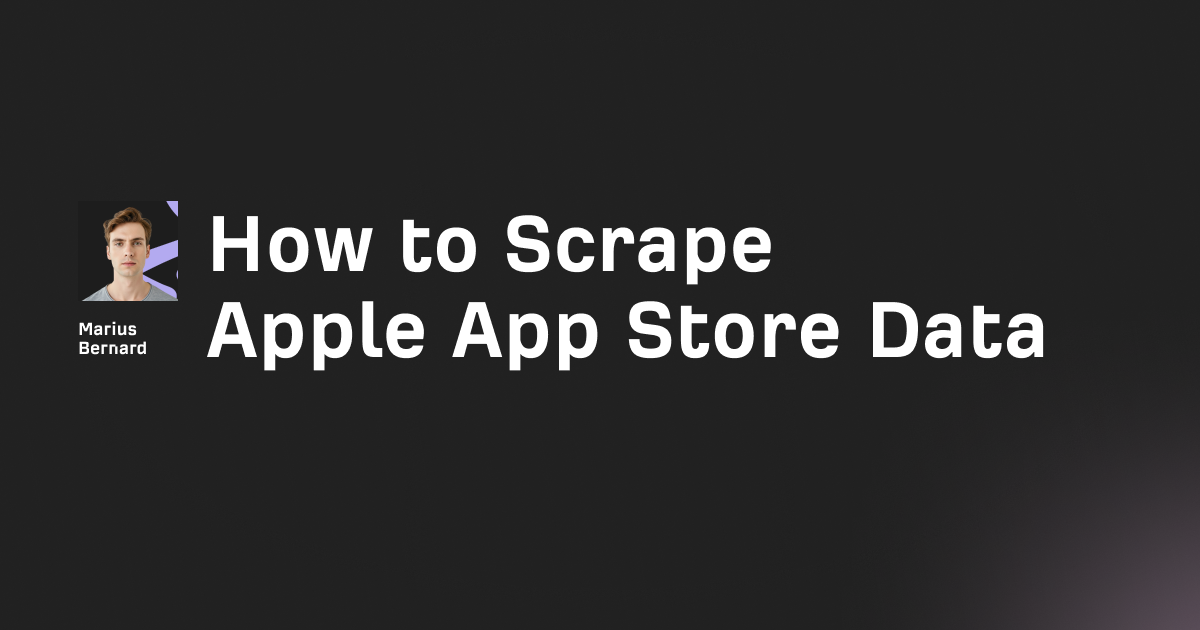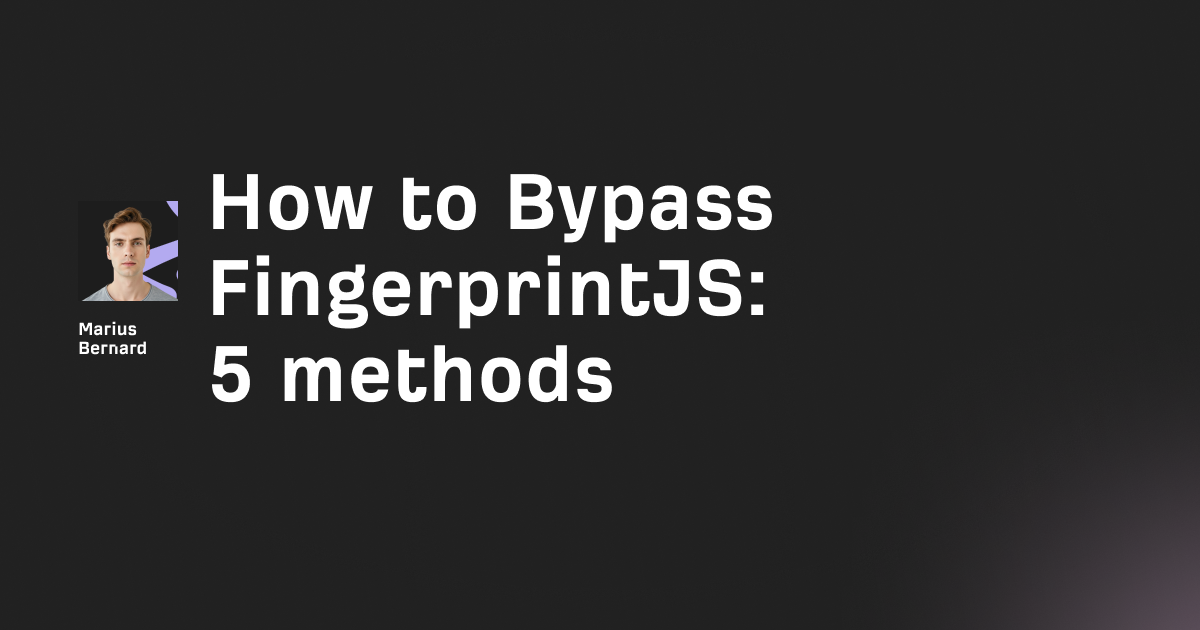Video downloaders have become a necessary tool for anyone who wants to save content for offline viewing. ytDownloader is a free, open-source desktop application that makes downloading videos from YouTube and hundreds of other sites surprisingly straightforward—no command line required.
Unlike browser extensions that break every time YouTube updates their API, ytDownloader wraps the powerful yt-dlp engine in an Electron-based interface that anyone can use. I've been testing video downloaders for years, and what stands out about ytDownloader is that it actually works consistently while giving you access to advanced features when you need them.
In this article, I'll walk you through everything you need to know about ytDownloader: installation, basic usage, advanced features, and some tricks that even experienced users might not know about.
What is ytDownloader and why it matters
ytDownloader (created by developer aandrew-me) is a cross-platform desktop application built with Electron and Node.js that provides a graphical interface for yt-dlp, one of the most actively maintained video downloading tools available. Think of it as putting a user-friendly wrapper around a powerful command-line tool.
Here's what sets it apart from the dozens of other video downloaders:
It's genuinely free and open source. No hidden subscription tiers, no forced watermarks, no sneaky cryptocurrency miners. The entire codebase is available on GitHub under the GPL-3 license.
It supports hundreds of sites. YouTube, Facebook, TikTok, Twitter, Instagram, Twitch—if you can watch it in a browser, ytDownloader can probably download it. That's because it relies on yt-dlp's extensive extractor library, which supports over 1,000 sites.
Hardware-accelerated video compression. This is a killer feature. After downloading a video, you can compress it using your GPU's hardware acceleration, which is significantly faster than software encoding.
Range selection. Want just the first five minutes of a three-hour livestream? ytDownloader lets you specify exact start and end times before downloading.
Playlist downloads with granular control. Download entire YouTube playlists or select specific videos from them.
The application bundles FFmpeg (the Swiss Army knife of video processing) and yt-dlp together, so you don't need to manually install dependencies or mess with PATH environment variables. For anyone who's spent an hour trying to get youtube-dl and ffmpeg to work together on Windows, this alone is worth the download.
Installing ytDownloader on your system
ytDownloader supports Linux, Windows, and macOS, with different installation methods depending on your operating system and preferences. Let me break down the best approach for each platform.
Windows installation
Windows users have three main options: traditional installers, Chocolatey, Scoop, or Winget.
Traditional method:
- Head to the ytDownloader releases page
- Download either the
.exeor.msifile for Windows - Run the installer
The .exe version lets you choose a custom installation location, while the .msi version doesn't. I recommend the .exe for more control.
Important: Windows Defender will likely show a warning saying "Windows Protected Your PC" because the application isn't signed with a Microsoft certificate. This is normal for many open-source projects. Click "More info" and then "Run anyway."
Package managers (recommended for developers):
If you're comfortable with package managers, these options are cleaner:
# Chocolatey
choco install ytdownloader
# Scoop
scoop install https://raw.githubusercontent.com/aandrew-me/ytDownloader/main/ytdownloader.json
# Winget
winget install aandrew-me.ytDownloader
Package manager installations handle updates automatically, which is convenient since video downloaders need frequent updates to keep pace with site changes.
Linux installation
Linux has the most installation options, and Flatpak is the recommended approach for most users.
Flatpak (recommended):
flatpak install flathub io.github.aandrew_me.ytdn
Flatpak installations are sandboxed and won't interfere with your system packages. The downside? Flatpaks can be slightly slower to launch than native packages.
AppImage:
Download the .AppImage file from the releases page, make it executable, and run it:
chmod +x YTDownloader-*.AppImage
./YTDownloader-*.AppImage
AppImages are portable—you can put them on a USB drive and run them on any Linux system. I recommend using AppImageLauncher to integrate AppImages properly with your desktop environment.
Snap:
sudo snap install ytdownloader
Snaps work, but they're generally slower and use more disk space than Flatpak or AppImage options.
macOS installation
macOS requires one extra step due to Apple's security restrictions.
- Download the
.dmgfile from the releases page - Open the downloaded file and drag ytDownloader to your Applications folder
- When you try to open it for the first time, macOS will block it
To bypass this security measure, open Terminal and run:
sudo xattr -r -d com.apple.quarantine /Applications/YTDownloader.app
This removes the quarantine flag that prevents unsigned applications from running. You'll also need Python 3.8 or greater installed on your system for certain features to work properly.
Basic video downloading
Once installed, ytDownloader's interface is refreshingly simple. Let me walk you through your first download.
Your first download
- Launch ytDownloader. The main window shows a URL input field at the top.
- Copy a video URL. Go to YouTube (or any supported site), find a video you want to download, and copy its URL from the address bar.
- Paste the URL into ytDownloader. The application will immediately start fetching information about the video—title, duration, available formats, thumbnail.
- Choose your format. This is where ytDownloader shines compared to web-based downloaders. You'll see a dropdown menu with options like:
- Video formats (MP4, WebM, MKV at various resolutions)
- Audio-only formats (MP3, M4A, OPUS, OGG, WAV)
- Video + Audio combinations
For most use cases, select "Best Quality" or a specific resolution like "1080p MP4." The application shows file sizes next to each format, which helps when storage is a concern.
- Click Download. The application shows real-time progress, including download speed and estimated time remaining.
That's it. Your video downloads to the default location (usually your Downloads folder unless you've changed it in settings).
Understanding format selection
Here's something that confuses people: YouTube stores high-quality videos with separate video and audio streams. That's why you might see options like "1080p video only (no audio)" in the format list.
ytDownloader handles this automatically when you select "Best Quality"—it downloads the best video stream, the best audio stream, and uses FFmpeg to merge them into a single file. This happens in the background and typically takes just a few seconds after the download completes.
If you want maximum control, you can download video and audio separately. This is useful if you're planning to do your own editing, but for most people, letting ytDownloader handle the merging is the right choice.
Advanced features worth using
ytDownloader includes several features that elevate it beyond basic downloading. Let me show you the ones I actually use regularly.
Range selection (the underrated killer feature)
Imagine you want to download a specific segment from a two-hour podcast or extract just the highlight from a long livestream. Range selection lets you specify exact timestamps.
Here's how it works:
- After pasting your URL, click the "Advanced" button
- Look for "Range Selection" options
- Enter start time (e.g.,
00:05:30for 5 minutes 30 seconds) - Enter end time (e.g.,
00:10:45) - Download
ytDownloader will only download that specific segment. This saves bandwidth, storage space, and processing time. I use this constantly for pulling specific clips from long-form content.
Pro tip: You can use HH:MM:SS format or just seconds (e.g., 330 for 5 minutes 30 seconds).
Downloading playlists intelligently
YouTube playlist downloading often fails with web-based tools because they timeout or hit rate limits. ytDownloader handles this properly.
When you paste a playlist URL, the application shows you every video in the playlist with checkboxes. You can:
- Download the entire playlist at once
- Select specific videos you want
- Filter by video duration or upload date (in settings)
- Skip videos you've already downloaded
The playlist download feature respects rate limits and includes automatic retry logic, so even if YouTube throttles your connection temporarily, the download will resume automatically.
Subtitle and caption downloading
For educational content or videos in foreign languages, subtitles are essential. ytDownloader makes this trivial:
- In Advanced options, enable "Download Subtitles"
- Choose "Auto-generated" for YouTube's automatic captions or "Manual" for creator-provided subtitles
- Select your language (defaults to video's language)
- Download
Subtitles are saved as separate .srt files in the same folder as your video. Most media players (VLC, MPV, even Windows Media Player) will automatically load them if they're named correctly.
Bonus trick: You can download just the subtitles without the video by selecting "Skip Video" in advanced options. This is perfect for grabbing transcripts of talks or lectures.
Video compression with hardware acceleration
This feature alone justifies using ytDownloader over alternatives. After downloading a large video file, you can compress it to save space.
Click the "Compress" button in the interface, and ytDownloader shows compression options:
- Target file size (e.g., "compress to 50% of original size")
- Quality preset (Fast, Balanced, High Quality)
- Resolution downscaling options
The compression uses your GPU when available (NVIDIA NVENC, Intel Quick Sync, AMD VCE), which is typically 5-10x faster than CPU-only encoding. I've compressed a 4K video from 5GB to 1.5GB in under two minutes on a mid-range laptop.
The compressed file maintains surprisingly good quality because ytDownloader uses smart encoding parameters under the hood.
Troubleshooting common issues
Despite being well-built, ytDownloader occasionally runs into problems. Here are the most common issues and their solutions.
"HTTP Error 403: Forbidden"
This error usually means YouTube has updated their anti-bot detection, and yt-dlp needs updating. ytDownloader includes an auto-update feature, but you can force an update:
- Open ytDownloader
- Go to Settings → About
- Click "Check for Updates"
- Restart the application after updating
YouTube changes their API constantly (sometimes multiple times per week), so keeping ytDownloader updated is crucial.
Alternative solution: If updating doesn't help, the issue might be IP-based rate limiting. Wait 30 minutes and try again, or try using a VPN to change your IP address.
Downloads fail immediately
If downloads fail within seconds of starting, the issue is usually missing dependencies or file permission problems.
On Linux: Ensure you have read/write permissions to your download folder:
chmod 755 ~/Downloads
On Windows: Run ytDownloader as administrator once to ensure it can write to protected folders.
On all platforms: Check that you have enough disk space. ytDownloader won't start a download if there's insufficient space, but the error message isn't always clear.
Videos download without audio (or vice versa)
This happens when FFmpeg fails to merge streams properly. The fix:
- Open Settings
- Look for "Post-Processing" options
- Enable "Prefer FFmpeg over Avconv"
- Try the download again
If that doesn't work, download video and audio separately (you'll see this option in the format selector), then use a tool like HandBrake to manually merge them.
Slow download speeds
ytDownloader's download speed depends on yt-dlp's connection to the video server. If downloads are slow:
Try different formats. Sometimes smaller formats download faster, then you can use the built-in compression to reduce size.
Check concurrent downloads. Downloading multiple videos simultaneously splits your bandwidth. Limit yourself to 2-3 downloads at once.
Enable fragment-based downloading. In Settings → Advanced, you can enable "Use aria2c for downloads" which splits files into segments and downloads them in parallel. This often doubles or triples download speed.
ytDownloader vs. the alternatives
I've tested dozens of video downloaders over the years. Here's how ytDownloader compares to the main alternatives.
ytDownloader vs. yt-dlp (command line)
yt-dlp is the underlying engine that powers ytDownloader. Using yt-dlp directly gives you maximum flexibility and control, but it requires learning command-line syntax.
Choose yt-dlp CLI if:
- You're comfortable with terminal/command prompt
- You want to script automated downloads
- You need features not exposed in any GUI
Choose ytDownloader if:
- You want a visual interface
- You don't want to remember command syntax
- You need the compression and range selection features
They're not mutually exclusive—I use both depending on the task.
ytDownloader vs. browser extensions
Browser extensions like Video DownloadHelper are convenient but fragile. They break constantly because browsers and websites keep changing.
ytDownloader advantages:
- More reliable (not dependent on browser APIs)
- Supports more sites
- Better format options
- Can download playlists
Browser extension advantages:
- Faster for one-off downloads (no need to copy/paste URLs)
- Work directly in your browser
I use browser extensions for quick, disposable downloads and ytDownloader for anything I want to keep.
ytDownloader vs. 4K Video Downloader
4K Video Downloader is popular but has gone down the freemium route with increasingly restrictive limits on the free version.
ytDownloader advantages:
- Completely free with no artificial limits
- Open source
- Includes video compression
- More active development
4K Video Downloader advantages:
- Slightly more polished UI
- Includes a built-in media player
Unless you specifically need 4K Video Downloader's media player integration, ytDownloader is the better choice.
Advanced tips and workflows
Here are some power-user techniques that make ytDownloader even more useful.
Batch downloading with URL lists
ytDownloader doesn't have a built-in batch mode in the GUI, but you can work around this:
- Create a text file with one URL per line
- Open ytDownloader
- Paste URLs one at a time (yes, manually)
For true batch downloading, use yt-dlp CLI with ytDownloader's bundled version:
# On Windows
"C:\Program Files\YTDownloader\resources\app\bin\yt-dlp.exe" -a urls.txt
# On Linux/Mac
/path/to/ytDownloader/resources/app/bin/yt-dlp -a urls.txt
Replace /path/to/ytDownloader/ with your actual installation path.
Custom output templates
By default, ytDownloader saves files as [Video Title].[ext]. You can change this in Settings → Output Template.
Useful templates:
%(upload_date)s - %(title)s(prefixes date:20260107 - Video Title.mp4)%(uploader)s - %(title)s(includes channel name)%(playlist_index)s. %(title)s(numbers playlist videos)
The template system uses the same syntax as yt-dlp, so you can find more examples in the yt-dlp documentation.
Downloading private or age-restricted videos
For videos that require authentication:
- Go to Settings → Advanced
- Look for "Use Cookies from Browser"
- Select your browser (Chrome, Firefox, etc.)
- ytDownloader will extract your YouTube cookies and use them for authentication
This lets you download:
- Videos from your private playlists
- Age-restricted content (assuming you're logged in)
- Members-only content you have access to
Important: Never share your cookies file with anyone—it contains your login session.
Automating downloads with scheduling
ytDownloader doesn't have built-in scheduling, but you can use your operating system's scheduler:
Windows (Task Scheduler): Create a batch script that opens ytDownloader with a URL:
@echo off
start "" "C:\Program Files\YTDownloader\YTDownloader.exe" --url "https://youtube.com/watch?v=example"
Then use Task Scheduler to run this script at your desired time.
Linux (cron):
# Add to crontab (crontab -e)
0 2 * * * /usr/bin/ytdownloader --url "https://youtube.com/watch?v=example"
This runs the download at 2 AM every day.
Using ytDownloader as a YouTube archiver
If you want to archive specific YouTube channels before content gets deleted or made private:
- Paste the channel URL into ytDownloader
- Select "All Videos" from the playlist view
- Enable "Download Archive" in settings—this creates a list of downloaded video IDs
- Run periodically to download new videos automatically
The archive file ensures you don't re-download videos you already have.
Final thoughts
ytDownloader hits a sweet spot between ease of use and advanced functionality. It's not as powerful as writing custom yt-dlp scripts, but it's far more reliable and feature-rich than browser extensions or web-based downloaders.
What makes it special isn't any single feature—it's the combination of being genuinely free, open source, actively maintained, and packed with useful tools like hardware-accelerated compression and range selection. The fact that it bundles all dependencies (FFmpeg, yt-dlp) means it actually works when you install it, which is sadly not a given with video downloaders.
The application gets regular updates (check the GitHub releases to see how active development is), which matters when sites constantly change their APIs to break downloaders. And because it's open source, you can audit the code if you're concerned about privacy—something you definitely can't do with closed-source alternatives.
Is ytDownloader perfect? No. The interface could be more polished, the batch downloading workflow is clunky, and error messages are sometimes cryptic. But for anyone who regularly downloads videos for offline viewing, content archival, or editing purposes, it's become my default recommendation.
Where to get it:
Related reading:
- yt-dlp documentation - Learn about the command-line tool that powers ytDownloader
- FFmpeg documentation - Deep dive into video processing and compression
- How to archive YouTube channels - Comprehensive guide from Archive Team
Disclaimer: This guide is for educational purposes and personal fair use only. Respect copyright and content creators' rights. Always check if you're legally permitted to download content before doing so.