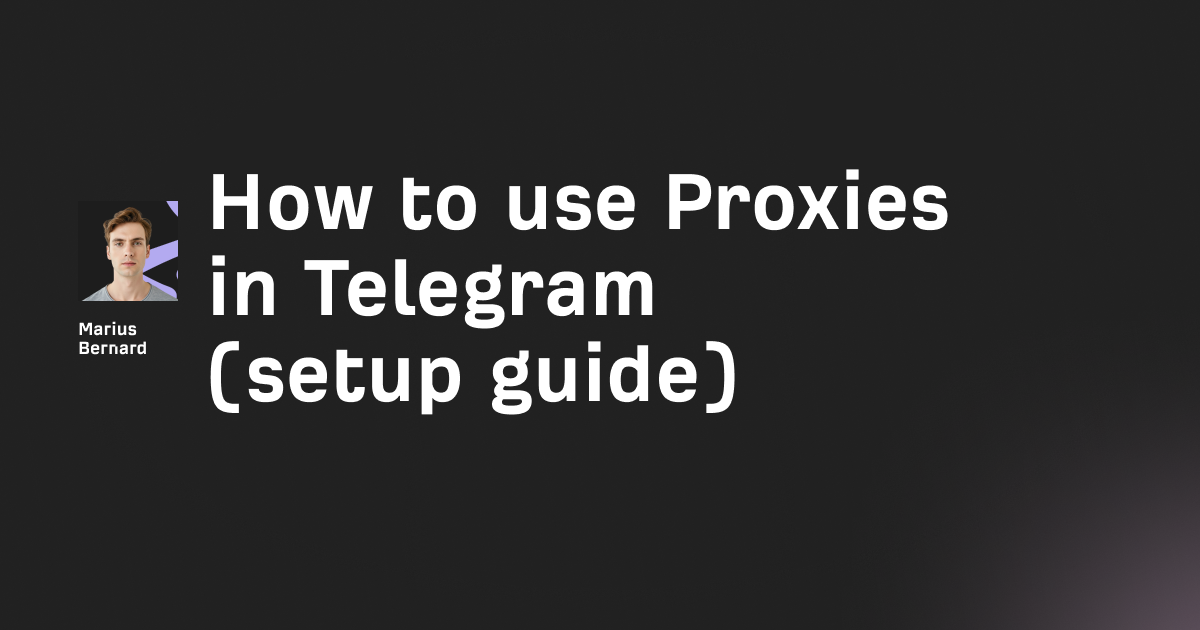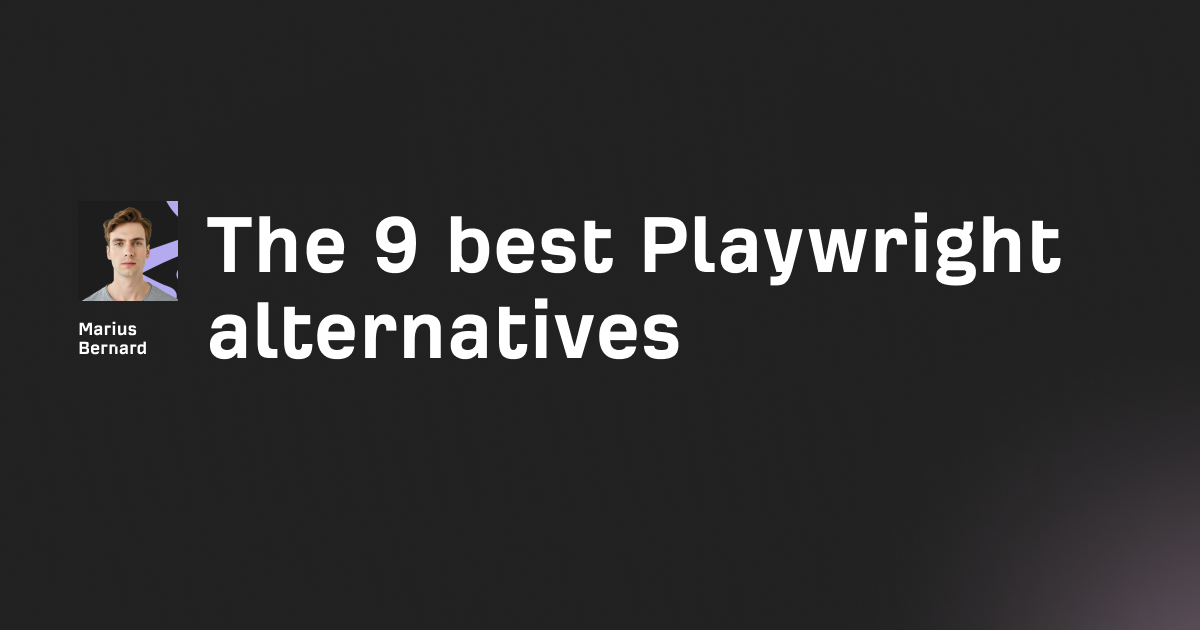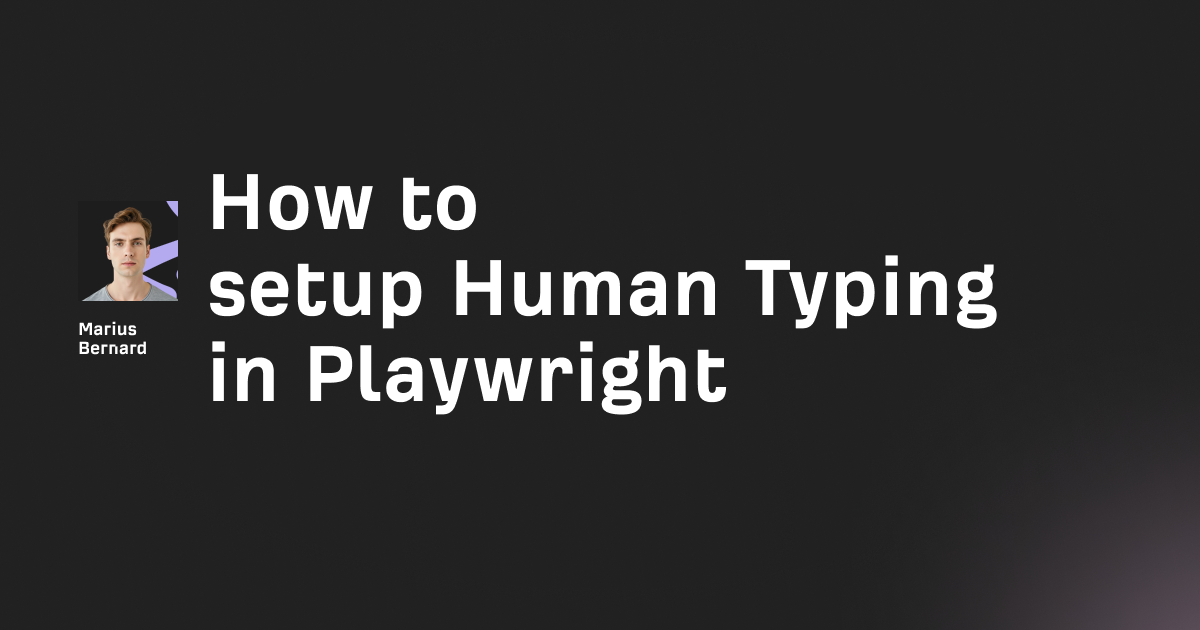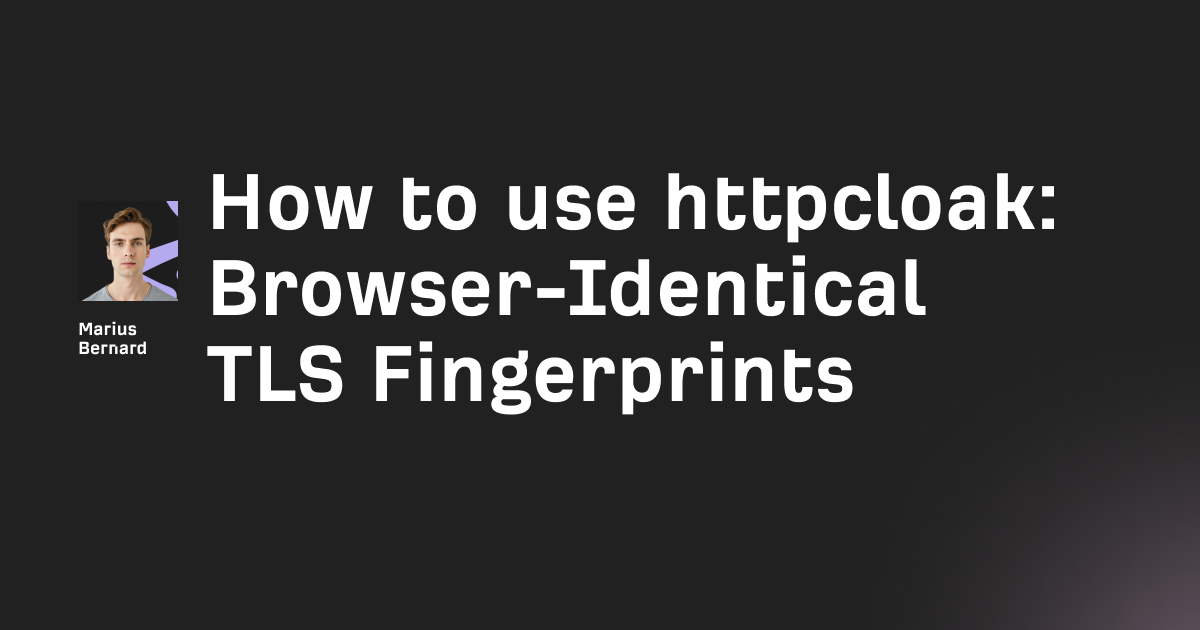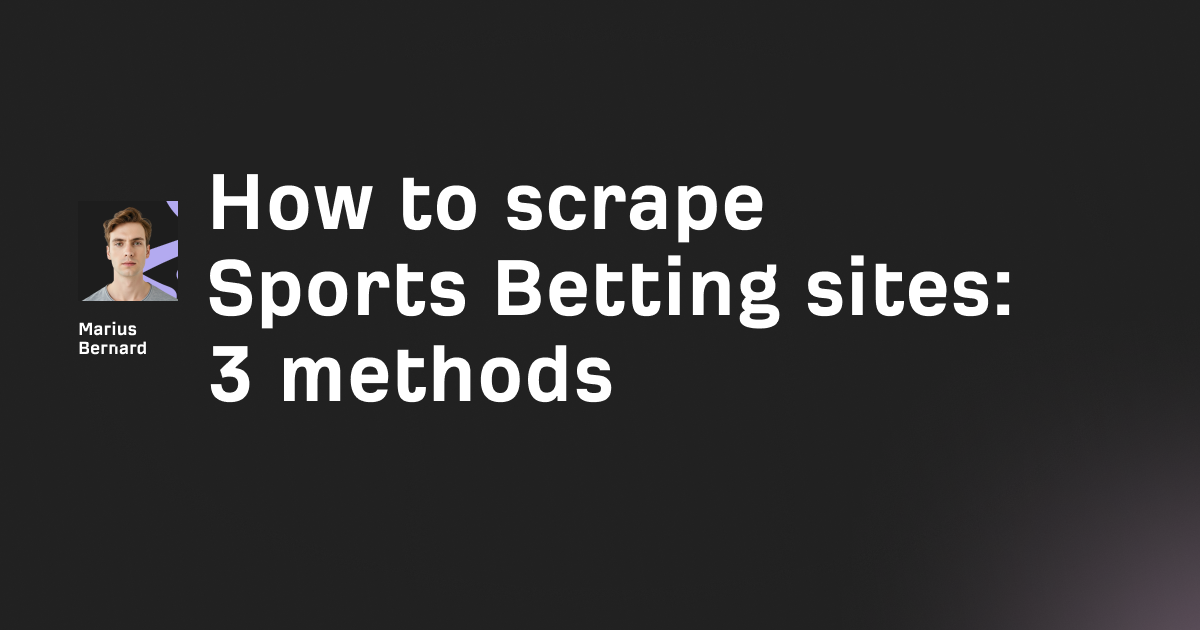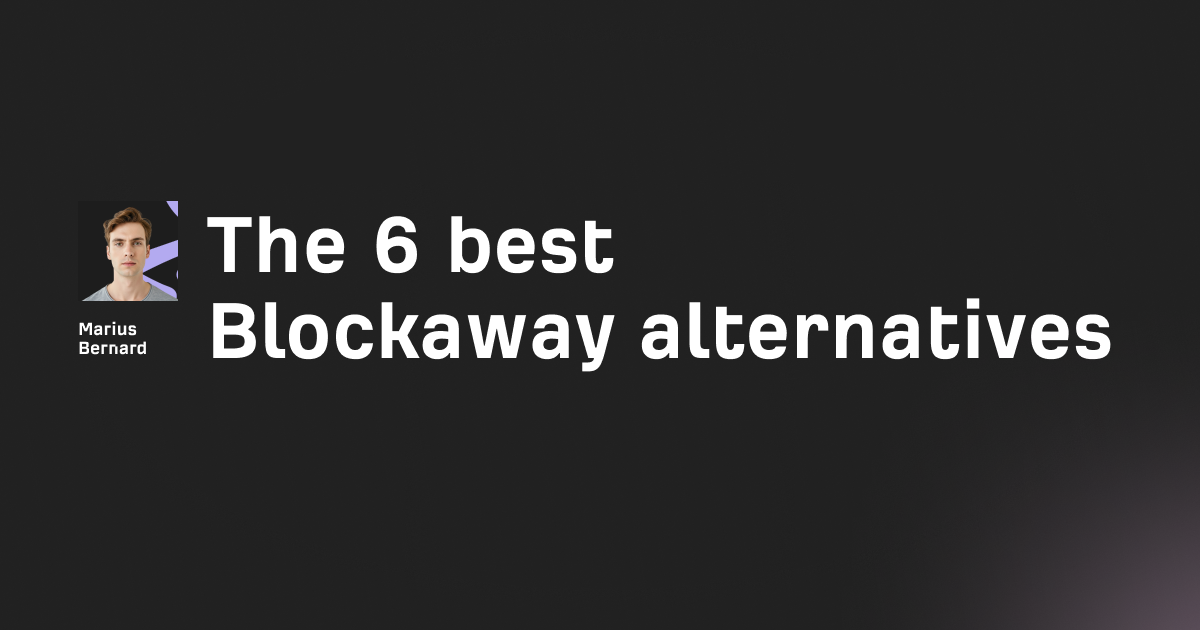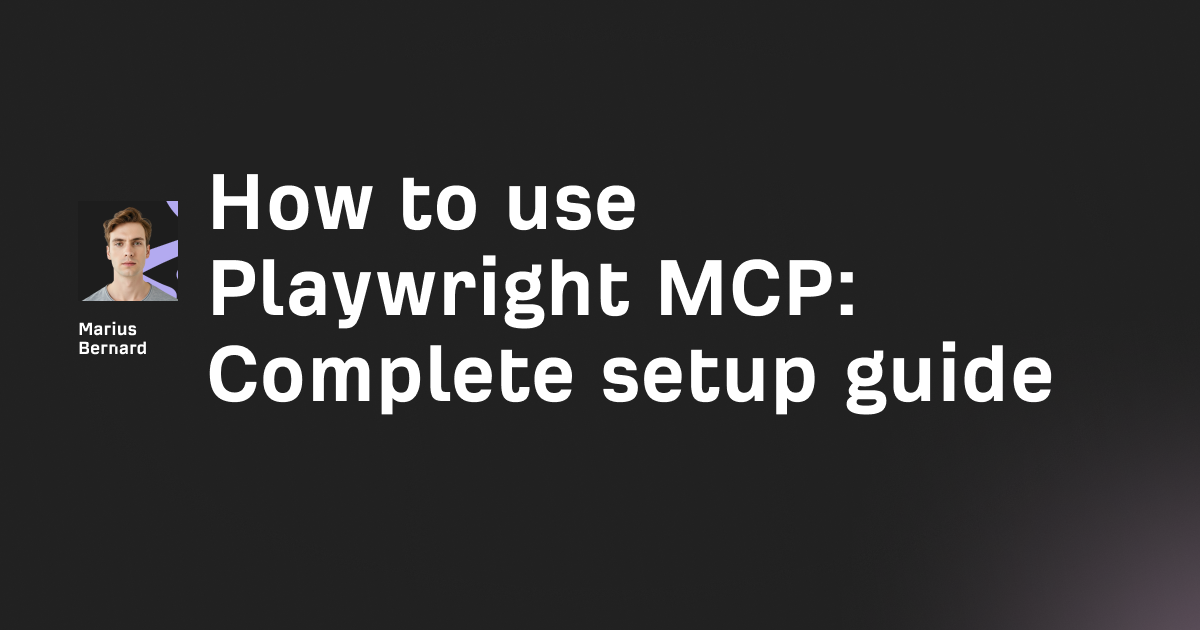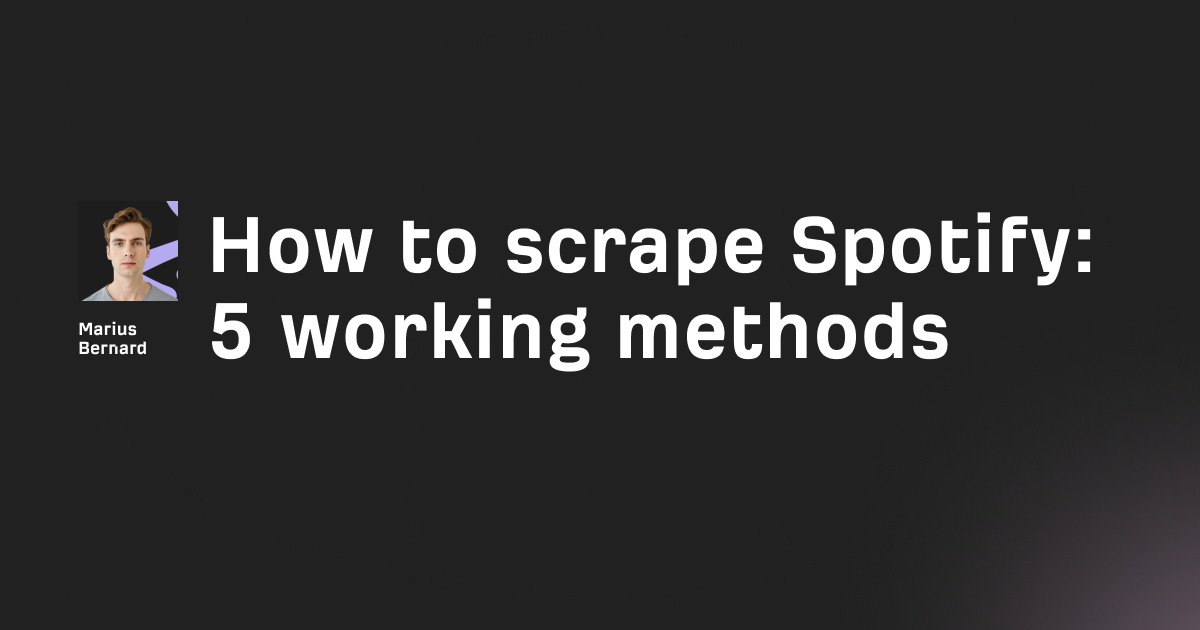If you've ever tried to scrape user dashboards, private forums, or any content locked behind authentication, you know the frustration. A simple requests.get() won't cut it when there's a login wall between you and the data.
The good news? Scraping authenticated content is entirely possible with the right approach. This guide walks through everything from basic username/password forms to CSRF tokens and advanced anti-bot protections—plus a few tricks that'll save you hours of debugging.
Understanding how login systems work
Before writing a single line of code, you need to understand what happens when you log in to a website. Here's the typical flow:
- You visit a login page
- Your browser sends a POST request with your username and password
- The server validates your credentials
- If successful, the server sends back session cookies
- Your browser includes these cookies in every subsequent request
- The server recognizes you're logged in and serves protected content
Some sites add extra layers:
- CSRF tokens: Hidden form fields that prove the request came from their site
- JavaScript challenges: Client-side code that must execute before login
- Multi-factor authentication: Additional verification steps
- Rate limiting: Throttling login attempts to prevent brute force attacks
The key is figuring out which protection mechanisms your target site uses. Open your browser's developer tools (F12), go to the Network tab, and watch what happens when you log in. You'll see exactly which requests are made and what data they contain.
Method 1: HTTP requests with session cookies (the lightweight approach)
For simple logins with just username and password, Python's requests library is perfect. It's fast, lightweight, and doesn't require spinning up a browser.
Here's the basic pattern:
import requests
from bs4 import BeautifulSoup
# Create a session to persist cookies
session = requests.Session()
# Login credentials
login_url = 'https://example.com/login'
login_data = {
'username': 'your_username',
'password': 'your_password'
}
# Send login request
response = session.post(login_url, data=login_data)
# Check if login was successful
if 'dashboard' in response.url or 'Welcome' in response.text:
print("Login successful!")
# Now scrape protected pages
dashboard = session.get('https://example.com/dashboard')
soup = BeautifulSoup(dashboard.text, 'html.parser')
# Extract your data
data = soup.find('div', class_='user-data').text
print(data)
else:
print("Login failed")
Why this works: The session object automatically stores cookies from the login response and includes them in subsequent requests. The server sees these cookies and knows you're authenticated.
Pro tip: Some sites redirect you after login. The requests library follows redirects automatically, but check response.url to see where you ended up. If it's still the login page, authentication failed.
Finding the right form fields
Login forms don't always use username and password as field names. To find the correct names:
- Open developer tools and go to the Network tab
- Log in manually and find the POST request
- Click on it and look at the Form Data section
You might see field names like email, user, passwd, or anything else. Use these exact names in your login_data dictionary.
# Inspecting the actual login request
login_data = {
'email': 'user@example.com', # Not 'username'
'passwd': 'secretpass', # Not 'password'
'remember_me': 'on' # Additional fields
}
Method 2: Handling CSRF tokens (when forms have hidden fields)
CSRF (Cross-Site Request Forgery) tokens are random strings that websites generate to verify requests came from their own forms. You'll find them as hidden input fields with names like csrf_token, authenticity_token, or _token.
Here's how to extract and use them:
import requests
from bs4 import BeautifulSoup
session = requests.Session()
# First, GET the login page to extract the CSRF token
login_page = session.get('https://example.com/login')
soup = BeautifulSoup(login_page.text, 'html.parser')
# Find the CSRF token (adjust the selector based on the site)
csrf_token = soup.find('input', {'name': 'csrf_token'})['value']
# Now POST with credentials AND the token
login_data = {
'username': 'your_username',
'password': 'your_password',
'csrf_token': csrf_token
}
response = session.post('https://example.com/login', data=login_data)
The trick: You need to make two requests—one to get the token, one to submit the form. Use the same session object for both so cookies are maintained.
Real-world example: GitHub login
GitHub uses CSRF tokens in their login flow. Here's a working example:
import requests
from bs4 import BeautifulSoup
session = requests.Session()
# Get the login page
login_page = session.get('https://github.com/login')
soup = BeautifulSoup(login_page.text, 'html.parser')
# Extract all hidden fields (GitHub has multiple)
login_data = {
'login': 'your_username',
'password': 'your_password'
}
# Find all hidden inputs and add them
for hidden in soup.find_all('input', type='hidden'):
name = hidden.get('name')
value = hidden.get('value', '')
if name:
login_data[name] = value
# Submit login
response = session.post('https://github.com/session', data=login_data)
This pattern works for most sites with CSRF protection: extract ALL hidden fields, not just the obvious CSRF token. Many sites include timestamps, nonces, or other validation data.
Method 3: Browser automation for JavaScript-heavy sites
When sites rely heavily on JavaScript—think single-page applications built with React, Vue, or Angular—HTTP requests alone won't work. You need a real browser to execute the JavaScript that handles login.
Option A: Selenium (the old reliable)
Selenium has been around forever and has the largest community. It's reliable but a bit slower:
from selenium import webdriver
from selenium.webdriver.common.by import By
from selenium.webdriver.support.ui import WebDriverWait
from selenium.webdriver.support import expected_conditions as EC
# Set up driver
options = webdriver.ChromeOptions()
options.add_argument('--headless') # Run without GUI
driver = webdriver.Chrome(options=options)
# Navigate to login page
driver.get('https://example.com/login')
# Wait for and fill login form
username_field = WebDriverWait(driver, 10).until(
EC.presence_of_element_located((By.ID, 'username'))
)
username_field.send_keys('your_username')
password_field = driver.find_element(By.ID, 'password')
password_field.send_keys('your_password')
# Submit form
login_button = driver.find_element(By.CSS_SELECTOR, 'button[type="submit"]')
login_button.click()
# Wait for login to complete
WebDriverWait(driver, 10).until(
EC.url_contains('dashboard')
)
# Now scrape protected content
protected_data = driver.find_element(By.CLASS_NAME, 'user-data').text
print(protected_data)
driver.quit()
Option B: Playwright (the modern choice)
Playwright is faster, has better async support, and doesn't require separate driver downloads:
from playwright.sync_api import sync_playwright
with sync_playwright() as p:
browser = p.chromium.launch(headless=True)
page = browser.new_page()
# Navigate to login
page.goto('https://example.com/login')
# Fill form (Playwright auto-waits for elements)
page.fill('#username', 'your_username')
page.fill('#password', 'your_password')
page.click('button[type="submit"]')
# Wait for navigation
page.wait_for_url('**/dashboard')
# Extract data
data = page.locator('.user-data').inner_text()
print(data)
browser.close()
Why Playwright wins for scraping: It's faster, handles JavaScript better, and has built-in waiting mechanisms. You don't need explicit WebDriverWait calls—Playwright automatically waits for elements to be ready.
When to stick with Selenium: If you need to automate real mobile browsers or older browser versions that Playwright doesn't support.
Advanced: Reusing cookies across sessions
Logging in every time you run your scraper is slow and suspicious. A better approach: log in once, save the cookies, and reuse them.
Saving cookies with requests:
import requests
import pickle
session = requests.Session()
# Log in once
login_data = {'username': 'user', 'password': 'pass'}
session.post('https://example.com/login', data=login_data)
# Save cookies to file
with open('cookies.pkl', 'wb') as f:
pickle.dump(session.cookies, f)
# Later, load cookies
with open('cookies.pkl', 'rb') as f:
session.cookies.update(pickle.load(f))
# Use session without logging in again
response = session.get('https://example.com/dashboard')
Saving cookies with Playwright:
from playwright.sync_api import sync_playwright
import json
with sync_playwright() as p:
browser = p.chromium.launch()
context = browser.new_context()
page = context.new_page()
# Log in
page.goto('https://example.com/login')
page.fill('#username', 'your_username')
page.fill('#password', 'your_password')
page.click('button[type="submit"]')
page.wait_for_url('**/dashboard')
# Save cookies
cookies = context.cookies()
with open('cookies.json', 'w') as f:
json.dump(cookies, f)
browser.close()
# Later, load cookies
with sync_playwright() as p:
browser = p.chromium.launch()
with open('cookies.json', 'r') as f:
cookies = json.load(f)
context = browser.new_context()
context.add_cookies(cookies)
page = context.new_page()
# You're already logged in!
page.goto('https://example.com/dashboard')
Important: Cookies expire. Check the expires field or catch errors when cookies no longer work. Most session cookies last 1-24 hours.
When to use what: requests vs Selenium vs Playwright
Here's when each tool makes sense:
Use Python requests when:
- The site doesn't require JavaScript to log in
- You need speed and low resource usage
- You're scraping APIs or simple HTML forms
- Example sites: Most forums, simple dashboards, internal tools
Use Selenium when:
- You need to test on real mobile devices
- The site uses older browsers (IE, old Safari)
- You already have Selenium infrastructure
- Example sites: Banking sites with device fingerprinting
Use Playwright when:
- The site is a modern SPA (React, Vue, Angular)
- You need to intercept network requests
- Speed and reliability matter
- Example sites: LinkedIn, modern dashboards, Twitter/X
The hybrid approach (my favorite): Use Selenium or Playwright to log in and get cookies, then pass those cookies to requests for the actual scraping. You get the benefits of both:
from playwright.sync_api import sync_playwright
import requests
# Log in with Playwright
with sync_playwright() as p:
browser = p.chromium.launch()
page = browser.new_page()
page.goto('https://example.com/login')
page.fill('#username', 'user')
page.fill('#password', 'pass')
page.click('button[type="submit"]')
page.wait_for_url('**/dashboard')
# Extract cookies
cookies = page.context.cookies()
browser.close()
# Convert to requests format
session = requests.Session()
for cookie in cookies:
session.cookies.set(cookie['name'], cookie['value'])
# Now use fast HTTP requests
for i in range(100):
response = session.get(f'https://example.com/data?page={i}')
# Process data
This is brilliant for large-scale scraping. Playwright handles the complex JavaScript login, then requests blasts through pages at 10x the speed.
Dealing with WAF and anti-bot protection
Web Application Firewalls (WAF) like Cloudflare or Akamai try to block automated traffic. They analyze:
- HTTP headers (especially User-Agent)
- TLS fingerprints
- JavaScript execution
- Mouse movements and timing
Making your scraper look human
Set realistic headers:
headers = {
'User-Agent': 'Mozilla/5.0 (Windows NT 10.0; Win64; x64) AppleWebKit/537.36 (KHTML, like Gecko) Chrome/131.0.0.0 Safari/537.36',
'Accept': 'text/html,application/xhtml+xml,application/xml;q=0.9,image/webp,*/*;q=0.8',
'Accept-Language': 'en-US,en;q=0.5',
'Accept-Encoding': 'gzip, deflate, br',
'Connection': 'keep-alive',
'Upgrade-Insecure-Requests': '1'
}
session = requests.Session()
session.headers.update(headers)
Add delays:
import time
import random
# Between requests
time.sleep(random.uniform(1, 3))
# Between actions with Playwright
page.click('button')
page.wait_for_timeout(random.randint(500, 2000)) # ms
With Playwright, enable stealth mode:
from playwright.sync_api import sync_playwright
with sync_playwright() as p:
browser = p.chromium.launch(
args=['--disable-blink-features=AutomationControlled']
)
context = browser.new_context(
user_agent='Mozilla/5.0 (Windows NT 10.0; Win64; x64) AppleWebKit/537.36',
viewport={'width': 1920, 'height': 1080}
)
# Add extra stealth
context.add_init_script("""
Object.defineProperty(navigator, 'webdriver', {
get: () => undefined
});
""")
The Cloudflare challenge
Cloudflare's "Checking your browser" page is tough. It runs JavaScript challenges that verify you're human. Here's the reality:
- Simple HTTP requests will fail
- Basic Selenium often gets detected
- Playwright with stealth works better but isn't perfect
The working approach: Use undetected-chromedriver or specialized services. For educational purposes, here's a technique that works about 70% of the time:
from playwright.sync_api import sync_playwright
with sync_playwright() as p:
browser = p.chromium.launch(channel='chrome') # Use real Chrome
context = browser.new_context(
viewport={'width': 1920, 'height': 1080},
locale='en-US',
timezone_id='America/New_York'
)
page = context.new_page()
# Let Cloudflare run its checks
page.goto('https://example.com/login', wait_until='networkidle')
page.wait_for_timeout(5000) # Wait for challenge to complete
# Now proceed with login
if 'login' in page.url:
page.fill('#username', 'user')
# ... rest of login
Honest truth: If a site has aggressive Cloudflare protection, consider whether scraping is the right approach. Check if they have an API first.
Common mistakes and how to avoid them
Mistake 1: Not checking if login succeeded
Don't assume your POST request worked. Always verify:
response = session.post(login_url, data=login_data)
# Bad: assuming it worked
# Good: checking
if response.url == login_url: # Still on login page = failed
print("Login failed")
elif 'error' in response.text.lower():
print("Login error:", response.text)
else:
print("Login successful")
Mistake 2: Ignoring redirects
Some sites redirect multiple times after login. Follow the chain:
response = session.post(login_url, data=login_data, allow_redirects=True)
print(f"Final URL: {response.url}")
print(f"Redirect history: {[r.url for r in response.history]}")
Mistake 3: Hardcoding form field names
Websites change. Instead of hardcoding, extract field names dynamically:
soup = BeautifulSoup(login_page.text, 'html.parser')
form = soup.find('form', id='login-form')
# Extract all form fields
form_data = {}
for input_field in form.find_all('input'):
name = input_field.get('name')
value = input_field.get('value', '')
if name:
form_data[name] = value
# Override with your credentials
form_data['username'] = 'your_username'
form_data['password'] = 'your_password'
session.post(action_url, data=form_data)
Mistake 4: Scraping too fast
Even with valid cookies, hammering a site screams "bot." Add intelligent delays:
import time
import random
def scrape_with_respect(urls):
for url in urls:
response = session.get(url)
# Process response
# Human-like delay
time.sleep(random.uniform(2, 5))
# Occasionally take a longer break
if random.random() < 0.1: # 10% chance
time.sleep(random.uniform(10, 30))
Legal and ethical considerations
Just because you CAN scrape something doesn't mean you SHOULD. Before scraping authenticated content:
- Check the site's terms of service - Many explicitly prohibit scraping
- Look for an API - Official APIs are always better
- Respect robots.txt - Even for authenticated pages
- Don't scrape personal data - GDPR and similar laws have teeth
- Be gentle - Don't impact site performance
If you're scraping for commercial purposes, consult a lawyer. The legal landscape around web scraping is complex and varies by jurisdiction.
Wrapping up
Scraping behind login pages isn't black magic—it's just understanding how authentication works and using the right tools. Here's the quick decision tree:
- Simple form login, no JavaScript? → Use requests with sessions
- CSRF tokens or hidden fields? → Parse the form first, then submit
- Heavy JavaScript or SPA? → Use Playwright (or Selenium if you must)
- Need speed at scale? → Hybrid approach: browser for login, requests for scraping
- Dealing with Cloudflare? → Stealth mode + patience
The most important skill isn't knowing which library to use—it's opening developer tools and understanding what the site actually does when you log in. Once you see the requests, cookies, and tokens, replicating them in code becomes straightforward.
And remember: if your scraper keeps getting blocked, maybe that's the site telling you to stop. Check for an API, ask for permission, or reconsider the project. There's a fine line between scraping and trespassing.