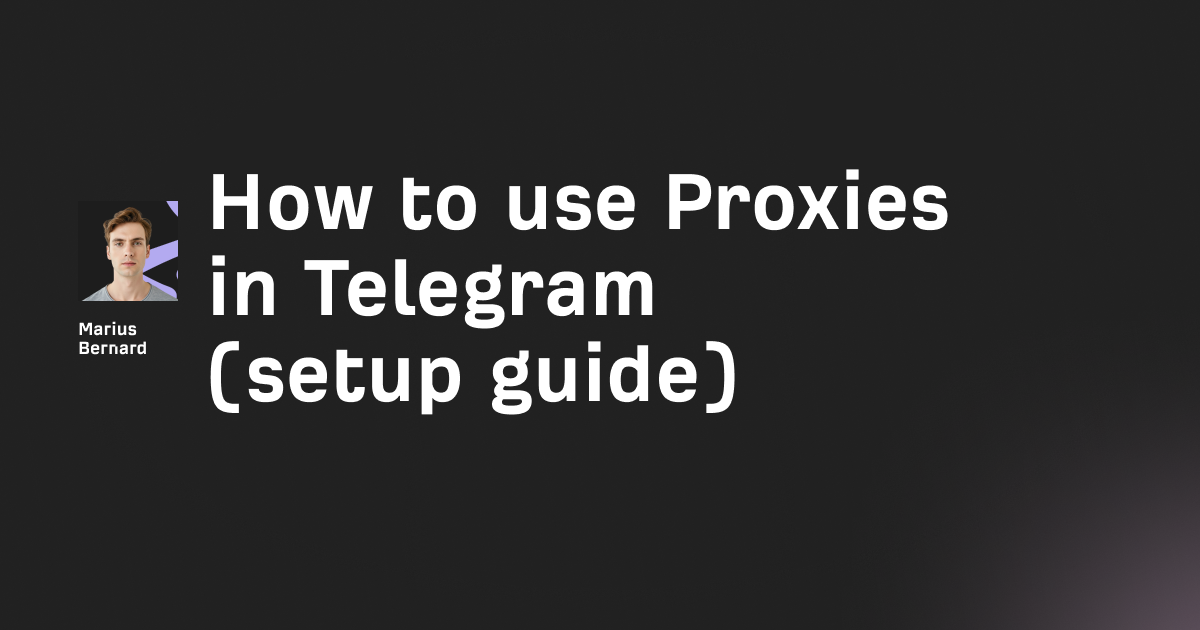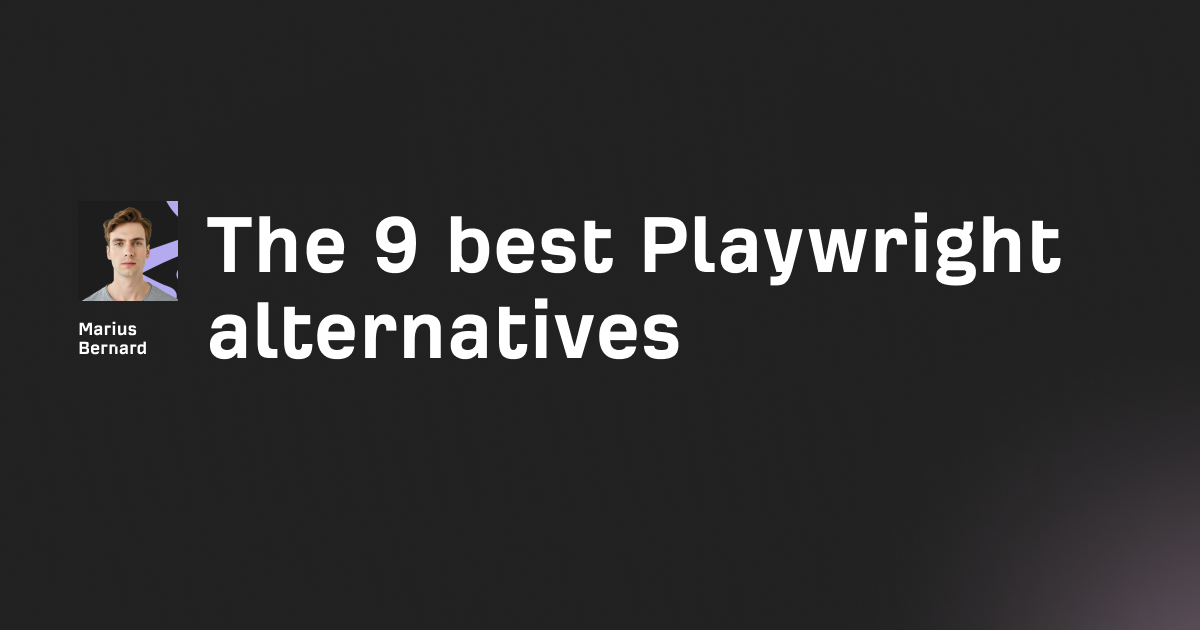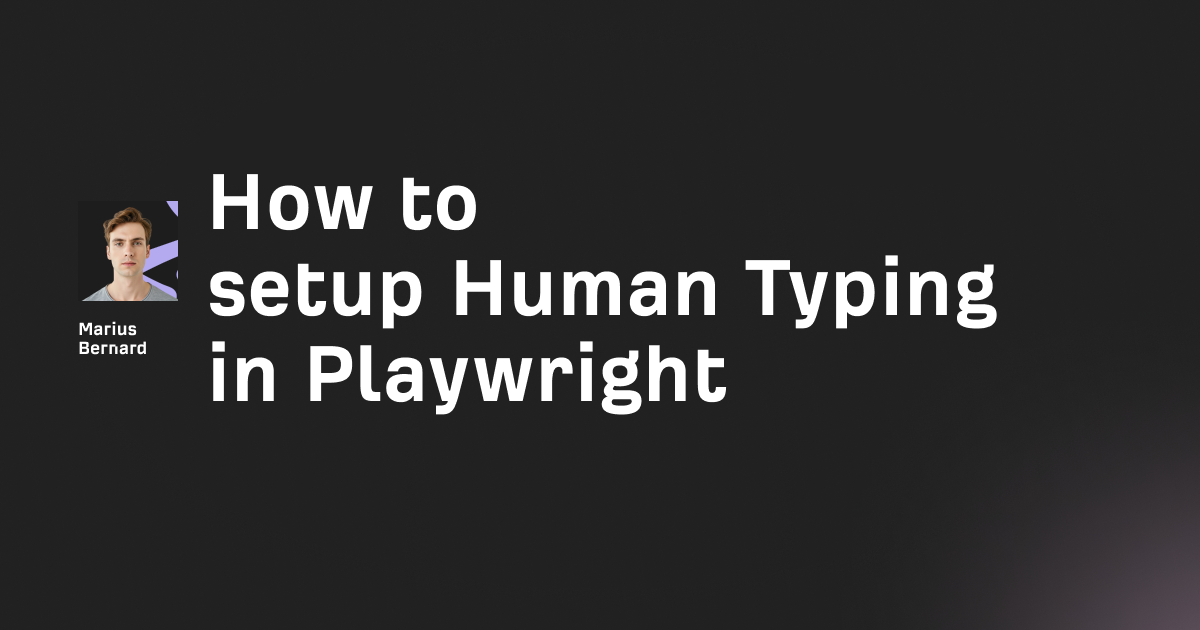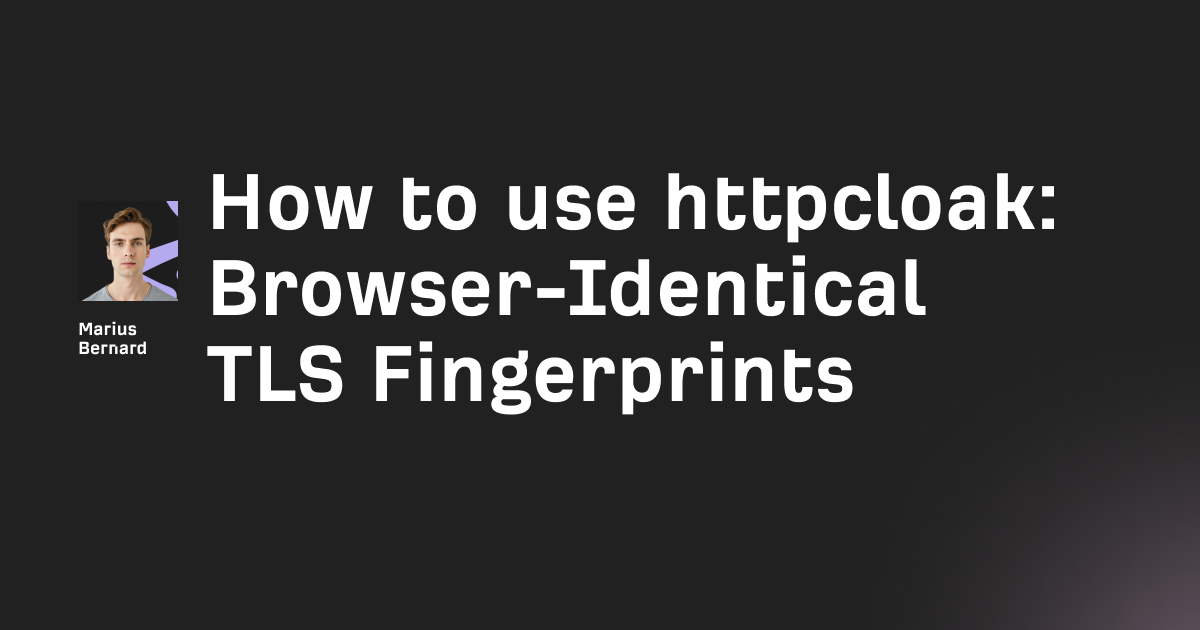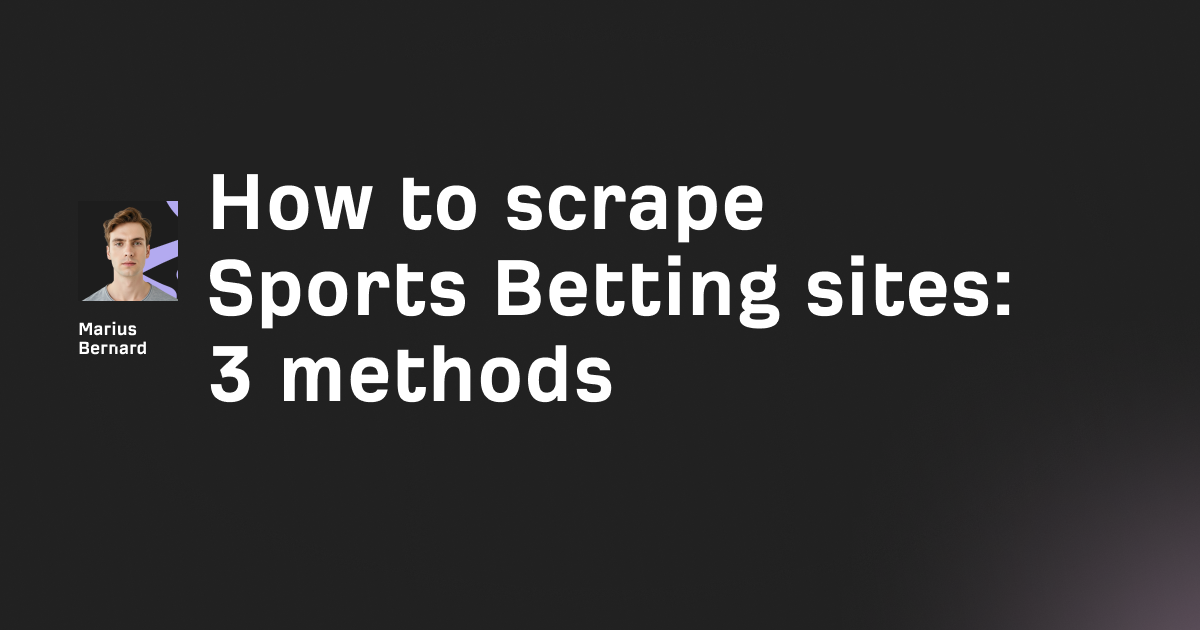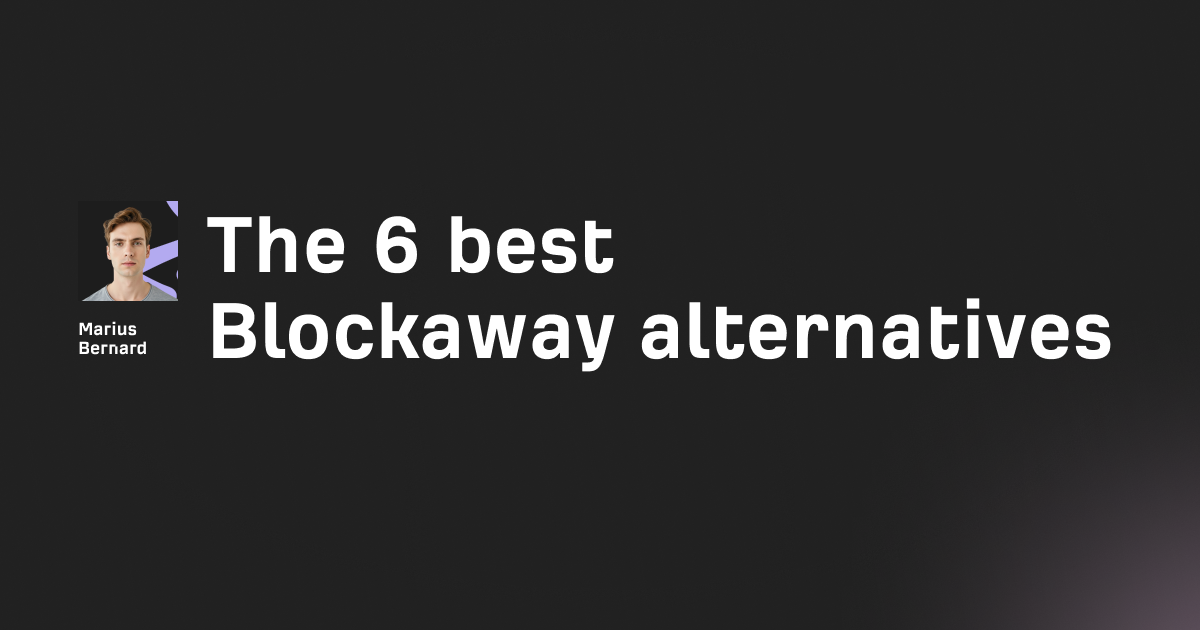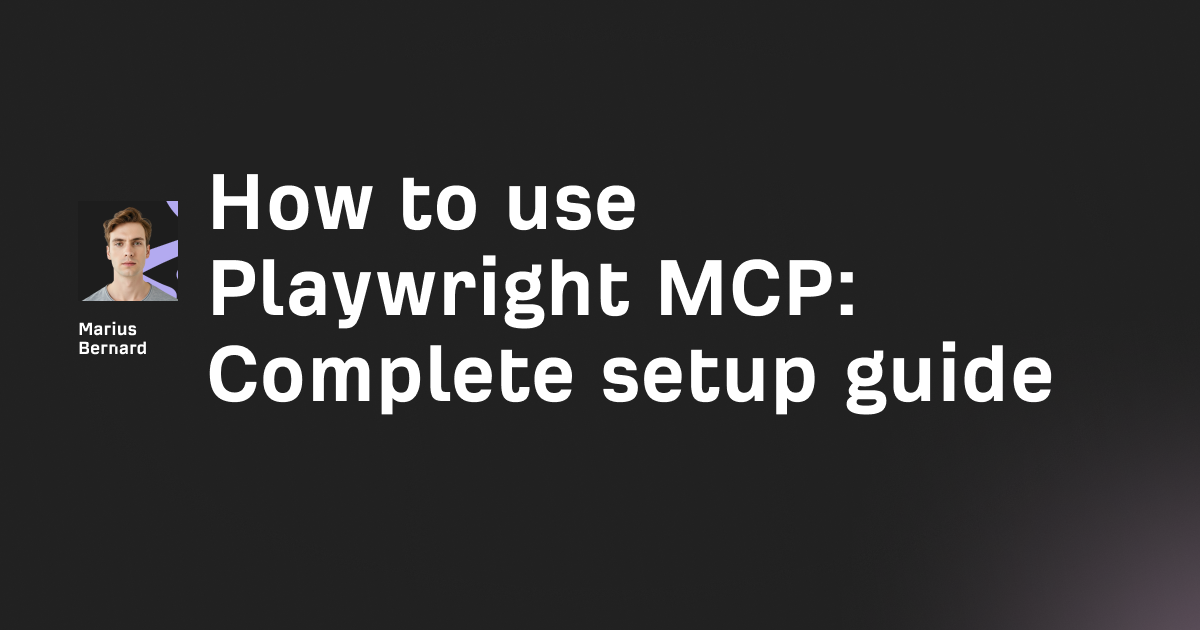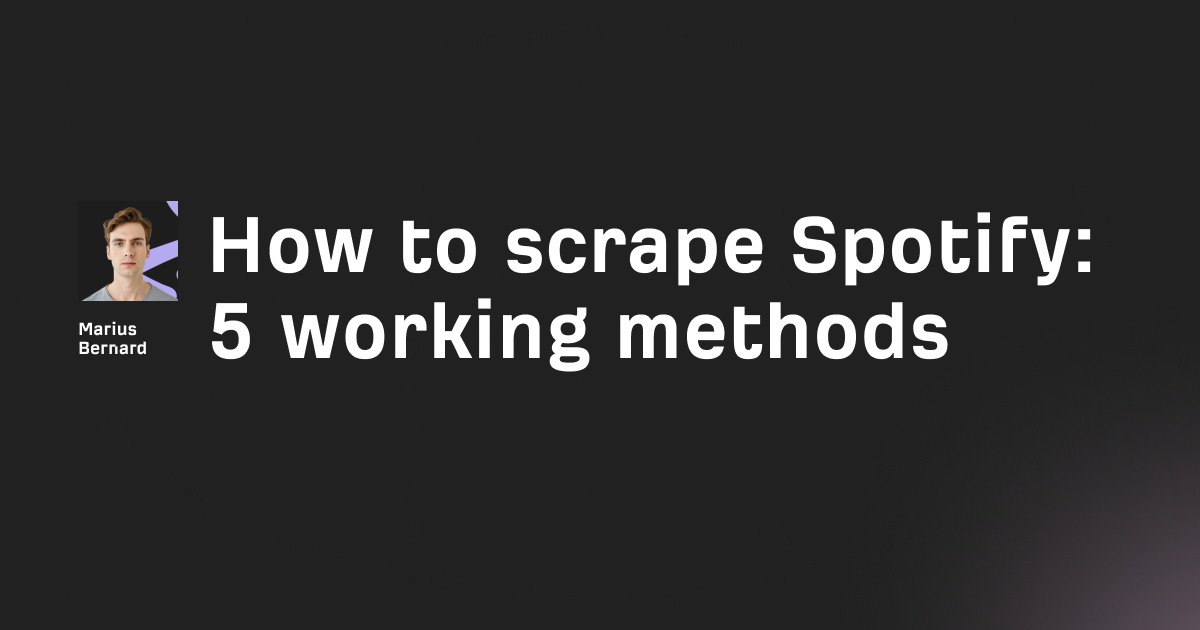wreq-util provides browser emulation templates for Rust HTTP clients, enabling you to mimic real browser TLS fingerprints and bypass anti-bot detection systems. In this guide, we'll walk through setting up and leveraging wreq-util to make your HTTP requests indistinguishable from genuine browser traffic.
Ever had your web scraper blocked by Cloudflare, Akamai, or DataDome? That's TLS fingerprinting in action. These anti-bot systems analyze your TLS handshake – the cryptographic negotiation that happens before any actual data is sent – to detect automated traffic.
The problem? Most HTTP clients have distinct fingerprints that scream "I'm a bot!" to these detection systems. Traditional solutions like rotating user agents or proxies won't help if your TLS fingerprint gives you away at the network level.
Enter wreq-util: a Rust crate that provides pre-configured browser emulation templates for the wreq HTTP client. Instead of trying to manually configure cipher suites and TLS extensions (a nightmare), you can simply select a browser profile and start making requests that look exactly like Chrome, Firefox, or Safari.
Step 1: Set up your Rust environment
First, you'll need to install the build dependencies for BoringSSL, which wreq uses for TLS operations:
# Ubuntu/Debian
sudo apt-get install build-essential cmake perl pkg-config libclang-dev musl-tools git -y
# macOS
brew install cmake perl pkg-config
# Windows - use Visual Studio with C++ build tools
Now add wreq and wreq-util to your Cargo.toml:
[dependencies]
tokio = { version = "1", features = ["full"] }
wreq = "5"
wreq-util = "2"
Pro tip: Avoid dependencies that useopenssl-sysin the same project. The symbol conflicts withboring-syscan cause segmentation faults. If you need other crypto operations, userustlsinstead.
Step 2: Configure wreq with browser emulation
Here's where the magic happens. wreq-util provides over 30 browser profiles out of the box:
use wreq::Client;
use wreq_util::Emulation;
#[tokio::main]
async fn main() -> wreq::Result<()> {
// Pick your browser persona
let client = Client::builder()
.emulation(Emulation::Chrome137) // Latest Chrome
.build()?;
// Test your fingerprint
let resp = client.get("https://tls.peet.ws/api/all")
.send()
.await?;
println!("TLS Fingerprint: {}", resp.text().await?);
Ok(())
}
Available browser profiles include:
- Chrome versions: Chrome100 through Chrome137
- Firefox versions: Firefox109, Firefox128, Firefox133, Firefox135, Firefox136, Firefox139
- Safari versions: Safari15_3 through Safari18_3_1 (including iOS variants)
- Special profiles: FirefoxPrivate136, FirefoxAndroid135, SafariIPad18
Step 3: Make fingerprint-aware requests
Now let's tackle a real-world scenario – scraping a Cloudflare-protected site:
use wreq::{Client, header};
use wreq_util::Emulation;
use std::time::Duration;
#[tokio::main]
async fn main() -> wreq::Result<()> {
let client = Client::builder()
.emulation(Emulation::Chrome136)
.timeout(Duration::from_secs(30))
.danger_accept_invalid_certs(true) // For testing only!
.build()?;
// Add browser-like headers
let resp = client.get("https://protected-site.com")
.header(header::ACCEPT, "text/html,application/xhtml+xml,application/xml;q=0.9,image/webp,*/*;q=0.8")
.header(header::ACCEPT_LANGUAGE, "en-US,en;q=0.5")
.header(header::ACCEPT_ENCODING, "gzip, deflate, br")
.header("Sec-Fetch-Dest", "document")
.header("Sec-Fetch-Mode", "navigate")
.header("Sec-Fetch-Site", "none")
.send()
.await?;
if resp.status().is_success() {
println!("Successfully bypassed protection!");
} else {
println!("Status: {}", resp.status());
}
Ok(())
}
The secret sauce: Modern browsers send specific Sec-Fetch-* headers that many bots forget. Including these makes your requests more authentic.
Step 4: Rotate browser profiles for stealth
Static fingerprints are still detectable. Here's how to rotate profiles dynamically:
use wreq::{Client, Response};
use wreq_util::Emulation;
use rand::seq::SliceRandom;
struct StealthClient {
profiles: Vec<Emulation>,
}
impl StealthClient {
fn new() -> Self {
Self {
profiles: vec![
Emulation::Chrome135,
Emulation::Chrome136,
Emulation::Firefox135,
Emulation::Firefox136,
Emulation::Safari18,
],
}
}
async fn get(&self, url: &str) -> wreq::Result<Response> {
let mut rng = rand::thread_rng();
let profile = self.profiles.choose(&mut rng).unwrap();
let client = Client::builder()
.emulation(*profile)
.build()?;
// Match user agent to the TLS profile
let user_agent = match profile {
Emulation::Chrome135 | Emulation::Chrome136 =>
"Mozilla/5.0 (Windows NT 10.0; Win64; x64) AppleWebKit/537.36 (KHTML, like Gecko) Chrome/136.0.0.0 Safari/537.36",
Emulation::Firefox135 | Emulation::Firefox136 =>
"Mozilla/5.0 (Windows NT 10.0; Win64; x64; rv:136.0) Gecko/20100101 Firefox/136.0",
Emulation::Safari18 =>
"Mozilla/5.0 (Macintosh; Intel Mac OS X 10_15_7) AppleWebKit/605.1.15 (KHTML, like Gecko) Version/18.0 Safari/605.1.15",
_ => "Mozilla/5.0 (X11; Linux x86_64) AppleWebKit/537.36 (KHTML, like Gecko) Chrome/136.0.0.0 Safari/537.36",
};
client.get(url)
.header(header::USER_AGENT, user_agent)
.send()
.await
}
}
#[tokio::main]
async fn main() -> wreq::Result<()> {
let stealth = StealthClient::new();
// Make requests with random profiles
for i in 0..10 {
let resp = stealth.get("https://httpbin.org/headers").await?;
println!("Request {}: {}", i, resp.status());
tokio::time::sleep(Duration::from_secs(2)).await;
}
Ok(())
}
Step 5: Handle edge cases and troubleshooting
When TLS fingerprinting isn't enough
Some sites use additional detection methods. Here's a nuclear option – combine wreq with a proxy:
use wreq::{Client, Proxy};
use wreq_util::Emulation;
#[tokio::main]
async fn main() -> wreq::Result<()> {
let proxy = Proxy::https("http://proxy-server:8080")?;
let client = Client::builder()
.emulation(Emulation::Chrome136)
.proxy(proxy)
.build()?;
// Your requests now go through the proxy with proper TLS fingerprint
let resp = client.get("https://target-site.com").send().await?;
Ok(())
}
Debugging fingerprint issues
When things go wrong, verify your fingerprint:
async fn check_fingerprint(client: &Client) -> wreq::Result<()> {
// JA3 fingerprint checker
let ja3_resp = client.get("https://ja3er.com/json").send().await?;
println!("JA3 Info: {}", ja3_resp.text().await?);
// TLS details
let tls_resp = client.get("https://www.howsmyssl.com/a/check").send().await?;
let tls_json: serde_json::Value = tls_resp.json().await?;
println!("TLS Version: {}", tls_json["tls_version"]);
println!("Cipher Suites: {}", tls_json["cipher_suites"]);
Ok(())
}
Dealing with specific anti-bot systems
Cloudflare: Focus on HTTP/2 settings and header order
let client = Client::builder()
.emulation(Emulation::Chrome136)
.http2_adaptive_window(true)
.build()?;
Akamai: They check HTTP/2 SETTINGS frame order
// wreq-util handles this automatically with browser emulation
let client = Client::builder()
.emulation(Emulation::Firefox136) // Firefox often works better
.build()?;
DataDome: Requires consistent browser behavior
// Match everything: TLS, headers, and timing
let client = Client::builder()
.emulation(Emulation::Chrome135)
.timeout(Duration::from_secs(30))
.connect_timeout(Duration::from_secs(10))
.build()?;
// Add realistic delays between requests
tokio::time::sleep(Duration::from_millis(rand::thread_rng().gen_range(1000..3000))).await;
PerimeterX: Uses behavioral analysis
// Implement mouse movement simulation via headers
let resp = client.get("https://protected-site.com")
.header("X-PX-AUTHORIZATION", "3") // Varies by site
.header("X-PX-ORIGINAL-TOKEN", generate_px_token())
.send()
.await?;
Common pitfalls and fixes
Cookie persistence across requests:
use wreq::cookie::Jar;
use std::sync::Arc;
let cookie_jar = Arc::new(Jar::default());
let client = Client::builder()
.emulation(Emulation::Chrome136)
.cookie_store(true)
.cookie_provider(cookie_jar.clone())
.build()?;
Certificate pinning bypass: For advanced testing:
let client = Client::builder()
.emulation(Emulation::Firefox136)
.danger_accept_invalid_certs(true)
.use_native_tls(false) // Force BoringSSL
.min_tls_version(tls::Version::TLS_1_2)
.build()?;
WebSocket with browser emulation: Need WebSockets? Here's the right way:
use futures_util::{SinkExt, StreamExt};
use wreq::{Client, Message};
use wreq_util::Emulation;
#[tokio::main]
async fn main() -> wreq::Result<()> {
let client = Client::builder()
.emulation(Emulation::Chrome136)
.build()?;
// Custom headers for WebSocket upgrade
let websocket = client
.websocket("wss://echo.websocket.org")
.header("Origin", "https://example.com")
.header("Sec-WebSocket-Protocol", "chat")
.send()
.await?;
let (mut tx, mut rx) = websocket.into_websocket().await?.split();
// Send messages
tx.send(Message::text("Hello from wreq!")).await?;
// Receive messages
while let Some(msg) = rx.try_next().await? {
if let Message::Text(text) = msg {
println!("Received: {}", text);
}
}
Ok(())
}
Header order matters: Some anti-bots check header ordering. Here's a trick to enforce browser-like order:
use wreq::header::{HeaderMap, HeaderValue};
fn browser_headers() -> HeaderMap {
let mut headers = HeaderMap::new();
// Chrome header order
headers.insert("accept", HeaderValue::from_static("*/*"));
headers.insert("accept-language", HeaderValue::from_static("en-US,en;q=0.9"));
headers.insert("accept-encoding", HeaderValue::from_static("gzip, deflate, br"));
headers
}
HTTP/2 fingerprinting: Some sites check HTTP/2 settings. wreq handles this automatically with browser emulation, but you can fine-tune:
let client = Client::builder()
.emulation(Emulation::Chrome136)
.http2_initial_stream_window_size(6291456) // Chrome's exact value
.http2_initial_connection_window_size(15728640)
.build()?;
Final thoughts
wreq-util transforms the complex task of TLS fingerprint emulation into a simple configuration choice. By mimicking real browser fingerprints at the network level, you can bypass many anti-bot systems that would otherwise block your requests immediately.
Remember: TLS fingerprinting is just one piece of the bot detection puzzle. Combine it with proper header management, request timing, and proxy rotation for maximum effectiveness. And always respect robots.txt and rate limits – being stealthy doesn't mean being unethical.
Bonus: Advanced tricks
Dynamic JA3 modification
Want to generate custom JA3 fingerprints on the fly? Here's a sneaky approach:
use wreq::{Client, tls};
// Custom TLS configuration
let tls_config = tls::Config::builder()
.cipher_list(&[
tls::CipherSuite::TLS13_AES_128_GCM_SHA256,
tls::CipherSuite::TLS13_AES_256_GCM_SHA384,
tls::CipherSuite::TLS13_CHACHA20_POLY1305_SHA256,
])
.enable_sni(true)
.alpn_protocols(&["h2", "http/1.1"])
.build()?;
let client = Client::builder()
.tls_config(tls_config)
.build()?;
Request fingerprint testing
Build your own fingerprint tester to verify your setup:
async fn fingerprint_test() -> wreq::Result<()> {
let endpoints = vec![
("JA3er", "https://ja3er.com/json"),
("TLS.peet", "https://tls.peet.ws/api/all"),
("HowsMySSL", "https://www.howsmyssl.com/a/check"),
];
for (name, url) in endpoints {
let client = Client::builder()
.emulation(Emulation::Chrome136)
.build()?;
let resp = client.get(url).send().await?;
println!("{}: {}", name, resp.text().await?);
}
Ok(())
}
The nuclear option: MITM your own traffic
For ultimate control, proxy through your own MITM:
// First, set up mitmproxy with custom script
// Then route wreq through it
let proxy = Proxy::all("http://localhost:8080")?
.no_proxy(Some("")); // Don't skip any domains
let client = Client::builder()
.emulation(Emulation::Chrome136)
.proxy(proxy)
.danger_accept_invalid_certs(true) // For MITM cert
.build()?;