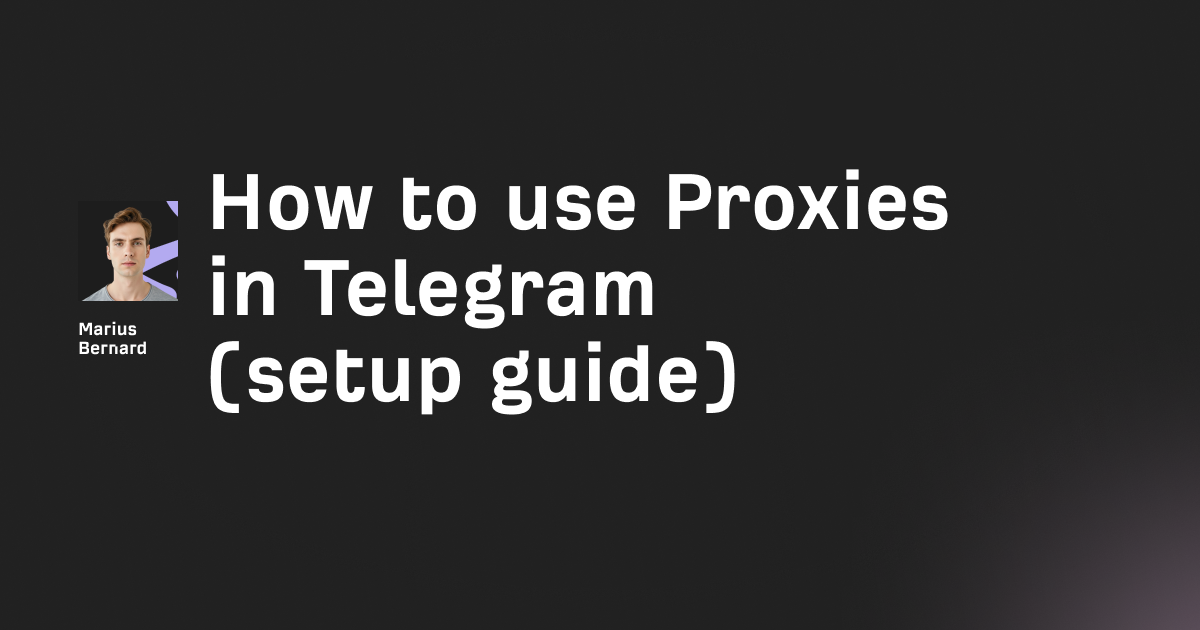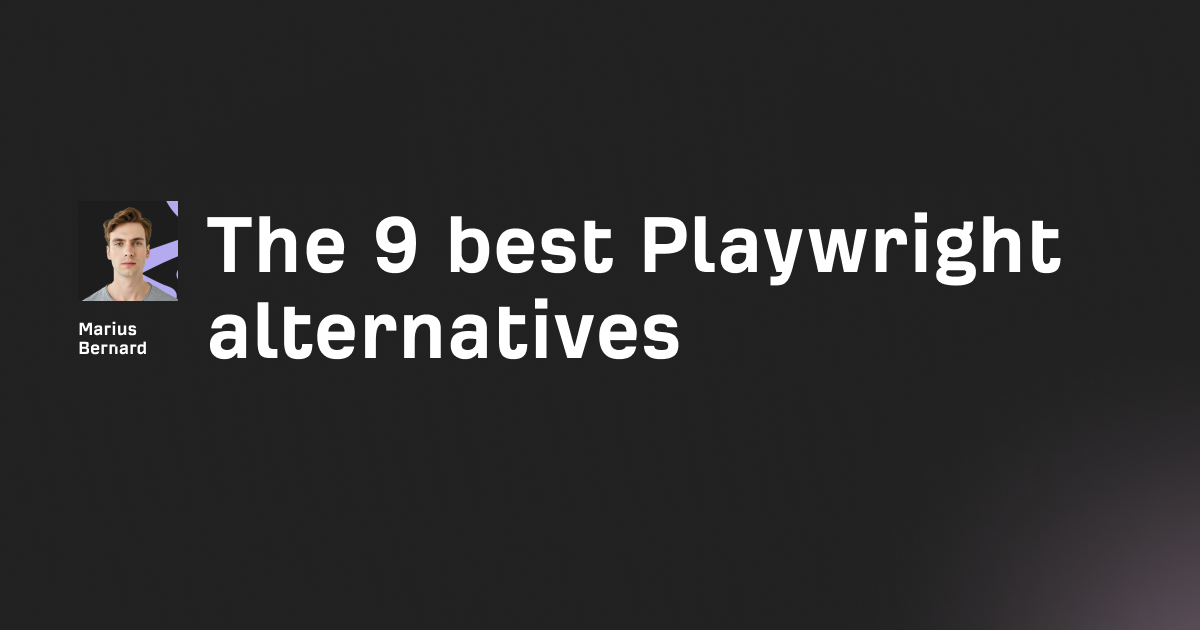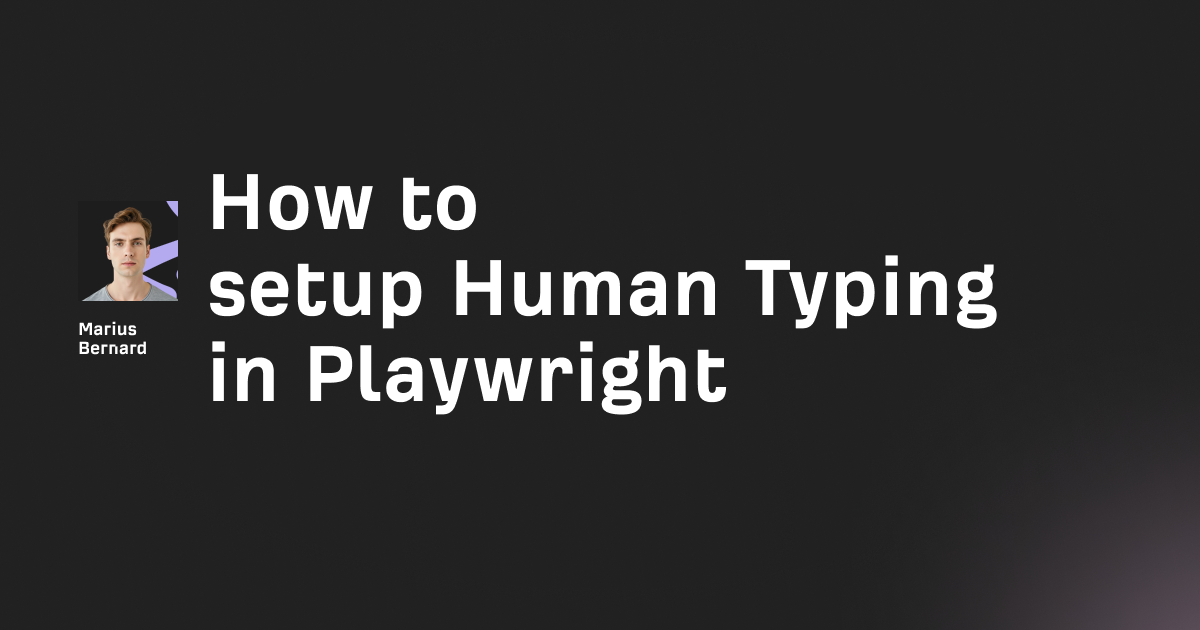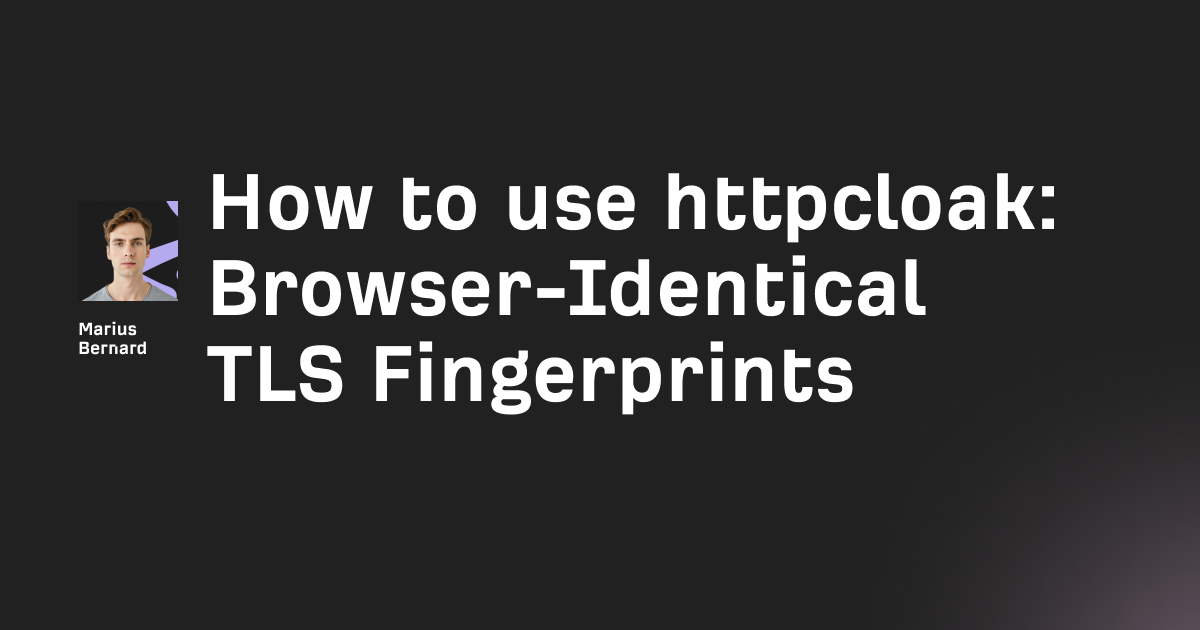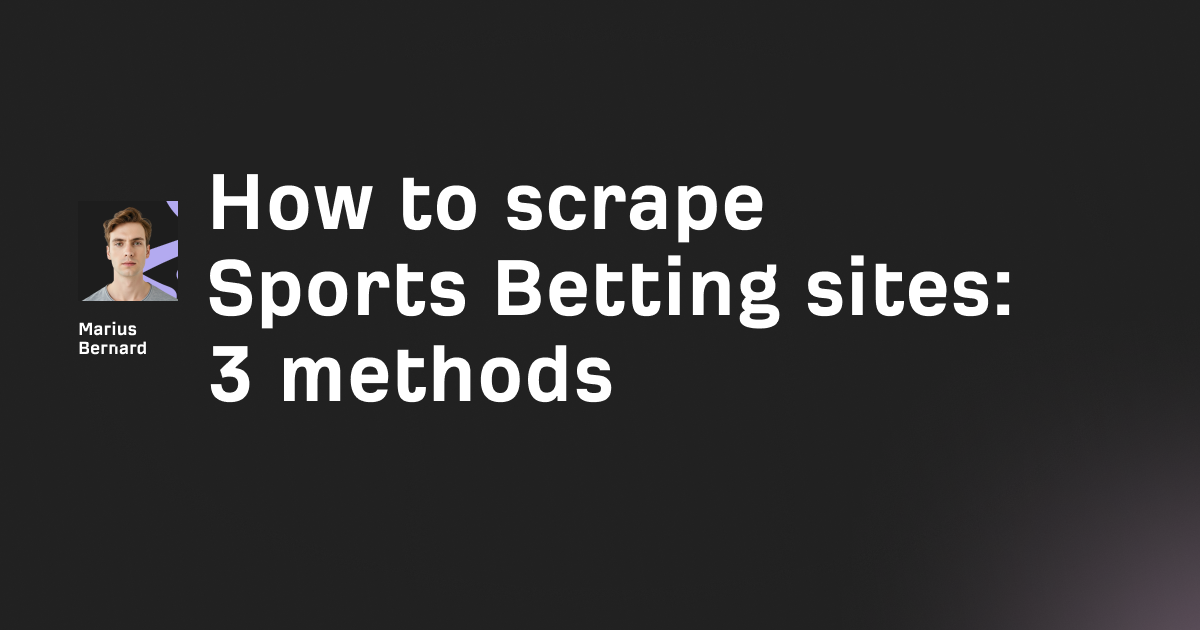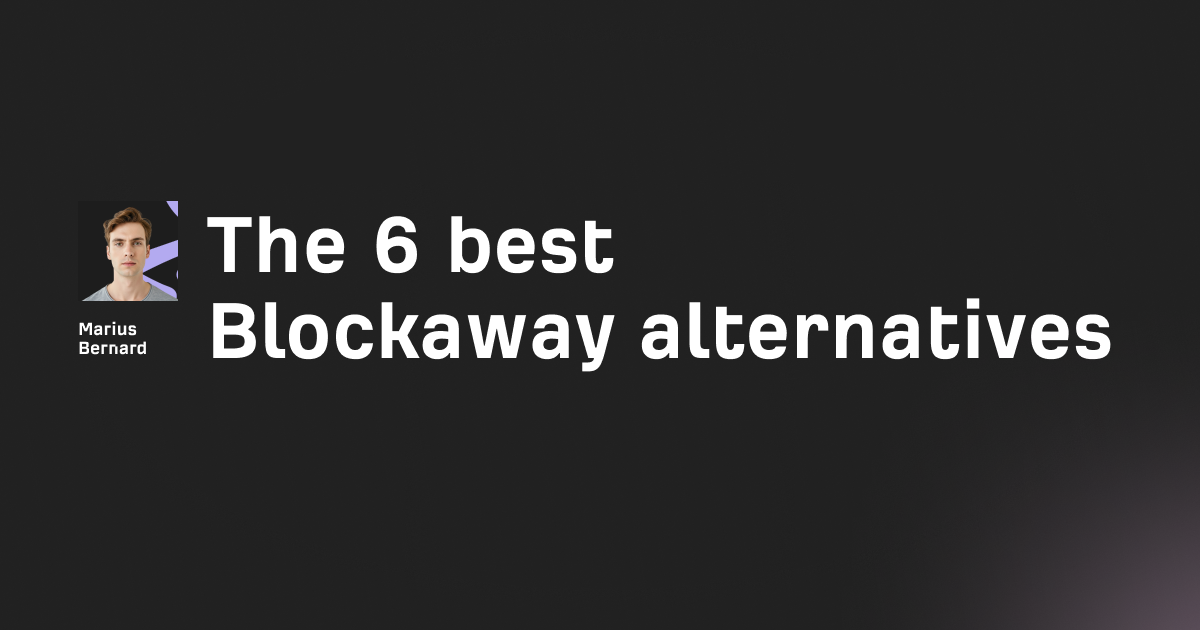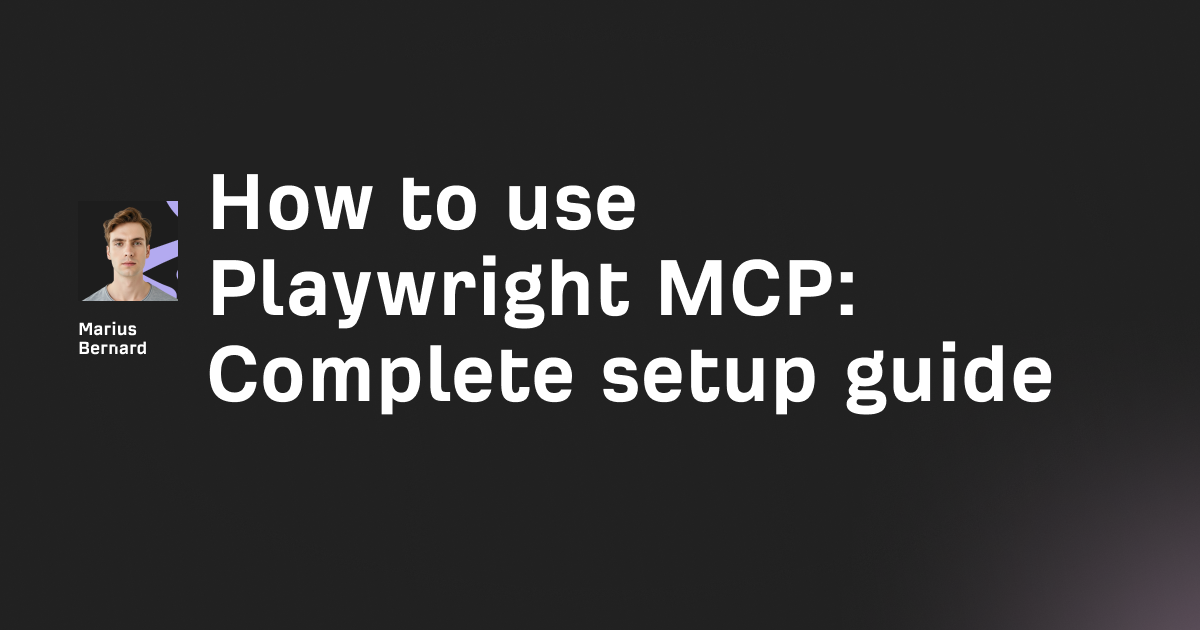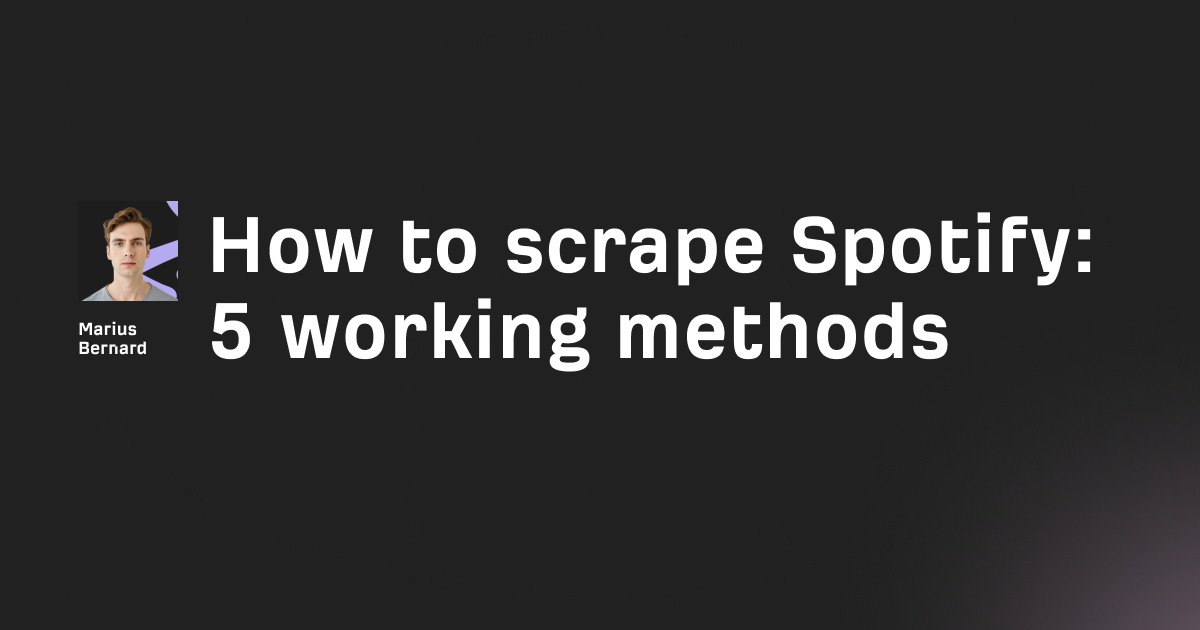Lightpanda is shaking things up in the world of headless browsers. Built from the ground up in Zig and optimized for AI-driven automation, it's already boasting speeds up to 11x faster and memory usage 9x lower than Chrome headless. But as exciting as that sounds, let’s not forget—it’s still in Beta. That means things can (and do) break.
If you're running into problems with Lightpanda, you're not alone. This step-by-step guide walks you through the most frequent issues and offers real, working solutions pulled from community feedback, GitHub threads, and official documentation.
Let’s get you back to building your web scrapers and automation tools—without the frustration.
Why You Can Trust This Guide
Let’s face it—Lightpanda is still under active development, and running into broken pages or failed scripts is par for the course. The browser's bleeding-edge nature means developers are constantly working around bugs and missing features.
That’s exactly why this guide exists.
We've distilled tried-and-tested fixes from the most reliable sources: official docs, active GitHub discussions, and developers actually using Lightpanda in production. If it’s in here, it works—or at least gets you one step closer.
Thousands of GitHub stargazers are already following this project. With up to a 10x performance edge, Lightpanda has serious potential—and these solutions can help you harness it today.
Step 1: Resolve Installation & Binary Issues
Fix Missing Binary for Your Platform
If you're on an Intel-based Mac, you’ve probably noticed: there’s no prebuilt binary for you. Right now, Lightpanda only ships nightlies for Linux x86_64 and Apple Silicon (macOS aarch64).
What can you do?
For Intel Mac users:
- Either build from source (see Step 2), or
- Use Docker with Linux emulation, or even
- Spin it up under WSL on Windows
For Windows users:
# Install WSL first
wsl --install
# Then inside WSL, download the Linux binary
curl -L -o lightpanda https://github.com/lightpanda-io/browser/releases/download/nightly/lightpanda-x86_64-linux
chmod a+x ./lightpanda
For Linux users:
# Download and setup
wget https://github.com/lightpanda-io/browser/releases/download/nightly/lightpanda-x86_64-linux
chmod a+x ./lightpanda-x86_64-linuxFix Permission & Execution Errors
Running into a Permission denied error when executing the binary? Here’s your quick fix:
chmod +x ./lightpanda-*
# If still issues, check if binary is corrupted
file ./lightpanda-*Disable Telemetry (Optional)
Prefer not to send usage data? You can disable telemetry with a simple environment variable:
export LIGHTPANDA_DISABLE_TELEMETRY=true
Step 2: Fix Build-from-Source Errors
Resolve Zig Version Conflicts
Lightpanda uses Zig 0.14.0. That exact version. No substitutes.
Here’s how to set it up:
# Download Zig 0.14.0 specifically
wget https://ziglang.org/download/0.14.0/zig-linux-x86_64-0.14.0.tar.xz
tar -xf zig-linux-x86_64-0.14.0.tar.xz
export PATH="$PWD/zig-linux-x86_64-0.14.0:$PATH"Check your version:
zig version
# Should output: 0.14.0Fix Dependency Installation Errors
You’ll also need some heavy-duty dependencies. Think: zig-js-runtime, Netsurf, Mimalloc, and others.
To get everything installed:
sudo apt install xz-utils \
python3 ca-certificates git \
pkg-config libglib2.0-dev \
gperf libexpat1-dev unzip rsync \
cmake clangThen install project dependencies:
# This takes a long time and is CPU-intensive
make install
# For development versions
make install-devAnd don’t forget the submodules:
git submodule update --init --recursiveHandle V8 Build Failures
Running into build crashes while compiling V8?
What to try:
- Make sure your machine has at least 8GB RAM
- Run single-threaded with
make -j1if you're low on memory - Double-check all system packages were installed
Step 3: Troubleshoot JavaScript & Web API Errors
Fix "TypeError: Cannot read properties of undefined (reading 'pushState')" Errors
This error often pops up when a script tries to use history.pushState()—a feature Lightpanda may not support yet.
What you can do:
- Stick to simpler sites that don’t need advanced Web APIs
- Avoid pages built with heavy JavaScript frameworks
- Watch Lightpanda’s roadmap to see when specific APIs land
Fix "ReferenceError: location is not defined" Errors
Some scripts will try to read the location object, but if it's not fully implemented, things break.
Workarounds:
- Choose websites that aren’t reliant on this object
- Wait for future browser updates
- Use Chrome headless as a fallback for more complex tasks
Step 4: Solve CDP Connection Problems
Fix WebSocket Connection Issues
If Puppeteer or Playwright can't connect to Lightpanda's CDP endpoint, here’s how to start troubleshooting.
First, launch Lightpanda correctly:
./lightpanda --host 127.0.0.1 --port 9222
Look for this confirmation in your terminal:
info(websocket): starting blocking worker to listen on 127.0.0.1:9222
info(server): accepting new conn...
Test the connection manually:
curl http://127.0.0.1:9222/json/version
Fix Puppeteer Connection Code
Using Puppeteer? Make sure you're connecting the right way:
import puppeteer from 'puppeteer-core';
const browser = await puppeteer.connect({
browserWSEndpoint: "ws://127.0.0.1:9222"
});
const page = await browser.newPage();
await page.goto('https://example.com');
await browser.disconnect(); // Important: disconnect, don’t close
Fix Port Conflicts
If something else is already using port 9222, here’s what to do:
# Use a different port
./lightpanda --host 127.0.0.1 --port 9223
# Or kill existing processes using port 9222
lsof -ti:9222 | xargs kill -9Step 5: Handle Website Compatibility Issues
Understand Current Limitations
Right now, it’s totally normal for sites to crash in Lightpanda. It’s still early days, and full Web API coverage takes time.
Choose Compatible Websites
For smoother sailing:
- Start with static, no-JS sites
- Avoid anything built on React, Angular, Vue, etc.
- Try the demo pages provided by the Lightpanda team
Debug Website Issues
When things go wrong:
./lightpanda --dump https://example.com
# Look for specific error messagesStill failing? Try:
- Simpler pages
- Avoiding logins
- Cutting out CSS animations and transitions
And if nothing helps, report the issue on GitHub with as much detail as possible.
Step 6: Fix Puppeteer & Playwright Integration Problems
Resolve Playwright Compatibility Issues
Playwright scripts aren’t guaranteed to work forever—even small changes in the browser can break things.
Tips for smoother integration:
- Pin the version of Lightpanda you’re using
- Retest after each browser update
- Always keep Chrome as a backup
- Document which scripts and configs are currently working
Fix Common Integration Patterns
For cloud usage:
// For Lightpanda Cloud (when available)
const browser = await puppeteer.connect({
browserWSEndpoint: "wss://cloud.lightpanda.io/ws?token=YOUR_TOKEN"
});For local development:
// For local development
const browser = await puppeteer.connect({
browserWSEndpoint: "ws://127.0.0.1:9222"
});Handle Compatibility Testing
Here’s a solid process:
- Build your script using Chrome
- Switch to Lightpanda and check what breaks
- Add fallback logic where needed
- Track API implementation progress
Final Thoughts
Lightpanda is a bold new approach to headless browsing, tailor-made for modern AI pipelines and automation tools. Yes, the Beta stage comes with bugs—but most of them are fixable, and the performance gains are already hard to ignore.
The secret? Know the limitations, pick your battles, and build with flexibility in mind.
Want to help Lightpanda mature faster? Log bugs, test new builds, and be part of the GitHub community. Every report helps.