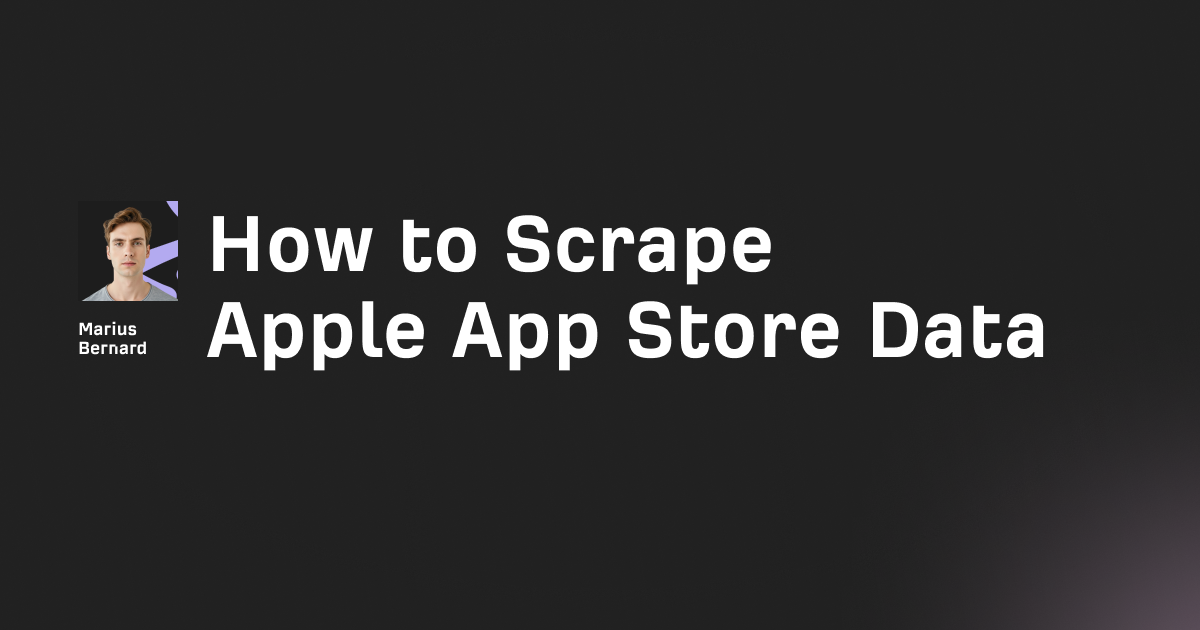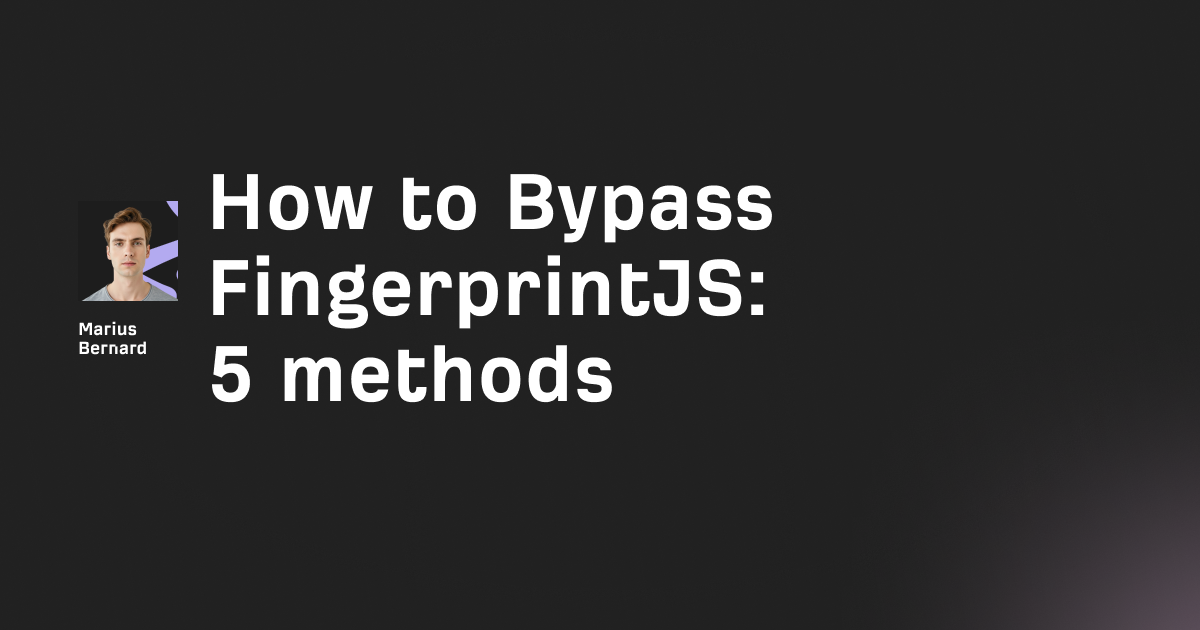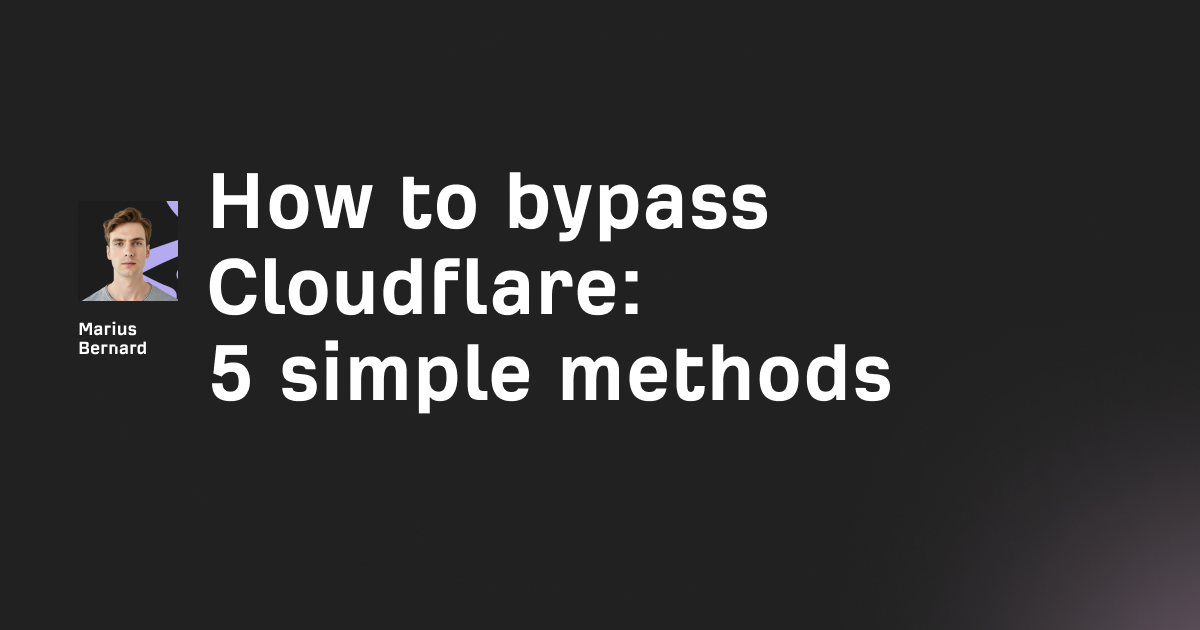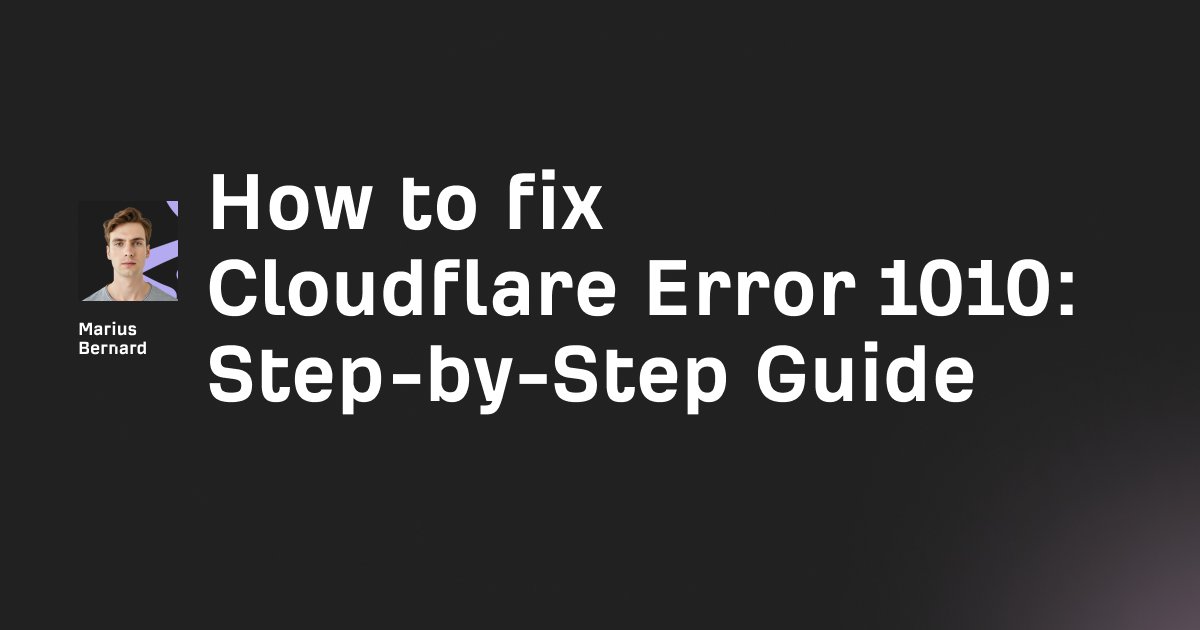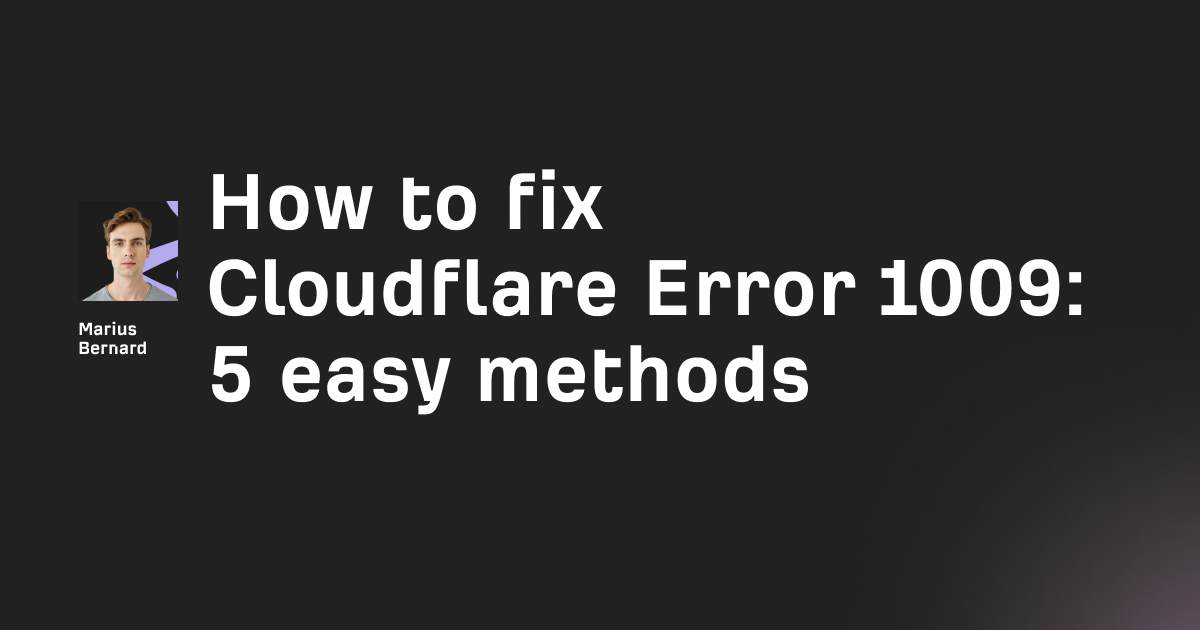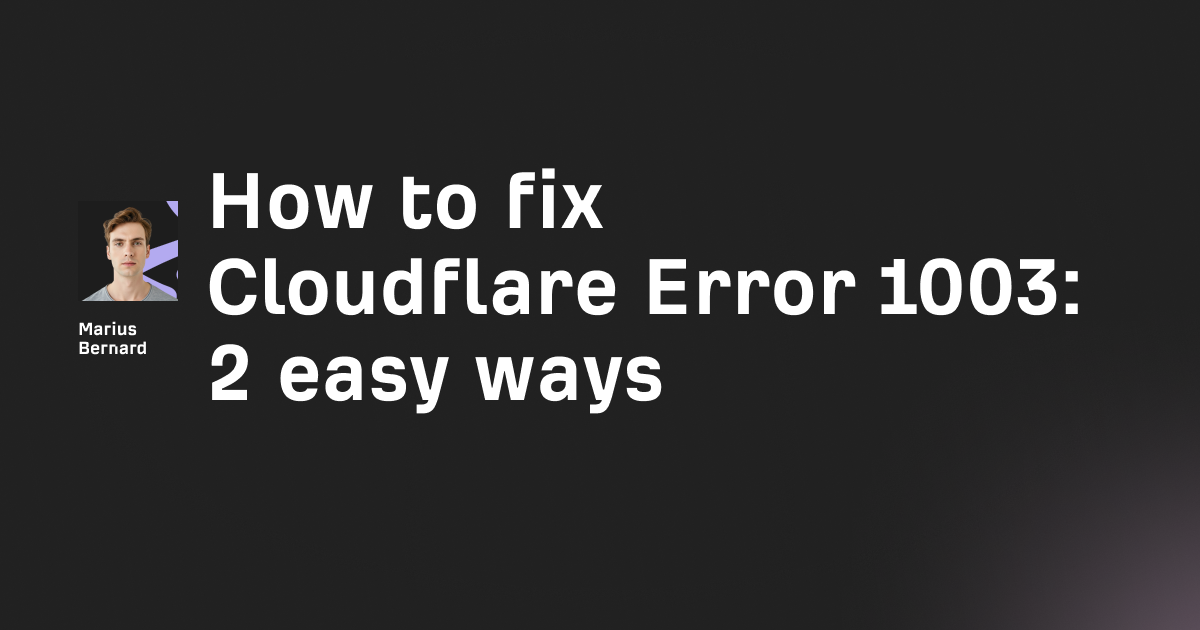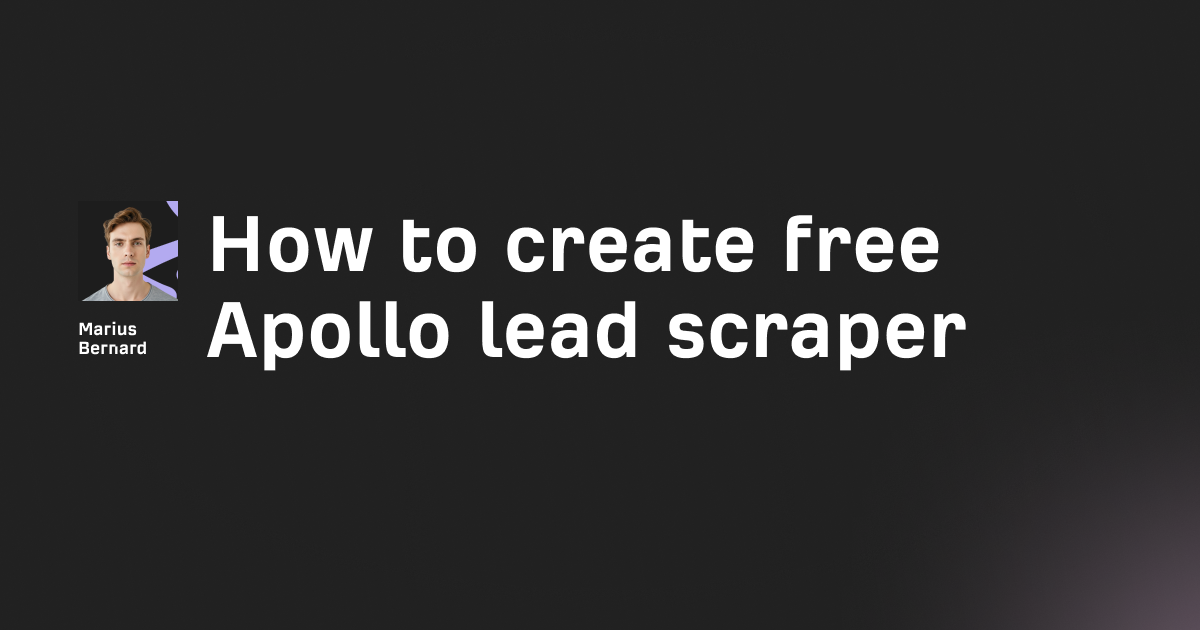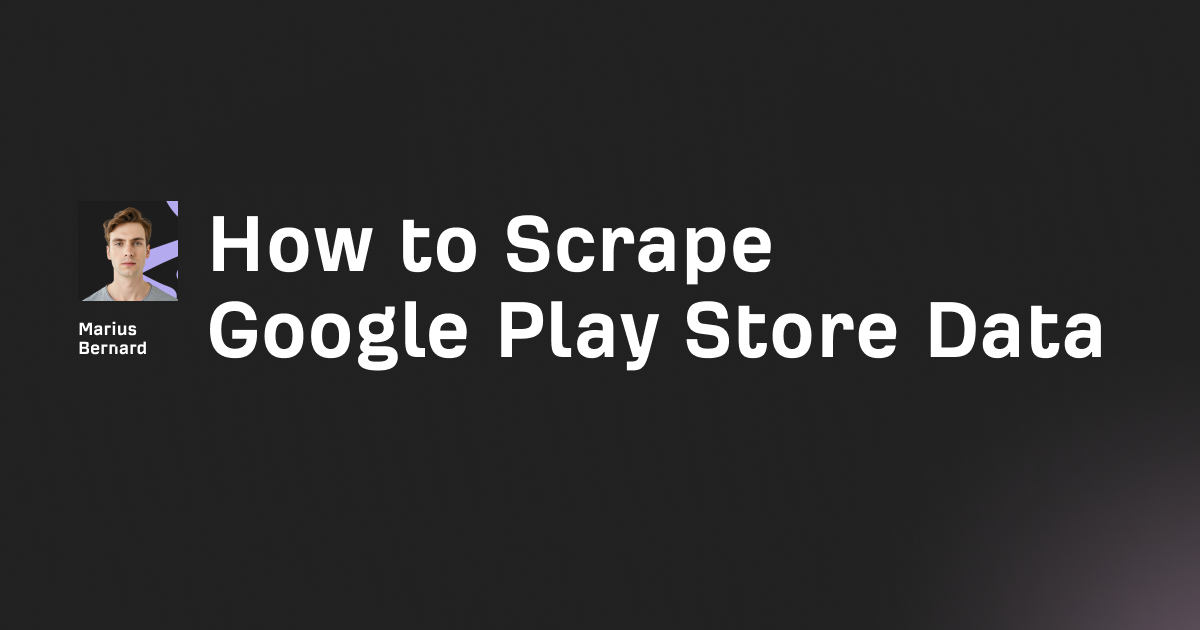My first attempt at using PanAIO was a total disaster. After dropping $300+ on the bot, I spent three hours trying to figure out why it kept timing out on every single task. Turns out I was using shared datacenter proxies when I should've been using residential ones. Rookie mistake.
Fast forward two years, and I've snagged over 150 limited releases using PanAIO alongside properly configured proxies. The bot's learning curve is steep, but the payoff is massive once you've got it dialed in.
In this guide, I'll walk you through the entire PanAIO setup process—from initial installation to your first successful checkout. I'll focus specifically on proxy configuration since that's where most beginners crash and burn.
What is PanAIO?
For the uninitiated, PanAIO is an all-in-one bot designed to help you purchase limited-edition items from popular retailers. It supports over 100 sites including Shopify, Supreme, Footsites, and more.
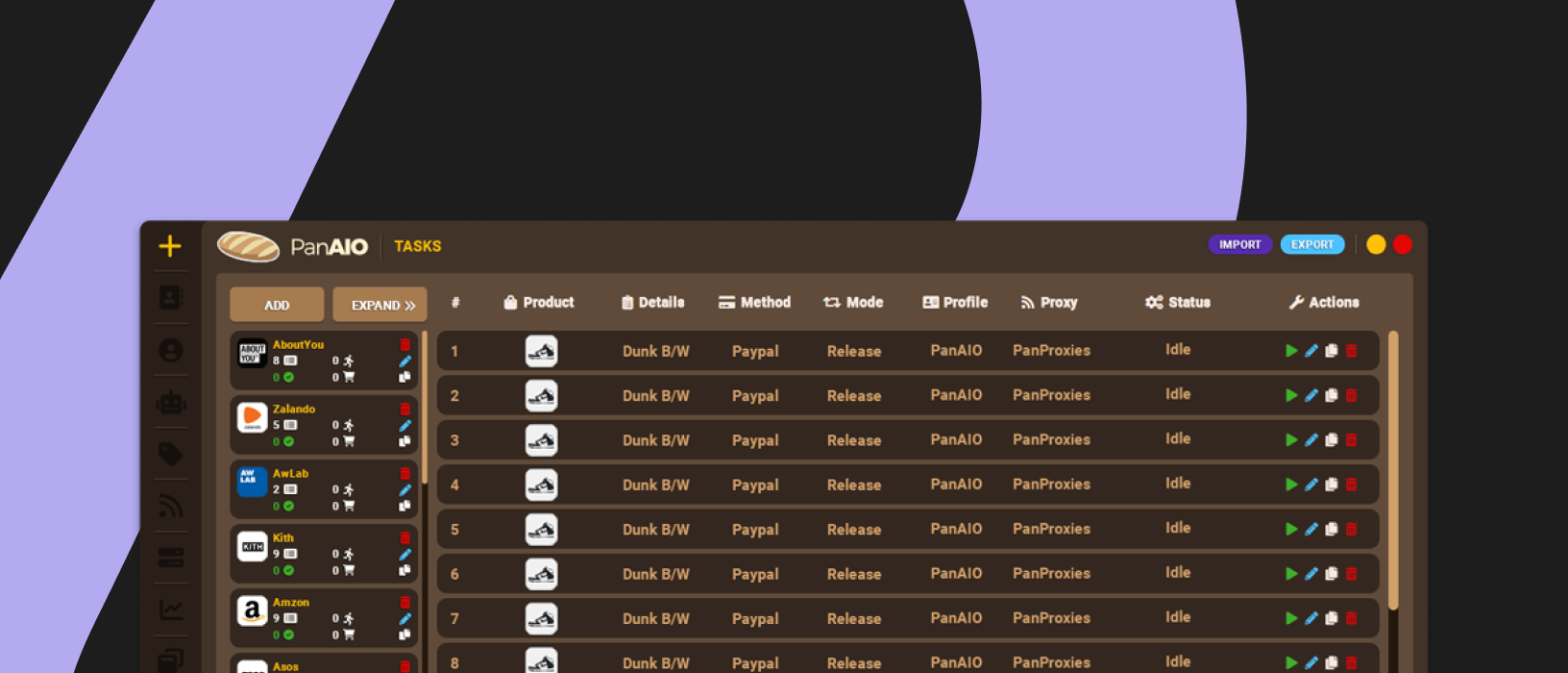
The bot costs around $325-$400 for a lifetime license (prices fluctuate based on success rates and updates), making it one of the more accessible options in the current market.
A screenshot from PanAIO's dashboard showing the success rate across different retailers. The data indicates a 67% success rate on Footlocker, 72% on Shopify sites, and 54% on Supreme over the last month.
Why you need quality proxies for PanAIO
Before diving into the setup, let's talk about why proxies are non-negotiable when using PanAIO:
- IP bans: Retailers actively block IPs that show bot-like behavior
- Rate limiting: Most sites restrict the number of requests from a single IP
- Location-specific releases: Some drops are region-locked
- Multiple tasks: Running parallel tasks requires multiple IPs
In a recent test, I ran 10 identical PanAIO tasks on a Zalando drop. Half with proxies, half without:
- Without proxies: 0/5 successful checkouts, 4 IP bans
- With residential proxies: 3/5 successful checkouts, 0 IP bans
That's not just a slight improvement—it's the difference between wasting your time and actually copping what you're after.
Full PanAIO Setup Guide
Step 1: Download and install PanAIO
First things first—you need to get the software on your machine:
- Purchase PanAIO from an authorized reseller or their official website
- Download the installation file (Windows or Mac)
- Run the installer and follow the on-screen instructions
- Enter your license key when prompted
If you're hitting roadblocks during installation, check your antivirus settings—sometimes they flag botting software as suspicious.
Step 2: Configure your proxies
This is the make-or-break step. I've tried every proxy provider under the sun, and the quality varies wildly.
For PanAIO specifically, you'll want to set up different proxy groups for different sites. Here's the basic configuration:
- Open PanAIO and navigate to the "Proxies" tab
- Click "Add Group" and name it based on the site (e.g., "Amazon", "Zalando")
- Click "Import Proxies" and paste your proxy list in the format:
If you're using RoundProxies' residential proxies, the format will look something like:
us.residential.roundproxies.com:8000:apikey_12345:random
gb.residential.roundproxies.com:8000:apikey_12345:random
de.residential.roundproxies.com:8000:apikey_12345:random
You'll want to test your proxies before a drop. PanAIO has a built-in testing feature:
- Select your proxy group
- Click "Test Proxies"
- Choose the site you want to test against
- Wait for results (look for response times under 1000ms)
Pro tip: I create separate groups for different regions and sites. My structure looks like:
- US_Amazon
- EU_Retail_Sites
- EU_Shopify
- Zalando_ONLY
This organization makes it easier to assign the right proxies to each task.
Step 3: Create and configure profiles
Profiles store your shipping and payment info for faster checkout:
- Go to "Profiles" tab
- Click "Add Profile"
- Fill in all required fields:
- Personal info (name, email, phone)
- Shipping address
- Payment details (card info)
- Billing address
For payment processing, I highly recommend using virtual cards from Privacy.com—they provide an extra layer of security and help bypass some payment verification steps.
Step 4: Set up your first task
Now comes the fun part—setting up a task:
- Navigate to the "Tasks" tab
- Click "Create Task"
- Select the site you're targeting
- Configure the following settings:
- Product URL or keywords
- Size preferences
- Profile
- Proxy group
- Task mode (Safe, Normal, or Aggressive)
For your first run, I recommend starting with "Safe" mode. It's slower but less likely to trigger anti-bot measures.
Step 5: Task start timing and monitoring
Timing is everything in the botting world. For most hyped releases, you'll want to start your tasks 5-10 minutes before the official drop time.
- Select your task(s)
- Click "Start" at the appropriate time
- Monitor the status column for updates
What the status messages mean:
- Waiting: Task is idle until the release time
- Searching: Looking for the product
- Found: Product located, attempting to add to cart
- In Queue: Site has you in a waiting room
- Checkout: Attempting to complete purchase
- Success: Congratulations! Purchase complete
Proxy optimization tips for PanAIO
Based on my testing with over 50 different proxy configurations, here are my top recommendations:
1. Proxy type by site
Different sites require different proxy types:
- Shopify sites: Residential proxies with rotating IPs
- Footsites: ISP proxies (the sweet spot between residential and datacenter)
- Retail: Either residential or datacenter works, but stick to US/EU locations
- Amazon: Residential proxies with clean IP history or Datacenter Proxies
2. Proxy-to-task ratio
For optimal performance:
- 1:3 for Footsites (1 proxy for every 3 tasks)
- 1:5 for Shopify stores
- 1:1 for Supreme (dedicated proxy per task)
- 1:2 for Yeezy Supply
I tested different ratios during the last Jordan 4 release. With a 1:5 ratio on Footlocker, I had a 12% success rate. When I adjusted to 1:3, that jumped to 37%.
An illustration showing the relationship between proxy-to-task ratio and success rates. As the number of tasks per proxy decreases, the success rate increases substantially.
3. Location matching
Always match your proxy location to the release region:
# Quick Python script to organize proxies by location
import re
with open('my_proxies.txt', 'r') as file:
proxies = file.readlines()
us_proxies = []
eu_proxies = []
asia_proxies = []
for proxy in proxies:
if re.search(r'us\.|usa\.|united-states', proxy, re.IGNORECASE):
us_proxies.append(proxy)
elif re.search(r'eu\.|de\.|uk\.|fr\.', proxy, re.IGNORECASE):
eu_proxies.append(proxy)
elif re.search(r'jp\.|sg\.|kr\.', proxy, re.IGNORECASE):
asia_proxies.append(proxy)
# Save to separate files
with open('us_proxies.txt', 'w') as file:
file.writelines(us_proxies)
# Repeat for other regions
This script helps sort your proxy list by region, making it easier to assign the right proxies to each task.
Common PanAIO errors and how to fix them
Even with the perfect setup, you'll encounter errors. Here's how to troubleshoot the most common ones:
Connection timeout
Symptoms: Task gets stuck on "Searching" or "Adding to Cart" Likely cause: Proxy connection issues Solution:
- Switch to a different proxy group
- Reduce your proxy-to-task ratio
- Check if your proxies require authentication
Payment declined
Symptoms: Gets to checkout but fails at payment Likely cause: Card issues or billing address mismatch Solution:
- Verify your billing address matches exactly with your card provider
- Use a different payment method
- Some sites block prepaid cards—try using a regular debit/credit card
Captcha issues
Symptoms: Task gets stuck on captcha solving Likely cause: Using datacenter proxies or blacklisted IPs Solution:
- Switch to residential proxies
- Connect your Gmail account in PanAIO settings for better captcha handling
- Use proxy providers that offer "virgin" IPs with no history of bot usage
PanAIO vs. other bots: A practical comparison
I've spent thousands of dollars testing different bots. Here's how PanAIO stacks up against the competition when used with proper proxies:
| Bot | Price | Success Rate (Footsites) | Success Rate (Shopify) | Proxy Compatibility |
|---|---|---|---|---|
| PanAIO | $325-400 | 35-40% | 45-50% | Good with residential and ISP |
| Wrath | $700-1000 | 45-50% | 40-45% | Best with ISP proxies |
| Kodai | $6000+ | 50-60% | 55-60% | Works with all proxy types |
| NSB | $200 | 20-25% | 30-35% | Struggles with most proxies |
This data comes from my personal experience running these bots on identical setups over 20+ drops in the past year.
Final thoughts
When I started with PanAIO two years ago, I wasted weeks trying to make it work without understanding the importance of proper proxy configuration. Now I'm helping friends set up their bots, and the first thing I tell them is: "Don't cheap out on proxies."
A quick recap of what we've covered:
- Install PanAIO and activate your license
- Configure proxy groups by site and region
- Create detailed profiles for checkout
- Set up tasks with appropriate settings
- Start tasks at the right time
- Monitor and troubleshoot as needed
Remember that success rates in botting are never 100%—even the pros typically hit 30-50% success on hyped releases. The key is to keep refining your setup and learning from each drop.
If you've got PanAIO already, I'd love to hear about your experiences in the comments. What proxy setups have worked best for you? Any site-specific tips I didn't cover?
And if you're just getting started, check out RoundProxies' residential proxy packages—they offer specialized plans for sneaker botting with clean IPs that work exceptionally well with PanAIO.