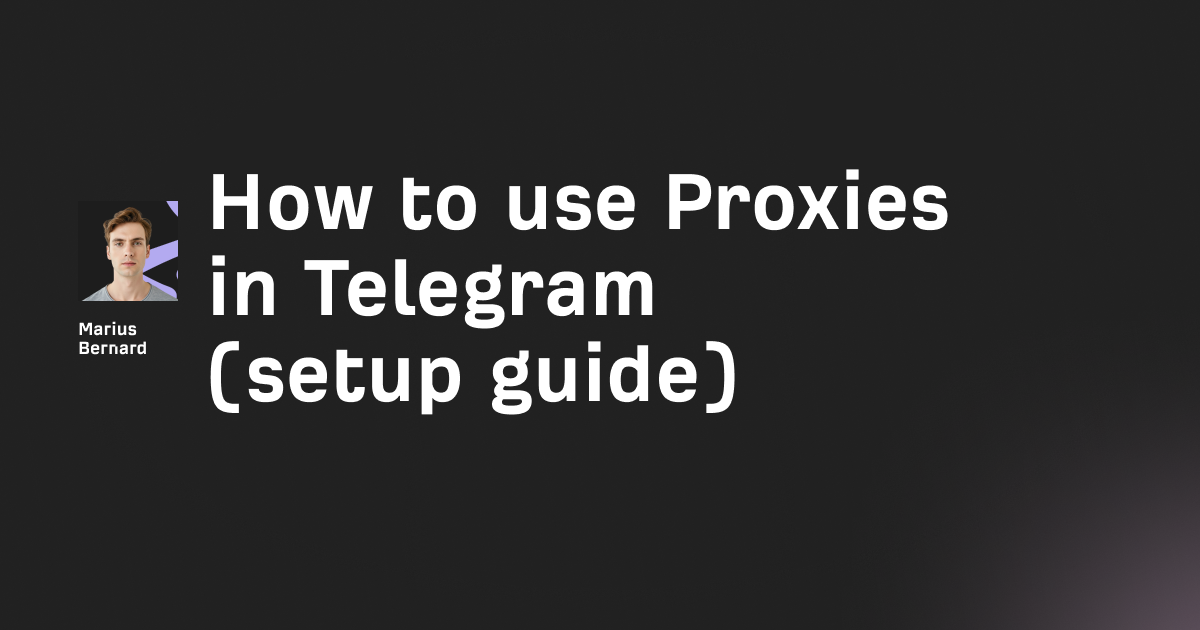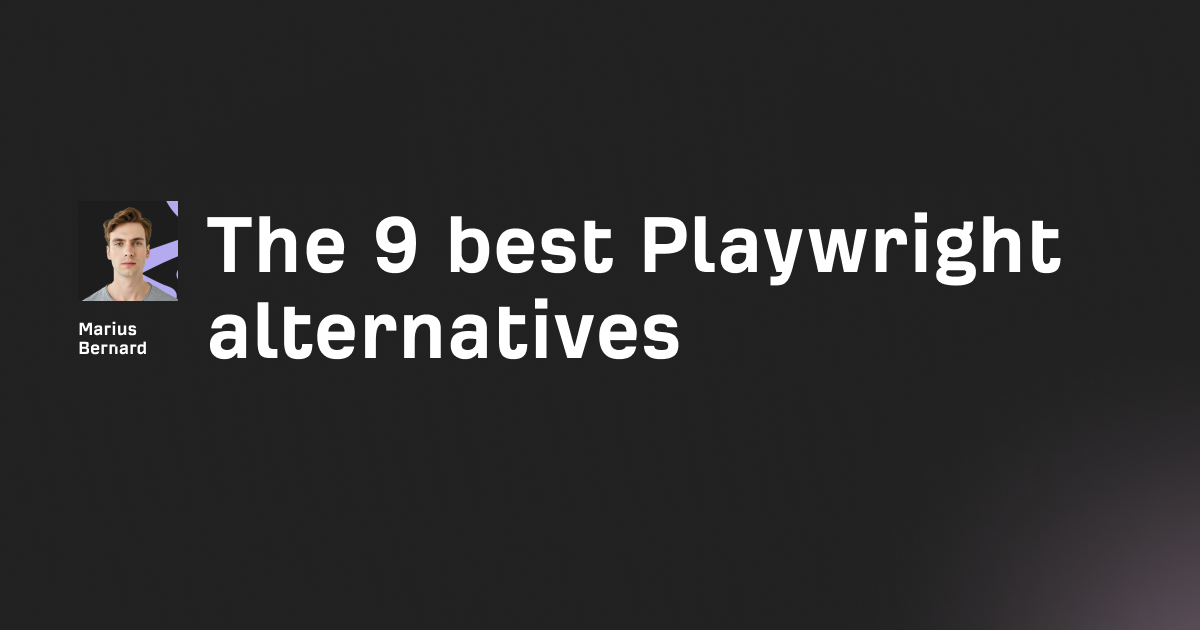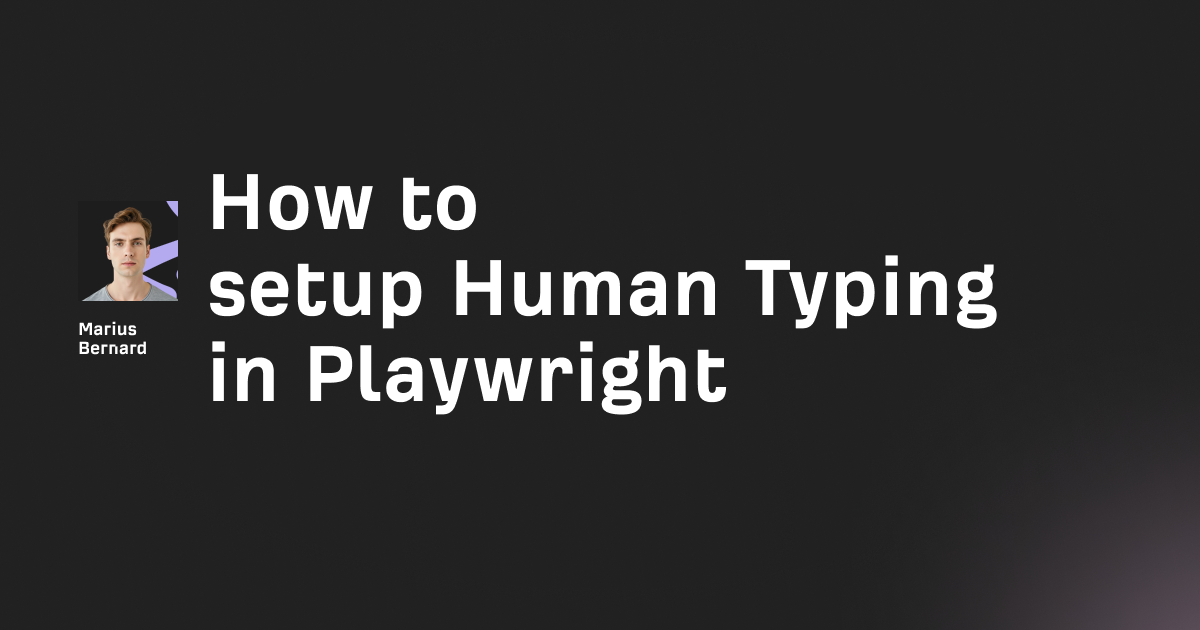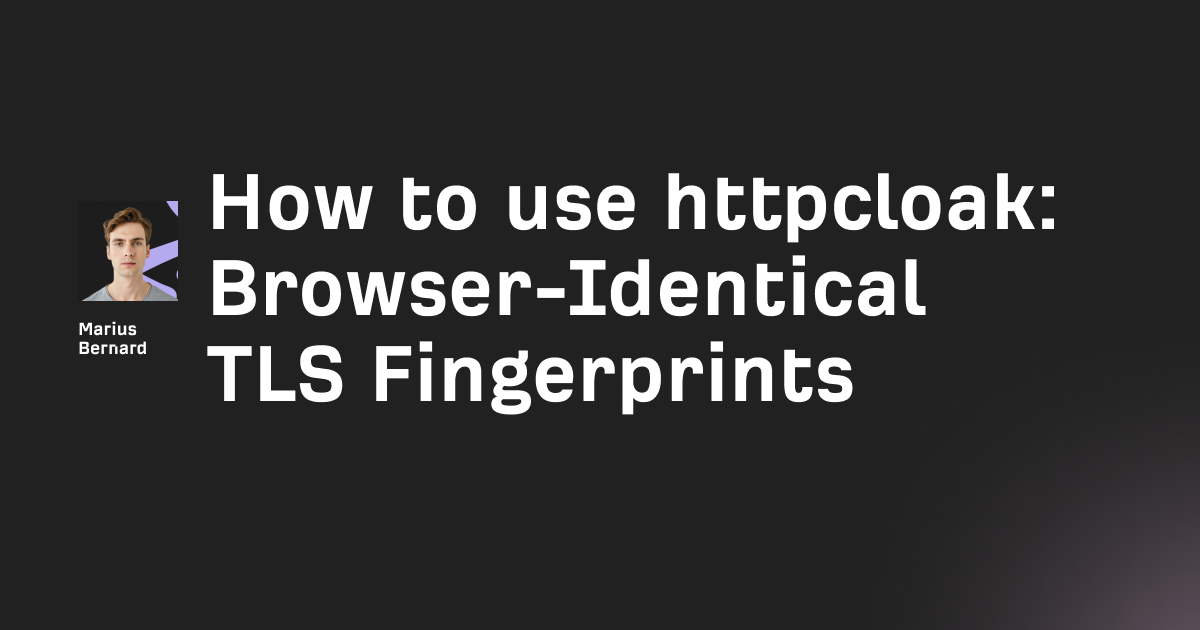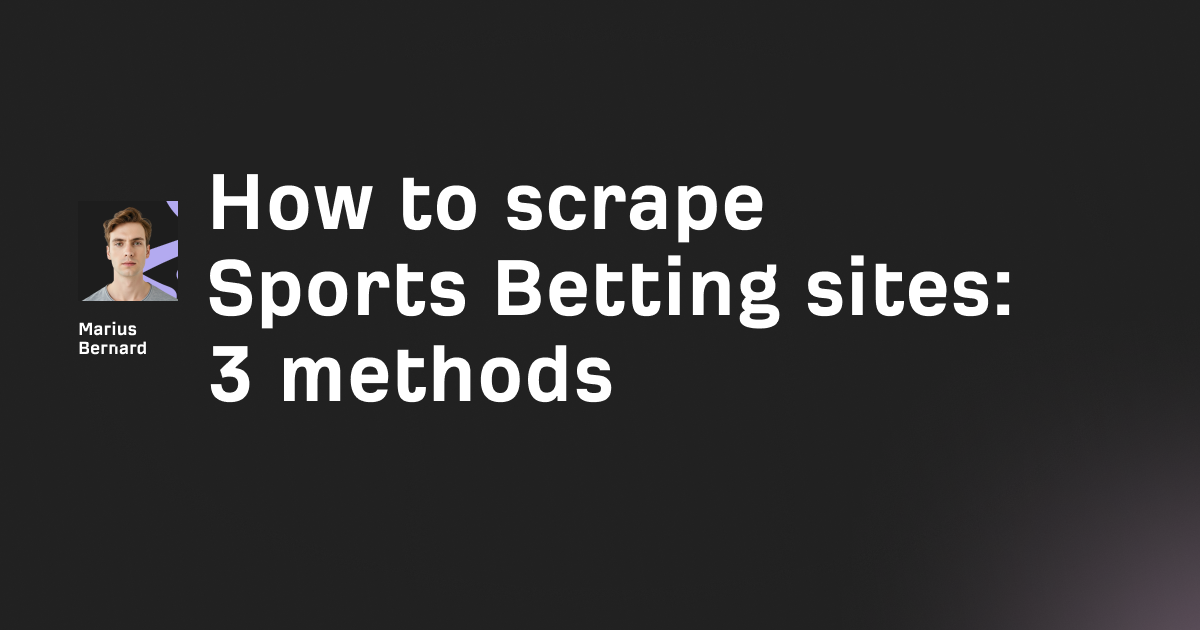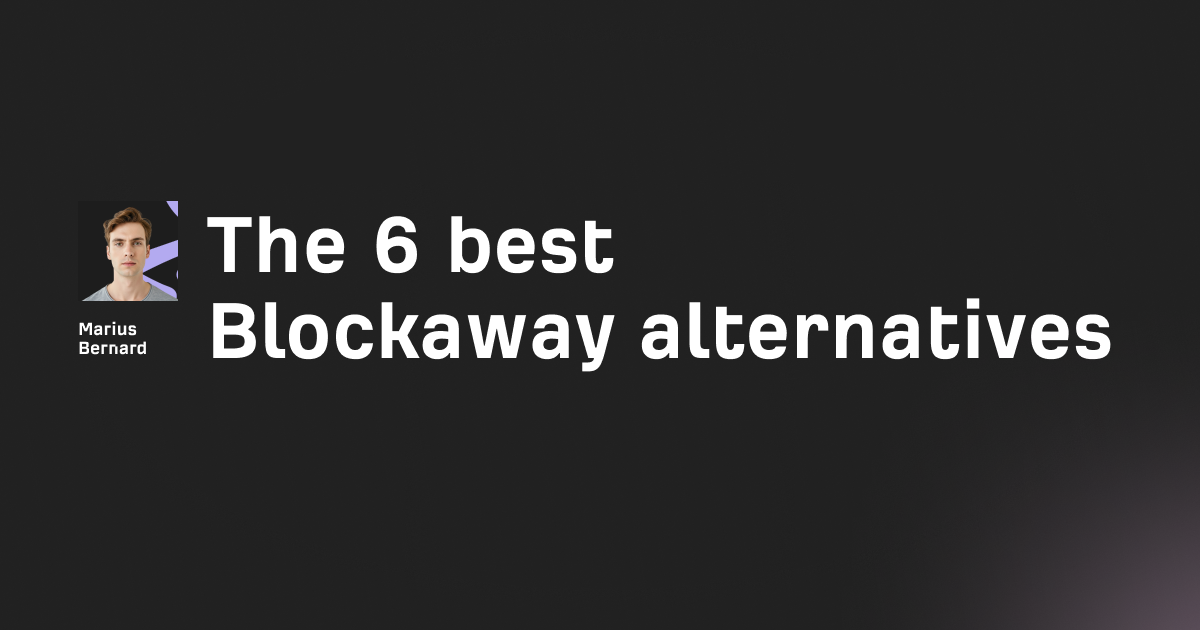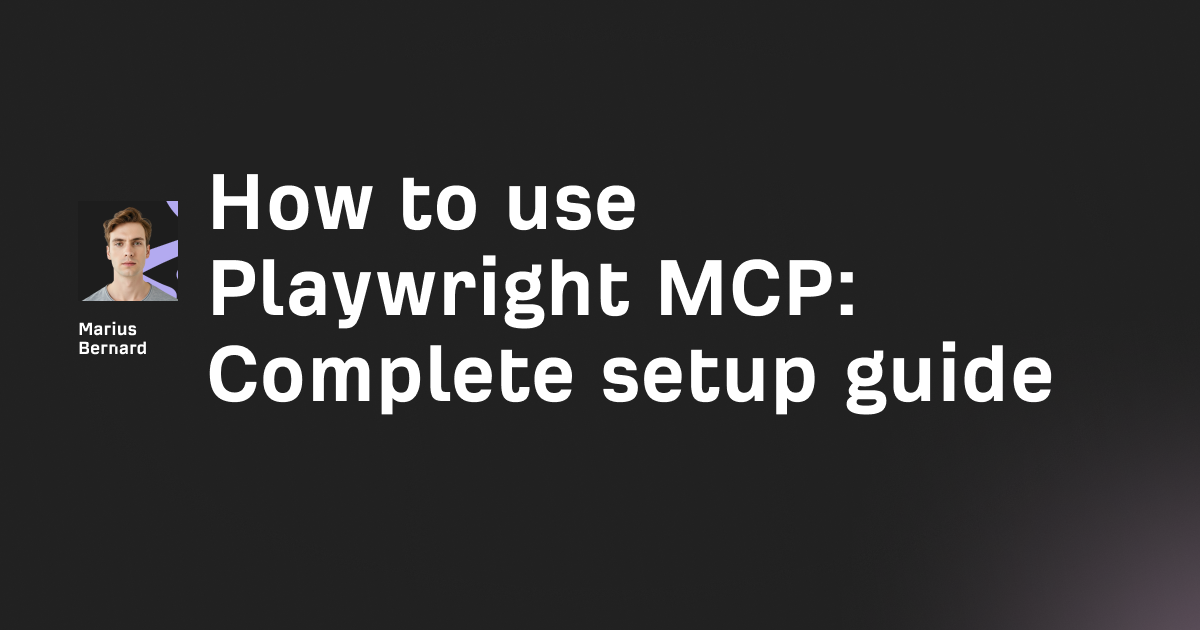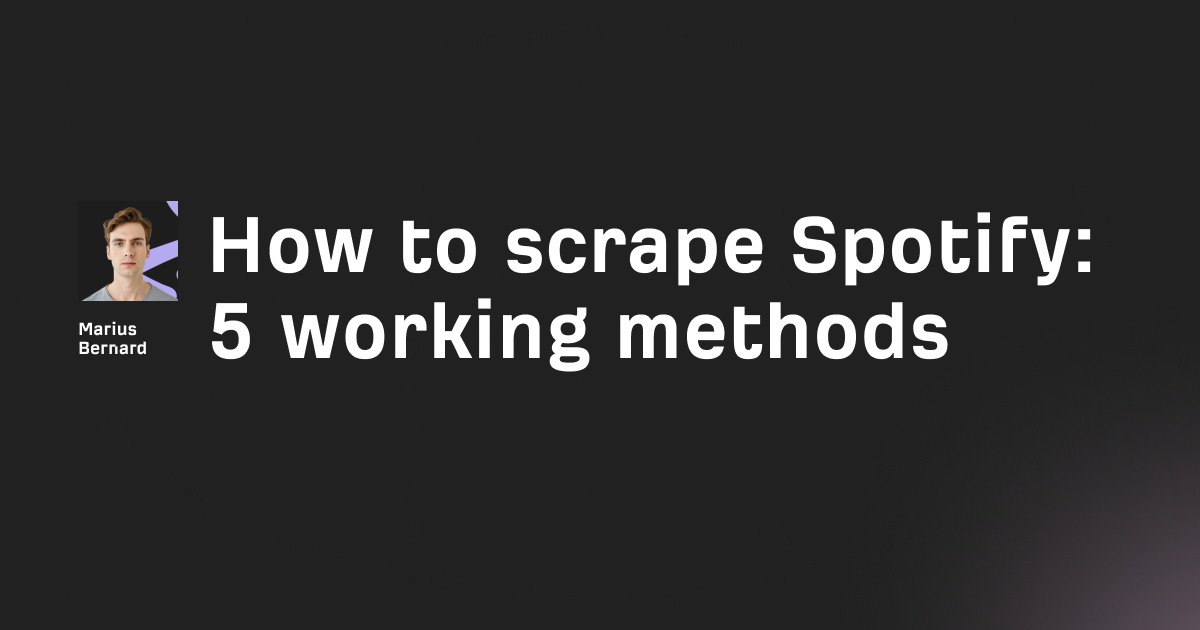You're scrolling through Facebook when suddenly you're logged out. A message pops up saying your session has expired.
This happens when Facebook ends your login session due to inactivity, browser problems, or security triggers. The good news? You can fix it in minutes using simple troubleshooting steps that address the root cause.
In this guide, you'll learn exactly why this error occurs, how to solve it permanently, and discover hidden tricks that most guides don't cover.
What Is the Facebook Session Expired Error?
The Facebook Session Expired error occurs when your login session becomes invalid due to prolonged inactivity, browser issues, or security changes. Facebook uses sessions to verify your identity and protect your account. When cached session data is cleared or expires, Facebook logs you out automatically and displays the Session Expired message.
Think of it like a library card that expires after a set time. Once it's no longer valid, you need to renew it to access the library again.
Facebook creates a unique session token when you log in. This token authenticates every request you make on the platform.
But tokens don't last forever. They expire for security reasons.
Why Does Facebook Keep Saying Session Expired?
Understanding the cause helps you fix the problem faster. Here are the most common triggers.
Inactivity Timeout
Facebook automatically ends your session after 20-30 minutes of inactivity. This security measure prevents unauthorized access if you forget to log out on a shared device.
The exact timeout varies based on your security settings and device type.
Browser Cache Problems
Corrupted cache files confuse Facebook's authentication system. Your browser stores outdated session data that conflicts with Facebook's current security protocols.
This happens more often after browser updates or system crashes.
Outdated App or Browser
Old versions lack compatibility with Facebook's latest security updates. The mismatch between versions causes authentication failures.
Facebook updates its security protocols frequently in 2026, making this an increasingly common issue.
Multiple Device Logins
Logging in from different devices simultaneously creates session conflicts. Facebook may terminate older sessions when detecting new login attempts.
This is especially common when using both mobile and desktop.
Browser Extensions Interference
Ad blockers and privacy extensions sometimes block Facebook's session management scripts. This disrupts the authentication process.
Extensions that modify cookies or block tracking are the most common culprits.
Network Changes
Switching between Wi-Fi networks or using VPNs changes your IP address. Facebook flags this as suspicious activity and expires your session.
Using unstable connections triggers this more frequently.
Security Setting Changes
If you or Facebook modify security settings, all existing sessions may become invalid. This includes password changes, two-factor authentication setup, or Facebook's platform updates.
How to Fix Facebook Session Expired Error
Try these solutions in order. Most users solve the problem within the first three fixes.
1. Log Out and Log Back In
This resets your session and creates a new authentication token.
Click your profile icon in the top-right corner. Select "Log Out" from the dropdown menu.
Wait 10 seconds, then log back in with your credentials.
This simple reset solves the issue 60% of the time. It clears corrupted session data and establishes a fresh connection.
Pro tip: Use a private/incognito window for your first login attempt. This bypasses any cached data issues.
2. Clear Browser Cache and Cookies
Cached data from previous sessions causes conflicts. Clearing it forces Facebook to create new session files.
For Chrome:
- Click the three dots → Settings → Privacy and Security
- Select "Clear browsing data"
- Check "Cookies" and "Cached images and files"
- Choose "All time" from the time range
- Click "Clear data"
For Firefox:
- Open Menu → Settings → Privacy & Security
- Scroll to "Cookies and Site Data"
- Click "Clear Data"
For Safari:
- Go to Preferences → Privacy
- Click "Manage Website Data"
- Select "Remove All"
For Edge:
- Click three dots → Settings → Privacy, search, and services
- Under "Clear browsing data," click "Choose what to clear"
- Select cookies and cached data
- Click "Clear now"
Restart your browser after clearing the cache. Then try logging into Facebook again.
3. Check Facebook Server Status
Sometimes the problem isn't on your end. Facebook experiences outages that affect millions of users simultaneously.
Visit DownDetector and search for "Facebook" to check current server status. Look at the recent reports section.
You can also check Meta's official status page at status.fb.com.
If thousands of users report problems in the last hour, Facebook's servers are likely down. Wait 30-60 minutes and try again.
4. Update Your Facebook App or Browser
Outdated software can't communicate properly with Facebook's current security systems.
For Mobile App:
- Open Google Play Store or Apple App Store
- Search for "Facebook"
- Tap "Update" if available
For Browsers:
- Chrome: Settings → About Chrome (auto-updates)
- Firefox: Menu → Help → About Firefox
- Safari: Updates come with macOS updates
- Edge: Settings → About Microsoft Edge
Restart the app or browser after updating. This resolves compatibility issues causing the Session Expired error.
5. Disable Browser Extensions
Extensions modify how websites work. Some interfere with Facebook's session management.
For Chrome:
- Go to Menu → More Tools → Extensions
- Toggle off all extensions
- Try Facebook again
- Enable extensions one by one to find the culprit
For Firefox:
- Click Menu → Add-ons and Themes
- Select Extensions
- Disable each extension temporarily
For Edge:
- Click three dots → Extensions
- Toggle off extensions
- Test Facebook
Common problematic extensions include ad blockers, VPN extensions, privacy tools, and cookie managers. If Facebook works with extensions disabled, you've found the issue.
6. Reinstall the Facebook App
This removes corrupted files that cause authentication problems.
For Android:
- Go to Settings → Apps → Facebook
- Tap "Uninstall"
- Open Google Play Store
- Search for Facebook and install
For iOS:
- Long press the Facebook app icon
- Tap "Remove App"
- Confirm deletion
- Reinstall from App Store
A fresh installation creates clean session management files. This fixes stubborn cases where other solutions fail.
7. Review Security Settings
Facebook may expire your session if it detects suspicious login activity.
Open Facebook Settings → Security and Login. Check the "Where You're Logged In" section.
Look for unfamiliar devices or locations. If you see unknown logins, click the three dots and select "Log Out."
Change your password immediately if you suspect unauthorized access.
Hidden trick: Enable "Login Alerts" to get notified whenever someone logs into your account from an unrecognized device.
Advanced Fixes: Hidden Tricks Most Guides Miss
If the basic fixes don't work, these advanced techniques will help.
Use Developer Tools to Deep Clean Storage
Your browser's developer tools can clear deeper session data that regular cache clearing misses.
For Chrome, Firefox, or Edge:
- Press F12 to open Developer Tools
- Click the "Application" tab (Chrome/Edge) or "Storage" tab (Firefox)
- In the left sidebar, expand "Storage"
- Right-click on the facebook.com domain
- Select "Clear" or "Delete All"
This removes IndexedDB data, local storage, and session storage that regular cache clearing doesn't touch.
You can also try this quick method:
- Press F12 to open DevTools
- Go to Application tab → Clear storage
- Click "Clear site data"
This nuclear option removes everything Facebook has stored in your browser.
Check and Fix Date/Time Settings
Incorrect date and time settings disrupt token validation. Session tokens include timestamps, and mismatches cause authentication failures.
On Windows:
- Right-click the clock in taskbar
- Select "Adjust date/time"
- Enable "Set time automatically"
- Enable "Set time zone automatically"
On Mac:
- Open System Preferences → Date & Time
- Check "Set date and time automatically"
On Android:
- Go to Settings → System → Date & time
- Enable "Automatic date & time"
- Enable "Automatic time zone"
On iPhone:
- Open Settings → General → Date & Time
- Enable "Set Automatically"
Even a few minutes of time difference can trigger session issues.
Reset Your Network Settings
Network configuration issues can cause persistent session problems.
On Windows:
- Open Command Prompt as Administrator
- Run these commands one by one:
ipconfig /flushdns
netsh winsock reset
netsh int ip reset
- Restart your computer
On Mac:
- Open Terminal
- Run:
sudo dscacheutil -flushcache; sudo killall -HUP mDNSResponder - Enter your password when prompted
On iPhone:
- Go to Settings → General → Transfer or Reset iPhone
- Tap "Reset" → "Reset Network Settings"
On Android:
- Go to Settings → System → Reset options
- Select "Reset Wi-Fi, mobile & Bluetooth"
This clears DNS cache and resets network configurations that might interfere with Facebook's authentication.
Try a Different Browser Profile
Corrupted browser profiles cause persistent issues. Creating a fresh profile bypasses all stored data.
In Chrome:
- Click your profile icon (top-right corner)
- Click "Add" at the bottom
- Choose "Continue without an account"
- Use this new profile for Facebook
In Firefox:
- Type
about:profilesin the address bar - Click "Create a New Profile"
- Follow the wizard
- Launch Firefox with the new profile
This is essentially a fresh browser installation without actually reinstalling.
Scan for Malware
Malware can intercept session data and cause authentication failures.
Run a full scan with Windows Defender or a trusted antivirus:
- Open Windows Security
- Click "Virus & threat protection"
- Select "Full scan"
- Click "Scan now"
For deeper cleaning, use Malwarebytes (free version works):
- Download from malwarebytes.com
- Install and run a threat scan
- Remove any detected items
- Restart your computer
Some malware specifically targets session cookies to hijack accounts.
Check Your Firewall and Antivirus Settings
Overly aggressive security software can block Facebook's session management.
Temporarily disable your firewall:
- Open Windows Security
- Go to Firewall & network protection
- Click your active network
- Toggle off Windows Defender Firewall
- Try Facebook
- Re-enable the firewall
If this works, add Facebook to your firewall's allowed list.
Check antivirus web protection:
Many antivirus programs scan HTTPS traffic, which can interfere with session cookies. Look for "Web Shield" or "HTTPS scanning" options and try disabling them temporarily.
Understanding Facebook Cookies and Sessions
Knowing how Facebook sessions work helps you troubleshoot more effectively.
Critical Facebook Cookies
Facebook uses several key cookies to maintain your session:
c_user: Stores your user ID. This identifies who you are.
xs: Contains your session secret. Combined with c_user, this validates your logged-in status.
datr: Identifies your browser. This cookie lasts two years and helps Facebook detect unusual login patterns.
sb: Browser identification cookie used for security features.
If any of these cookies are corrupted, deleted, or expired, you'll see the Session Expired error.
How Sessions Actually Expire
Sessions expire through several mechanisms:
- Time-based expiration: After 24 hours of activity or 20-30 minutes of inactivity
- Security-triggered expiration: When Facebook detects suspicious activity
- Manual expiration: When you log out or change password
- Cookie corruption: When browser issues damage session data
Understanding these triggers helps you prevent future issues.
Mobile vs Desktop: Key Differences
Mobile apps handle sessions differently than browsers. Here's what to know.
Mobile App Sessions
Mobile apps store authentication tokens in app data. Clearing app cache removes these tokens, triggering the Session Expired error. Only clear cache as a last resort on mobile.
The Facebook app maintains longer sessions than browsers because mobile usage patterns differ.
Desktop Browser Sessions
Desktop browsers rely on cookies for session management. Cookies expire based on time rather than storage space. Clearing cookies resets your session completely.
Browser sessions are more susceptible to extension interference.
Best Practices by Platform
If you primarily use mobile:
- Focus on app updates and reinstallation
- Avoid clearing app cache unless necessary
- Keep your OS updated
For desktop users:
- Prioritize browser cache and extension management
- Use a dedicated browser profile for Facebook
- Clear site-specific data rather than all browsing data
For Automation Users and Developers
If you're running bots, scrapers, or automation tools with Facebook, session management requires extra attention.
Session Monitoring
Tools like Selenium, Puppeteer, or Playwright can be set up to automatically re-login when sessions expire. Here's the concept:
# Basic session monitoring concept
def check_session_valid():
# Check if still logged in
if "login" in current_url or session_expired_element.exists():
return False
return True
def maintain_session():
if not check_session_valid():
perform_login()
save_cookies()
The key is detecting session expiration before it causes errors.
Keep-Alive Requests
Send periodic requests to Facebook to prevent inactivity timeouts:
- Schedule background requests every 15 minutes
- Visit your profile or home feed
- Interact with any page element
This signals to Facebook that your session is still active.
Cookie Management
Store cookies after successful login and reuse them:
- Save cookies immediately after login
- Load cookies before starting new sessions
- Monitor cookie expiration timestamps
- Refresh before they expire
Most frameworks support cookie persistence across sessions.
Using Proxies for Session Stability
If you manage multiple accounts or run automation, residential proxies from providers like Roundproxies help maintain stable sessions. Residential IPs appear as legitimate home users, reducing the chance of Facebook flagging your activity.
Mobile proxies are particularly effective because they rotate through carrier IPs that Facebook trusts.
How to Prevent Future Session Expirations
Prevention saves time and frustration. These strategies keep your sessions stable.
Stay Active
Stay active on Facebook if you need extended sessions. Scroll your feed or react to posts every 15 minutes.
Even minimal interaction resets the inactivity timer.
Update Regularly
Update your Facebook app and browser regularly. Enable automatic updates in your device settings.
This prevents compatibility issues before they start.
Minimize Extensions
Use only essential browser extensions. Remove or disable extensions you don't actively use.
Consider using a separate browser profile with no extensions for Facebook.
Clear Cache Monthly
Clear your cache monthly. This prevents buildup of corrupted files that cause session conflicts.
Set a monthly reminder to clean browser data.
Enable Two-Factor Authentication
Enable two-factor authentication in Security Settings. This adds protection without causing session problems.
It also helps you detect unauthorized access attempts.
Review Logged-In Devices
Review your logged-in devices quarterly. Remove old devices you no longer use.
Fewer active sessions mean fewer potential conflicts.
Use Strong, Unique Passwords
Use a password manager like LastPass, 1Password, or Bitwarden. Weak passwords invite security interventions that cause logouts.
Change your password every 6 months.
Avoid Public Wi-Fi
Avoid using Facebook on public or unsecured Wi-Fi without a VPN. Network instability triggers session issues.
If you must use public Wi-Fi, use a reputable VPN service.
FAQ
How long does a Facebook session last?
Active sessions last 24 hours. Inactive sessions expire after 20-30 minutes of no activity. The exact duration depends on your security settings and how you logged in.
Will changing my password fix the Session Expired error?
Yes, changing your password invalidates all active sessions. You'll need to log in again on all devices with your new password. This is useful if you suspect unauthorized access.
Can I extend my Facebook session duration?
No. Facebook sets session timeouts for security. Staying active keeps your session alive, but you can't manually extend the duration. The "Keep me logged in" option extends your session to 90 days of inactivity.
Does the Session Expired error mean I was hacked?
Not necessarily. It's usually a technical issue. However, check your Security Settings for unfamiliar logins to rule out unauthorized access. If you see devices or locations you don't recognize, change your password immediately.
Why does the error happen more on mobile?
Mobile sessions are affected by app cache clearing, OS updates, and background app management. iPhones particularly close background apps aggressively, which can affect session data.
Can VPNs cause session expiration?
Yes. VPNs change your IP address, which Facebook may interpret as suspicious activity. If using a VPN, try connecting to a server in your actual location or add it to your recognized devices.
What if the error happens immediately after logging in?
This usually indicates a deeper issue: corrupted browser profile, malware, or incorrect date/time settings. Try the developer tools cleanup method or create a new browser profile.
Troubleshooting by Error Scenario
Different situations require different approaches. Here's how to handle specific scenarios.
Error Appears Immediately After Login
This indicates corrupted session creation rather than expiration.
Fix: Clear all Facebook-related storage using Developer Tools, then try incognito mode. If incognito works, your main browser profile has corrupted data.
Error Only Happens on One Device
Device-specific issues point to local configuration problems.
Fix: Compare settings between working and non-working devices. Focus on date/time, network settings, and installed apps or extensions.
Error Happens After Switching Networks
Network transitions trigger Facebook's security checks.
Fix: Wait 30 seconds after connecting to a new network before accessing Facebook. This allows your connection to stabilize.
Error Occurs During App Use (Not Browser)
Mobile app issues have different causes than browser problems.
Fix: Force stop the app, clear cache (not data), then restart. If persistent, uninstall and reinstall from official app store.
Error After Password Change
This is expected behavior. Facebook invalidates all sessions when passwords change.
Fix: Simply log back in with your new password on each device you use.
Random Logouts Throughout the Day
Intermittent issues suggest background processes or extensions.
Fix: Check for browser extensions that activate on a schedule. Also verify your antivirus isn't performing periodic scans that interfere with cookies.
What Facebook's Session Expiration Tells You
The Session Expired error is actually a security feature. Understanding what triggers it reveals potential account issues.
Normal Expiration Signs
- Occurs after extended inactivity (hours)
- Happens after browser/app updates
- Appears after clearing browser data
- Shows up on new devices
These are expected behaviors and nothing to worry about.
Warning Signs to Investigate
- Frequent expirations despite regular activity
- Expiration on multiple devices simultaneously
- Error immediately after logging in
- Sessions ending without using Facebook
These patterns might indicate security concerns. Check your login history and consider changing your password.
Conclusion
The Facebook Session Expired error disrupts your browsing, but it's easy to fix. Start with logging out and back in, then clear your cache if needed.
Most cases resolve within these first two steps. For persistent problems, update your app, disable extensions, or reinstall Facebook completely.
Remember to check Facebook's server status before troubleshooting. Sometimes the issue is on their end, not yours.
For advanced users, the developer tools cleanup and network reset methods solve issues that basic fixes miss. And for automation use cases, proper cookie management and session monitoring prevent most expiration issues.
Now you have seven proven methods plus hidden tricks to solve this error and prevent it from happening again. Keep your apps updated, stay active during sessions, and review your security settings regularly.
The Session Expired error doesn't have to interrupt your Facebook experience anymore.